Hot Samsung Posts

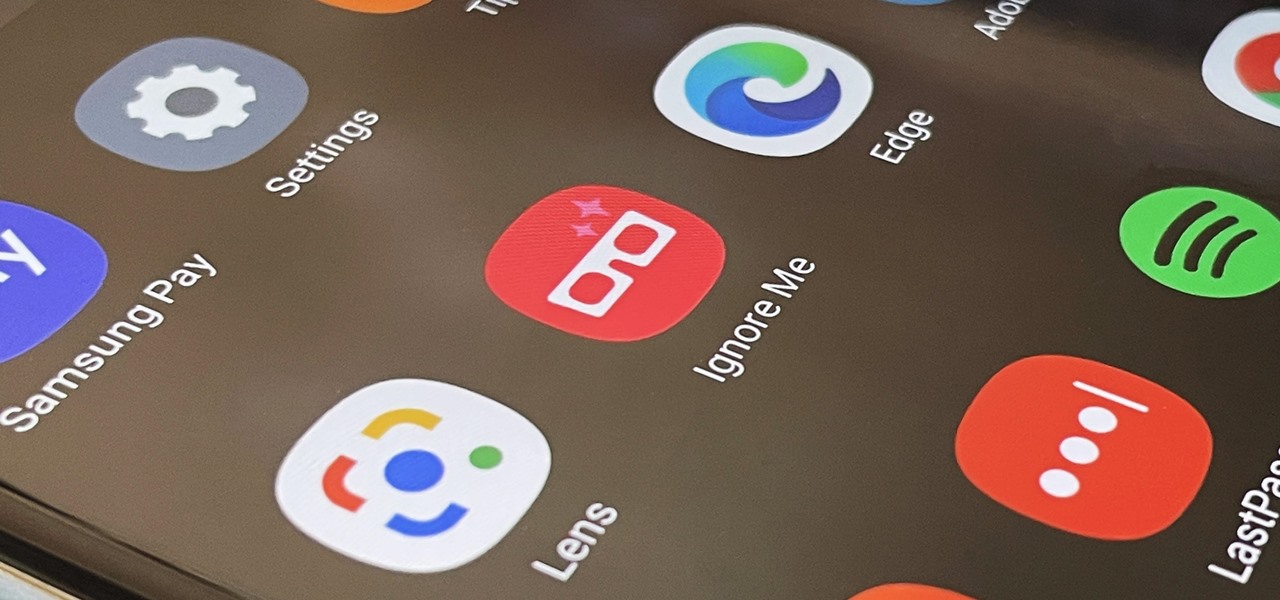
How To: Activate Your Samsung Galaxy's Vault to Keep Your Apps, Files, and History Safe from Prying Eyes and Hackers
One UI has an exciting privacy feature that lets you lock apps, photos, videos, and files on your Galaxy device behind Samsung's defense-grade Knox security platform. Only you can unlock it using a pattern, PIN, or passcode, or with biometrics like fingerprint and iris locks. It's like having a safe built right into your smartphone, and it couldn't be easier to set up.
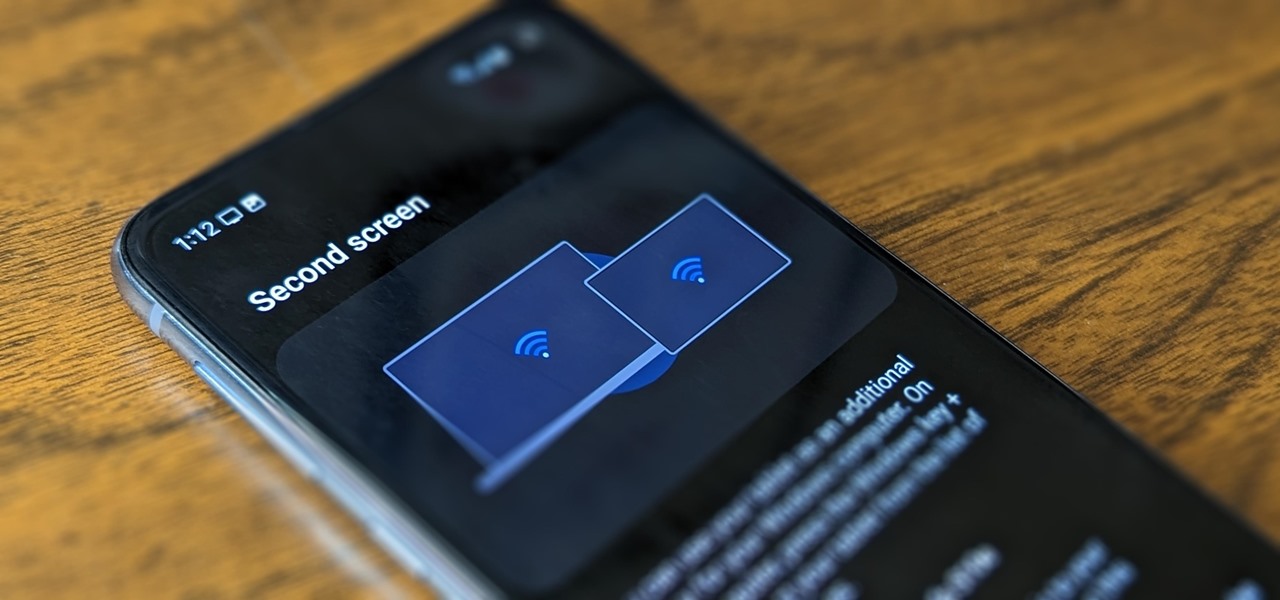
How To: Turn Your Samsung Galaxy Smartphone or Tablet into a Second Display for Your Computer
An iPad can serve as a second screen for a Mac via Sidecar, available since iPadOS 13, but Apple isn't the only manufacturer to support such a feature. Samsung has had a similar tool since One UI 3.1 that lets you turn certain Samsung Galaxy tablets into second displays for your PC — and there's a hidden feature that expands it to more tablets and even Samsung Galaxy smartphones.
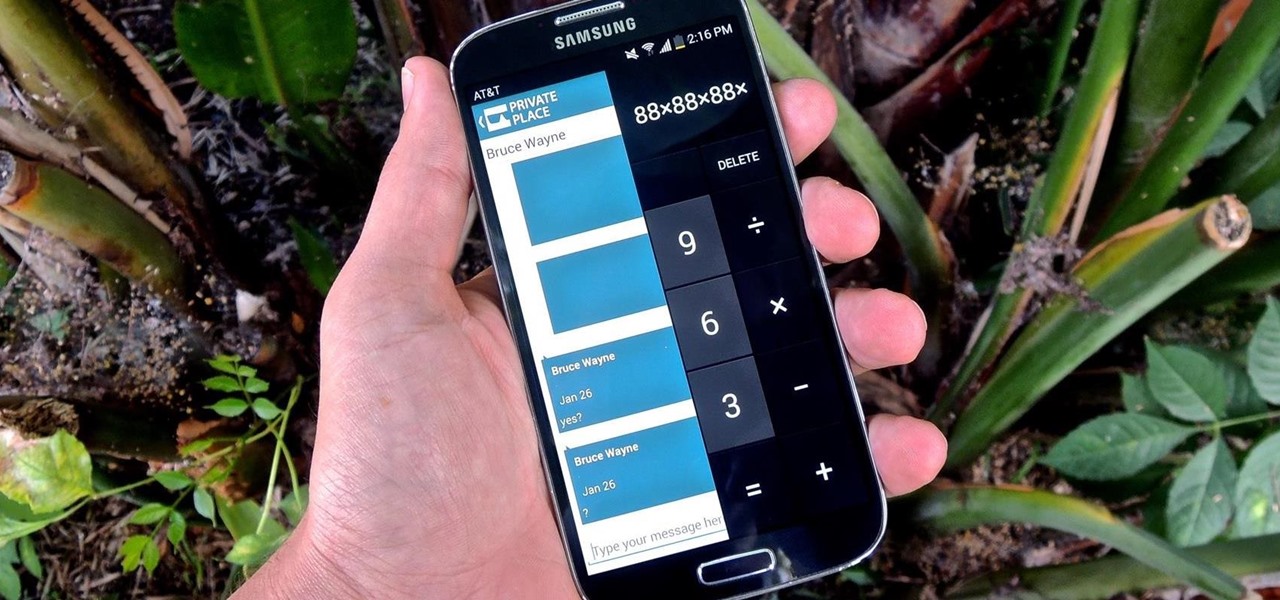
How To: Secretly Call & Message Contacts Using an Innocent-Looking Android Calculator
Whether you're a secret spy or just a regular person with a few secrets, you may want to keep certain information on your smartphone private, and it's totally possible on Android to do so.

How To: Adjust Your Samsung Galaxy Note's S-Pen Sensitivity for Better Touch Response
Touchscreens are all the rage these days, and it seems that the stylus has become a relic of the past thanks to newer and better fingertip responsive smartphone displays. But when it comes to phablets like Samsung's Galaxy Note line, the added S-Pen is definitely helpful for more accurate and precise actions (and a less greasy screen). Of course, there are disadvantages of using an S-Pen too, one being hardware issues. Unlike your finger, the S-Pen can malfunction and become a huge problem, n...
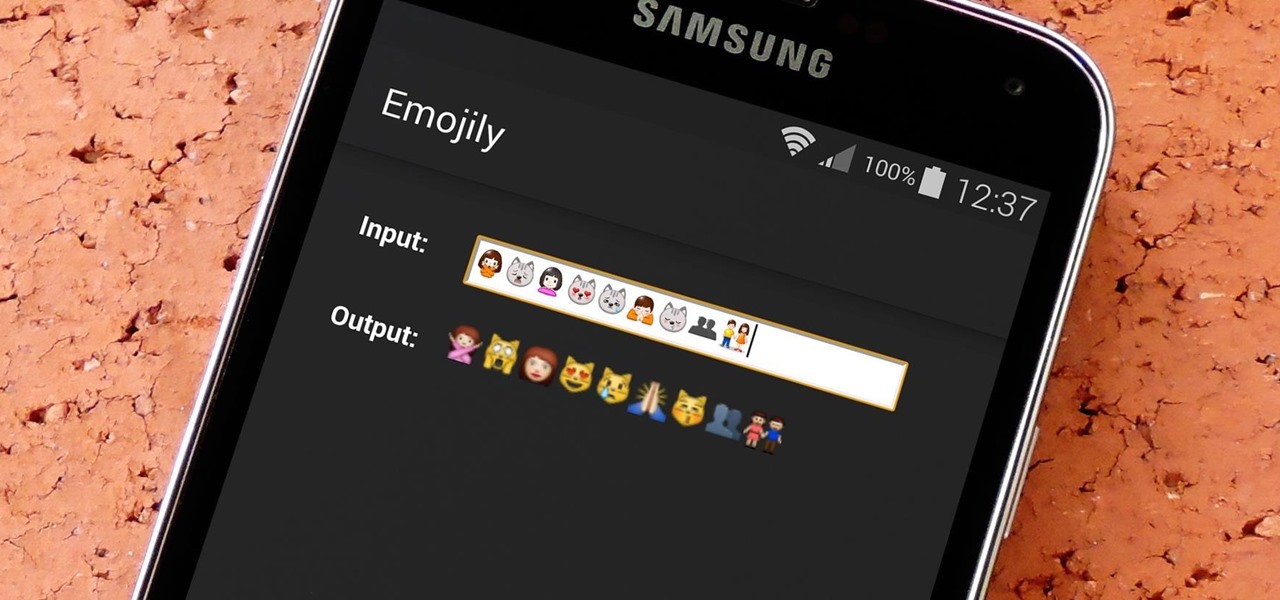
How To: See What Your Android Emojis Look Like on iPhones Before Sending Them
When you send an emoji from your Android device to someone that uses an iPhone, they don't see the same smiley that you do. And while there is a cross-platform standard for emojis, these don't work the same way as unicode-based smilies or dongers, so not every operating system displays these little guys the same way.

How To: Galaxy S5 Battery Dies Too Fast? Here's Why & How to Fix It
Samsung makes some wonderful phones, but one thing I've noticed is that battery life can start to degrade over time, causing the phone to die a lot faster than it used to. If you've been experiencing this issue, and have asked yourself, "Why does my Galaxy S5 die so fast?" there are a few likely causes—and we've got you covered with troubleshooting tips and simple fixes below.
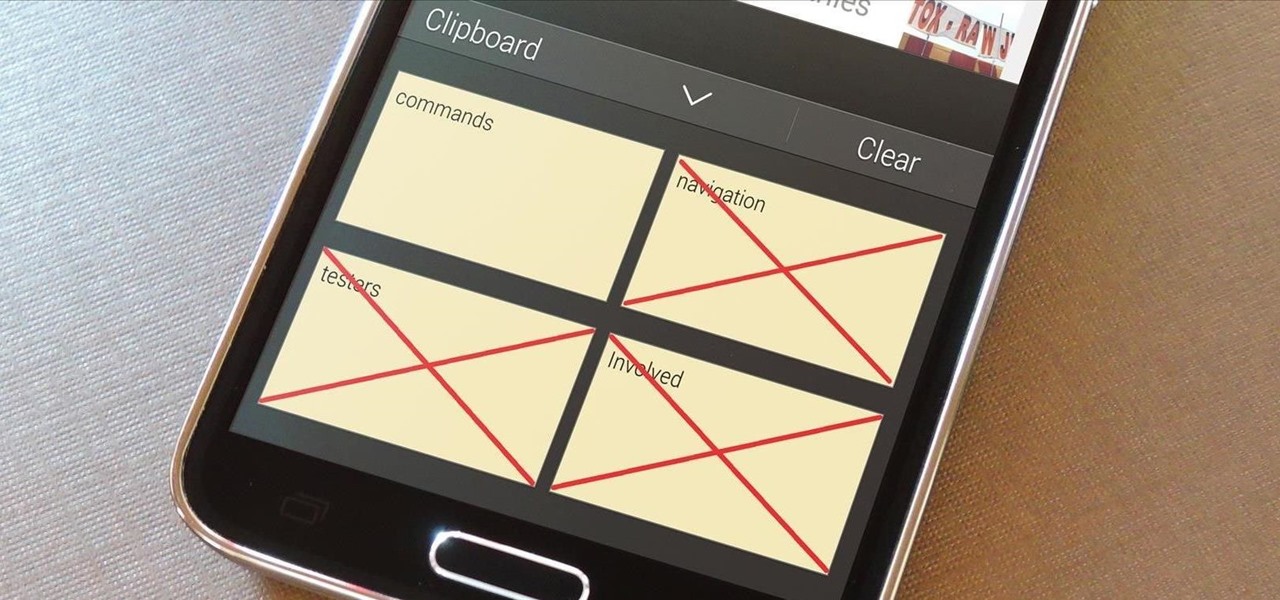
How To: Secure Your Samsung Galaxy Device by Disabling the Clipboard History
Whether you use a third-party keyboard or the stock offering, your Samsung device keeps a history of the last 20 words you copied on its clipboard. Samsung added this feature to Android to help make multitasking a bit easier, but if you use a password manager like LastPass, this feature quickly becomes a gaping hole in security. While you're copying and pasting your various passwords, the last 20 of them become freely available to anyone that gets their hands on your device.
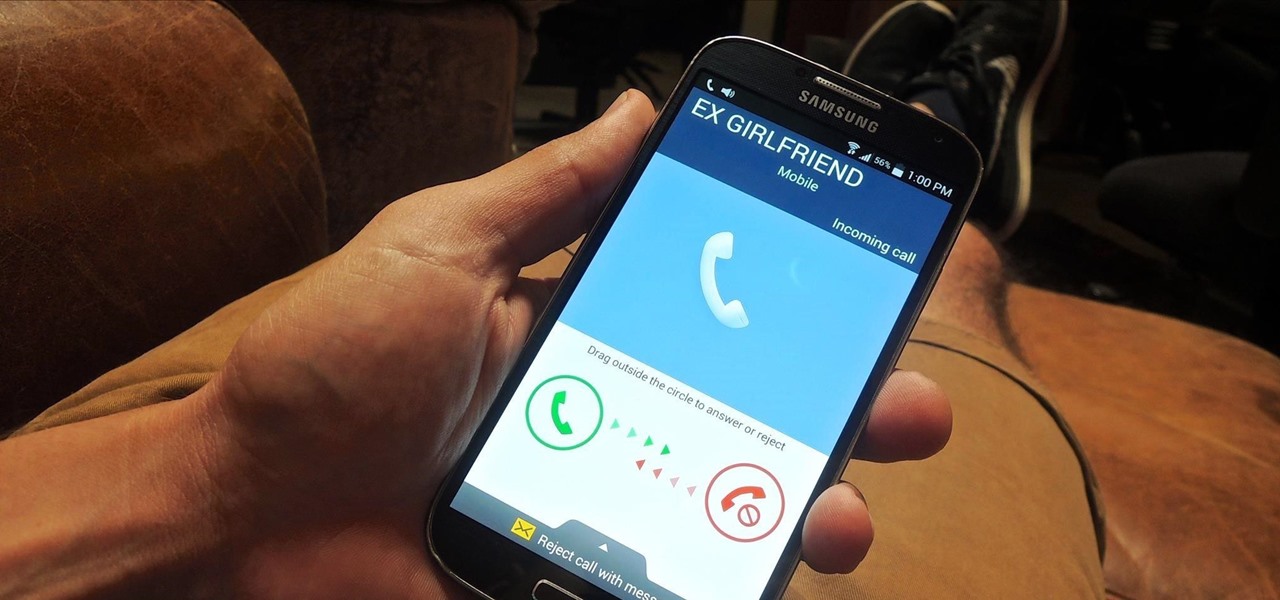
How To: Hide Your Call & Message History for Specific Phone Numbers Using Reflection for Android
Only scumbags hide their call and message history, right? Wrong. While it may seem like a tactic for the unfaithful, it's still a good thing to do for certain contacts on your phone that you don't want to block outright.
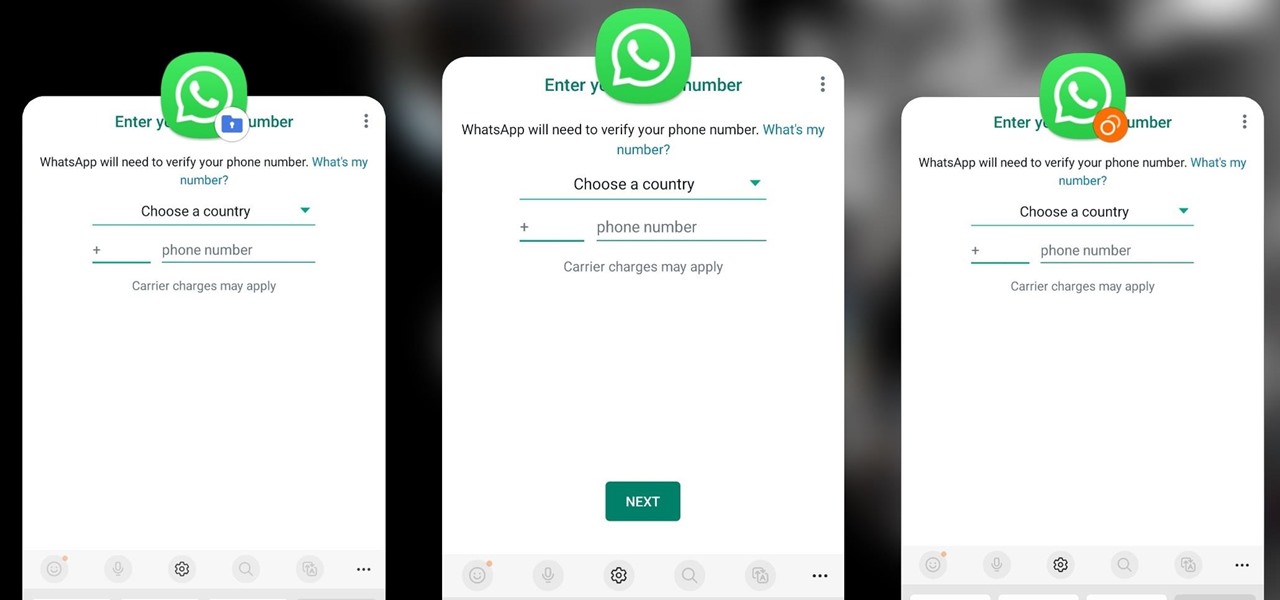
How To: Clone Any Android App on Your Samsung Galaxy Phone Without Using Any Third-Party Tools
Samsung has a cool security feature built into One UI that has an interesting side effect, one that lets you have two separate copies of any Android app on your Galaxy phone. And that's not the only integrated Samsung tool for cloning apps.
How To: Disable App Icon Badges and Unread Notification Counts on Your Samsung Galaxy Smartphone
If you scan the notification panel on your Samsung Galaxy smartphone daily, all those red circles with numbers that litter the apps on your home screen and app drawer can feel like persistent nagging and unnecessary clutter rather than friendly reminders to check your app alerts — but you can do something about it.

How To: Set Rotating Lock Screen Wallpapers on Samsung Galaxy Devices
Say what you want about Samsung's TouchWiz UI being cluttered or overbearing, but one thing you can never complain about is a lack of features. In fact, it's been almost 8 months since I first took my Galaxy S6 Edge out of its box, but I'm still discovering features to this day.

How To: Carrier Unlock Your Samsung Galaxy S4 So You Can Use Another SIM Card
Unlocking your Samsung Galaxy S4 so you can use a different SIM card isn't the easiest thing in the world. In the states, unlocking cell phones was actually illegal, despite the White House's disapproval, though, a recent bill has making its way to the House floor and has made it legal again.
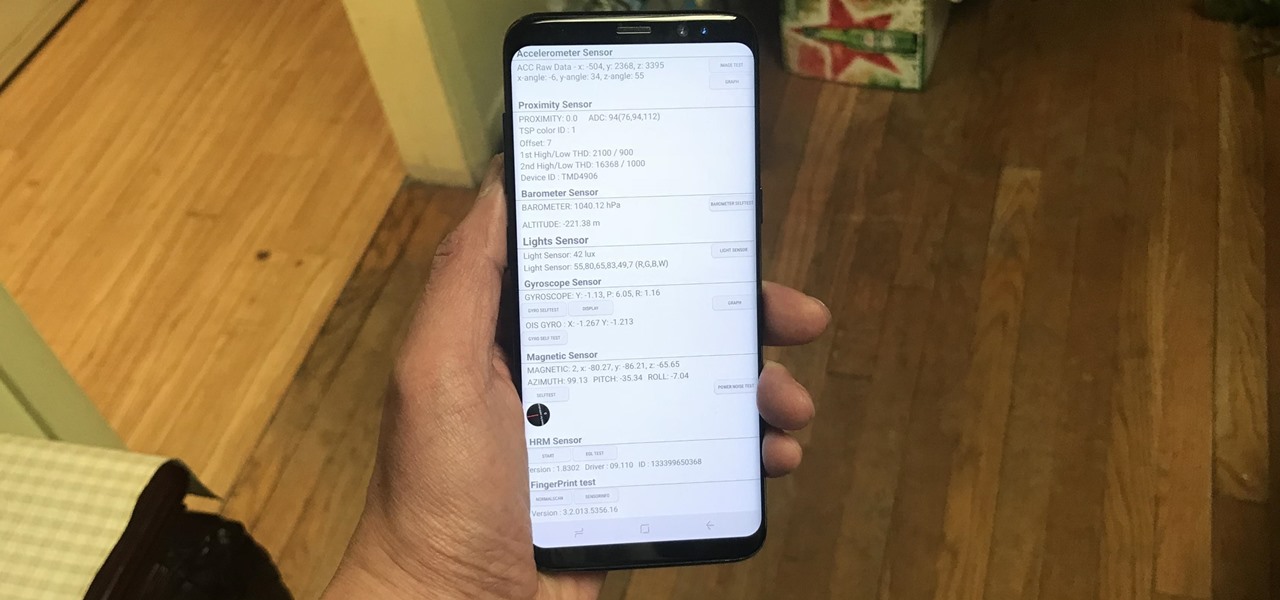
How To: Test Your Samsung Phone by Using Secret Code *#0*#
Besides obvious features like a touchscreen and biometric sensors, the modern smartphone comes with an array of state-of-the-art hardware in the form of various sensors that help your device sense the environment around it. And if you have a Samsung handset, chances are, you have a handy feature built in that enables you to check if these sensors are functioning 100 percent.
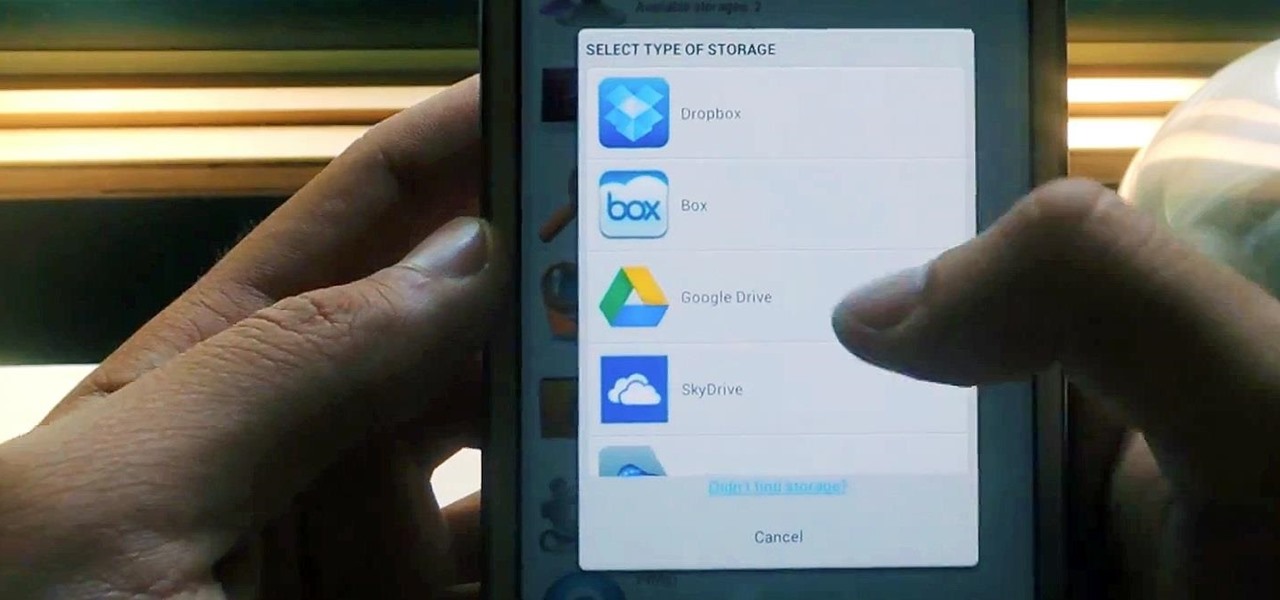
How To: Manage All Your Cloud Storage Accounts from One App on Your Samsung Galaxy Note 2
Cloud storage looks pretty good compared to the heavy restrictions that hard drives and other types of external memory carry. The cloud is not only limitless in what it can hold, but it can also easily be accessed from any device that has Internet—your smartphone, work computer, personal laptop, tablet, and more. While accessing a specific cloud storage system like Dropbox or Google Drive may be easy on your Samsung Galaxy Note 2, managing all of them individually can not only get confusing, ...
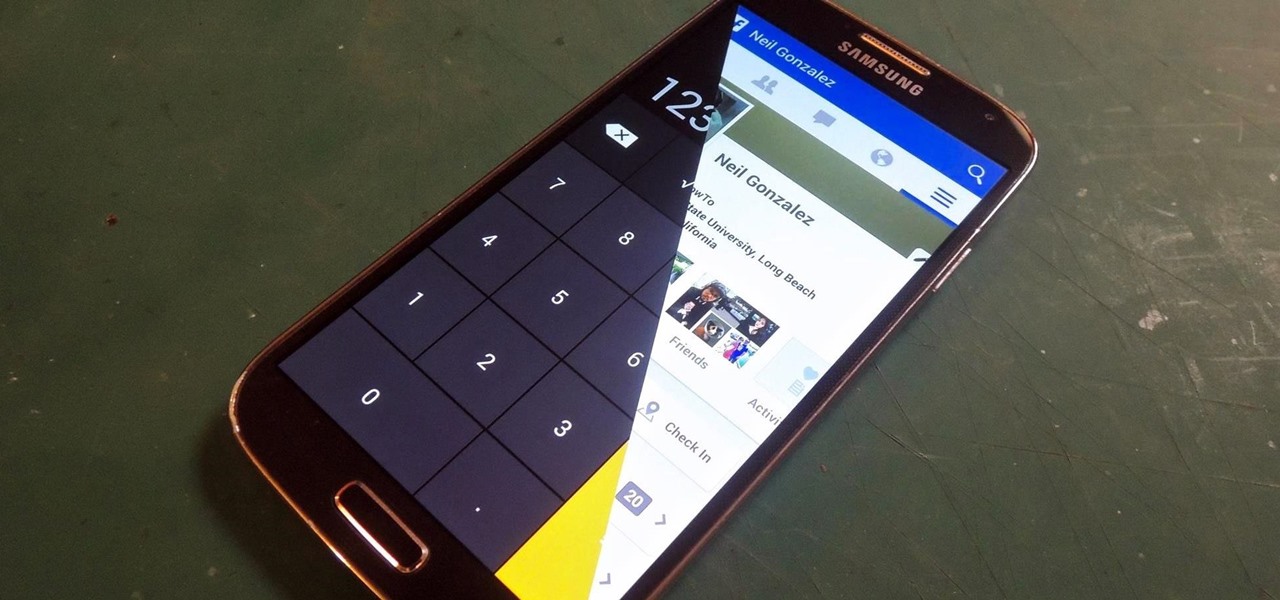
How To: This Innocent Calculator Is Really a Secret App Safe for Android
Trust can be a touchy subject in general, and is often required when sharing personal information—especially so when handing our phones over to others. You may not have a ton of secret or nefarious information on your device, but that doesn't mean you want your mom or snoopy coworker having easy access to your messages or Facebook app.
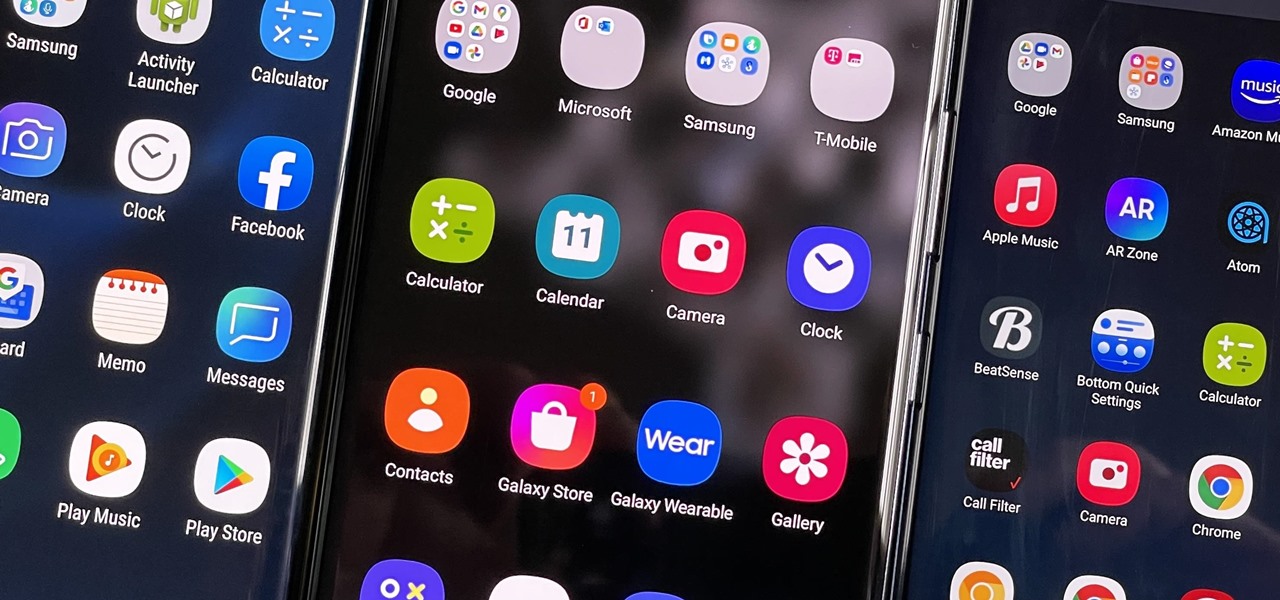
How To: Hide Apps on Your Samsung Galaxy's Home Screen, App Tray, and Search
You don't have to see every app installed on your phone if you don't want to. Samsung One UI makes it easy to hide apps from your Samsung Galaxy's home screen, app tray, and search tool, whether you want to declutter, simplify things, or keep other people from seeing some of the apps you use.

How To: Network Unlock Your Samsung Galaxy S3 to Use with Another GSM Carrier
Why unlock your Samsung Galaxy S3 to use with a different SIM card? One possible reason is that you love your phone, but not your cellular provider because of the poor service or an unreliable connection. If you purchased a Samsung GS3 with AT&T, T-Mobile, etc. on a contract, it might be locked for a specific amount of time called the contract period.
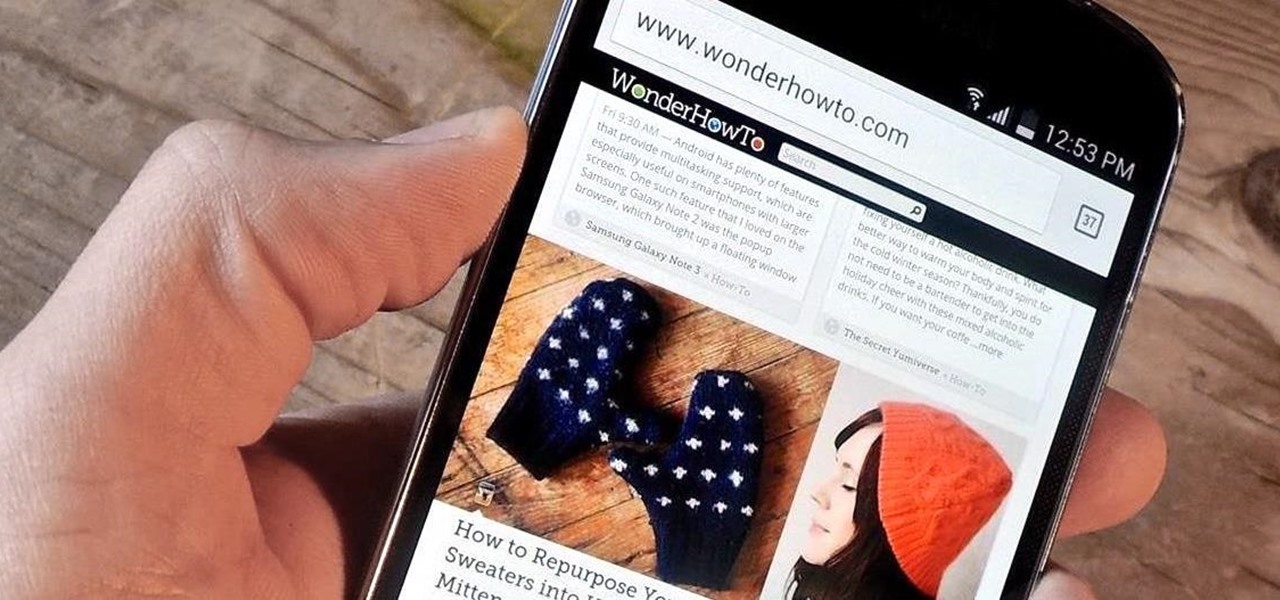
How To: Use the Volume Keys for Page Scrolling on Android
Android's beauty is in its customization; you can have widgets for anything, launchers that look and feel completely different from one another, and fonts you can change at any time. And it doesn't stop at aesthetics—you can go much deeper than looks.
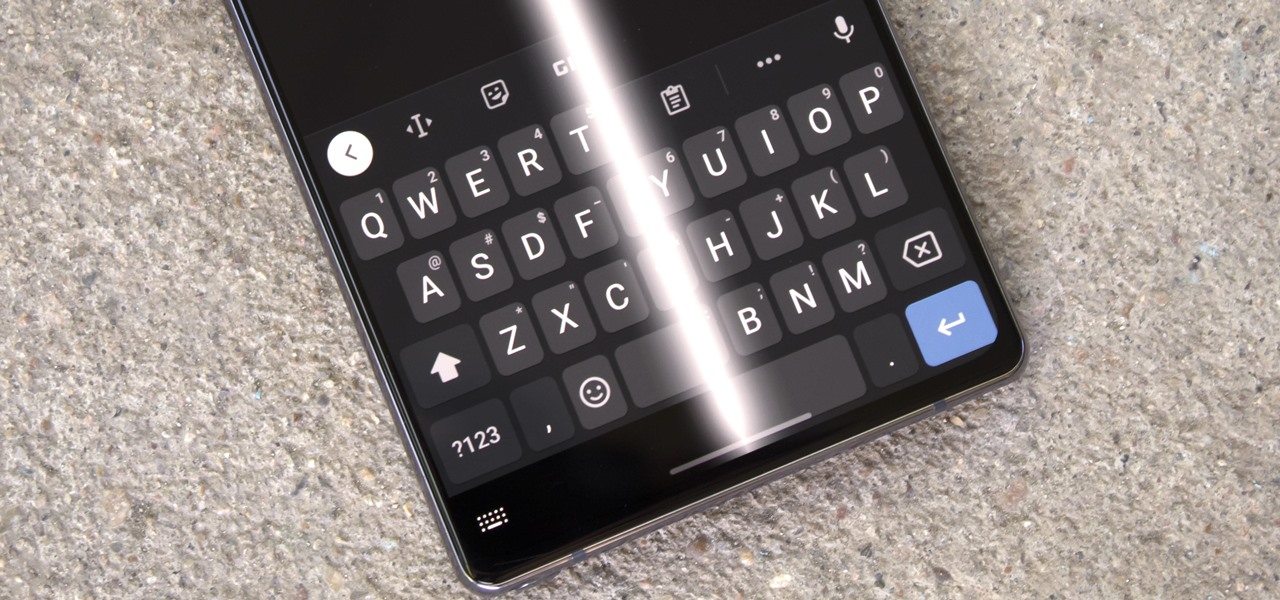
How To: Remove the Black Bar Under Your Galaxy's Keyboard
Back when Android used navigation buttons, there was a large black bar at the bottom of every screen to house the back, home, and recent apps buttons. But after switching to full-screen navigation gestures in 2019, there was no longer a need for it — however, a vestigial black bar still shows up when you're using your keyboard.
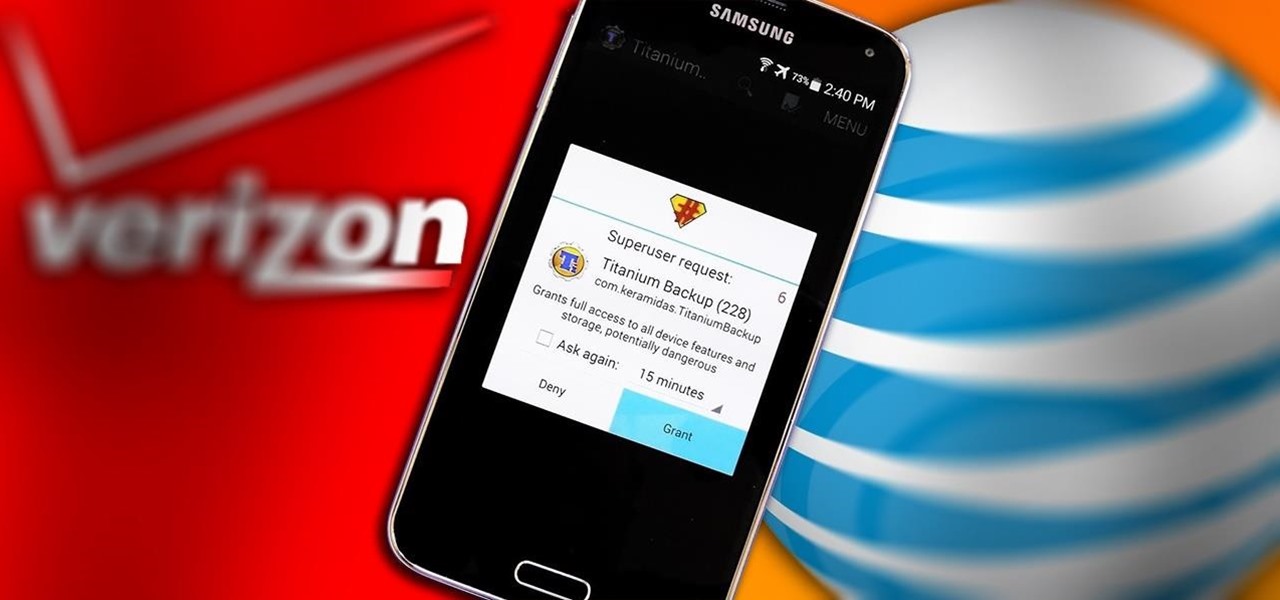
How To: Root ANY Samsung Galaxy S5 Variant (Even AT&T & Verizon) in 20 Seconds Flat
With a root bounty of over $18,000 up for the taking, developers were highly motivated to get the AT&T and Verizon Wireless variants of the Samsung Galaxy S5 rooted. Legendary hacker George Hotz, aka Geohot, has won the race and can now step up to claim his prize.
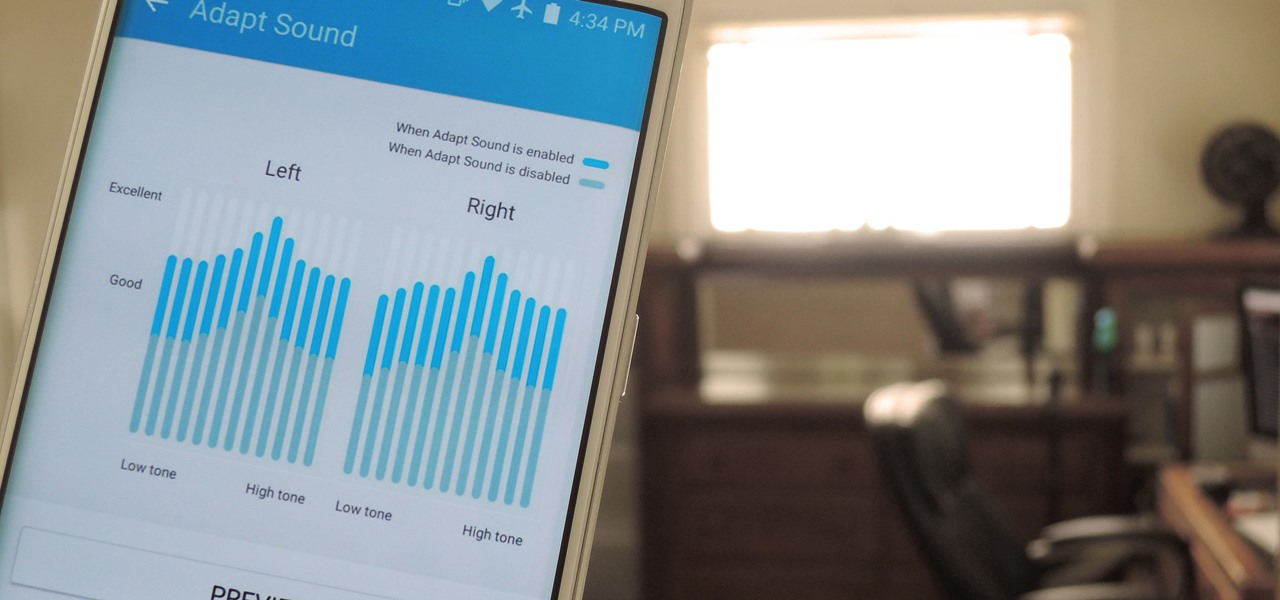
How To: Use Samsung's Hidden Hearing Test to Get Drastically Better Sound Quality from Your Galaxy
A lot of folks complain about the extra features Samsung adds to Android, but while there are some benefits to the slimmer stock Android, the TouchWiz firmware on Galaxy devices definitely has its own advantages.
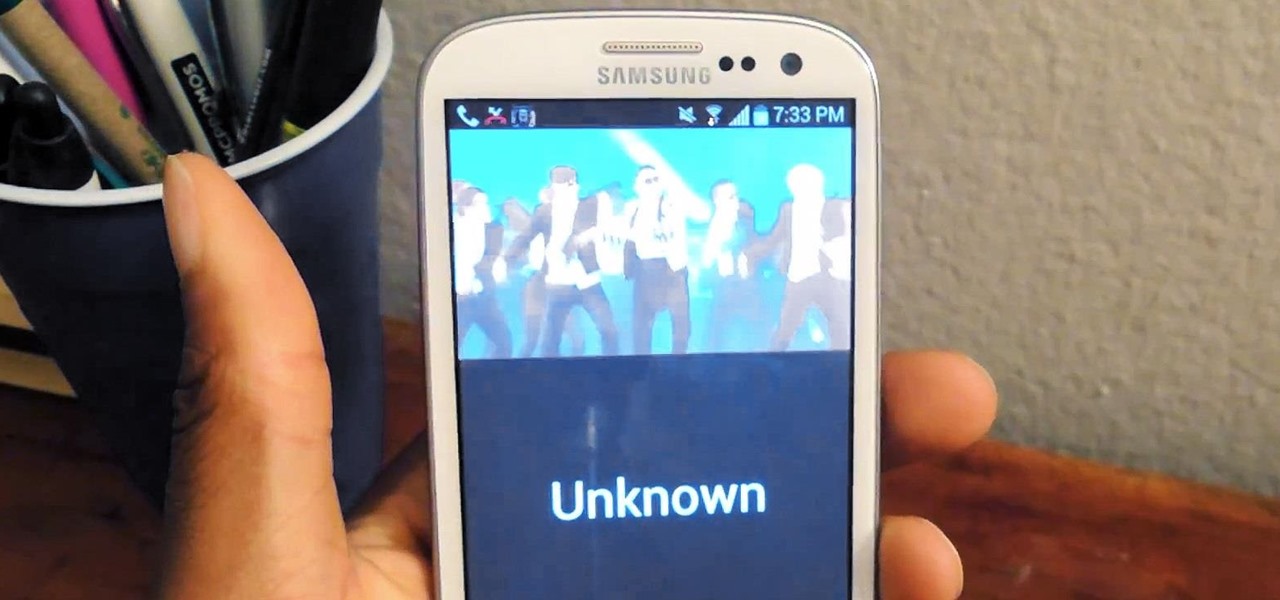
How To: Set Your Favorite Video as Your Alarm or Ringtone on a Samsung Galaxy S3
Your smartphone has a ton of ringtone options built in, but ringtones haven't really changed much in the past decade, and it's definitely not cool to hear someone in the supermarket with the same lame ringer. While replacing the stock sounds with a song of your choosing is the best way to keep your phone personalized, why not go a step further using a video?
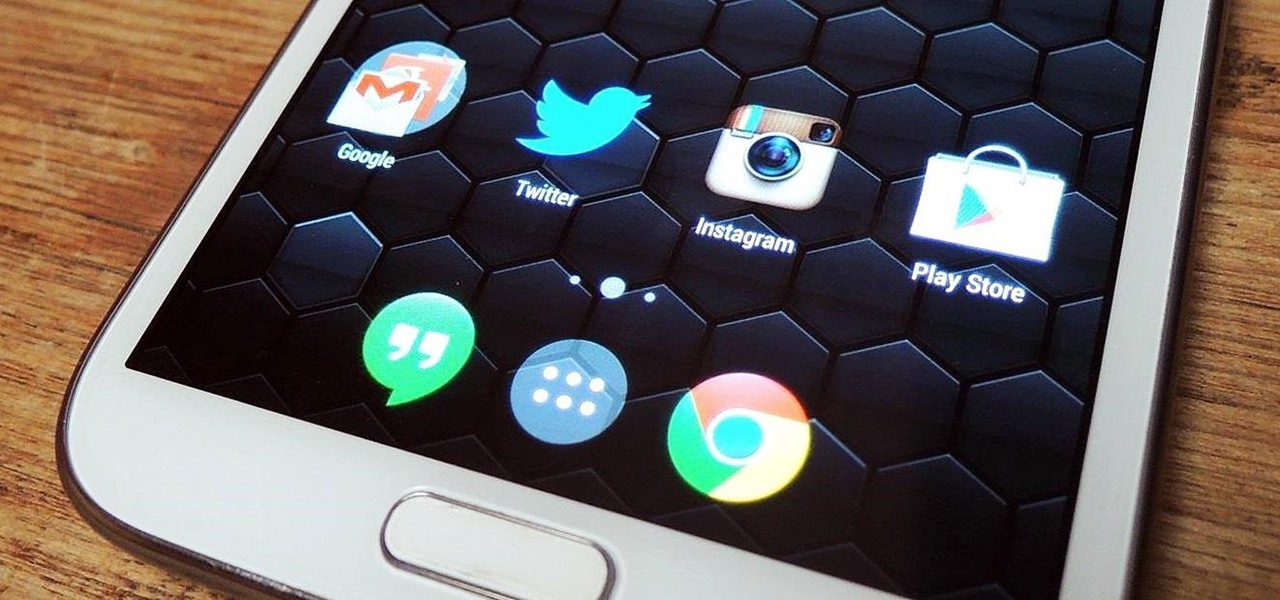
How To: Get the Android 4.4 KitKat Launcher & Google Now on Your Samsung Galaxy Note 2
For now, the redesigned and fresh-faced Android 4.4 KitKat is exclusive to the new Nexus 5, though it will be rolling out to other Google (Nexus 4, Nexus 7, Nexus 10) and Google Play Editions (Samsung Galaxy S4, HTC One) devices in the next week or two.

How To: Install the Xposed Framework on Your Samsung Galaxy S4 for Quick & Easy softModding
Xposed, by XDA developer rovo89, is a framework for your Samsung Galaxy S4 (or other Android device) that lets you add tweaks and customizations to your ROM (either stock or custom) without any real hassle.

How To: Secretly Record Videos Using the Volume Keys on Your Galaxy S4 or Other Android Phone
Unlike the suave 007 that Daniel Craig portrayed, I am not a spy, nor am I that charming, but I do occasionally enjoy taking a stealthy video. Maybe I'm a jerk, but I often catch people doing ridiculous things and just think, "Aren't you embarrassed?"

How To: Bypass the SD Card Restrictions in Android 4.4 KitKat on Your Galaxy S4
One draw that Samsung's Galaxy S line has had over the Google Nexus 4 and 5 and the HTC One (though the M8 appears to be following suit) is expandable storage. Pop a microSD card into the slot and you have extra storage for music, photos, and even apps themselves in some cases.

How To: Get Dual Clocks for Different Time Zones on Your Samsung Galaxy S4's Status Bar
Ever since the early days of their existence, cell phones have been reducing the common wristwatch to nothing more than a fashion accessory. I'm not exactly a watch aficionado, but I do own a few that I wear on a daily basis. Since I have family in different parts of the world, I love my watches that have a second time zone, allowing me to see what time it is where they are.
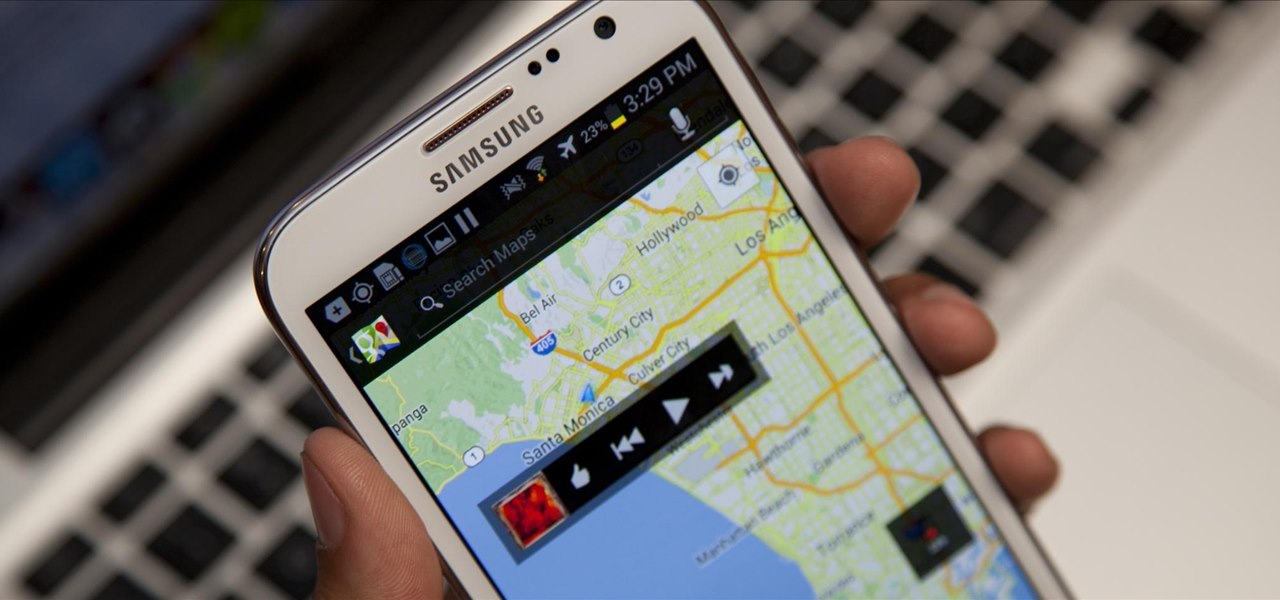
How To: Float Any Widget Above an App on Your Samsung Galaxy Note 2
When it comes to multitasking, the Samsung Galaxy Note 2 is the master of all smartphones, thanks to its huge screen size and many features. The phablet's display compliments its multi-window mode, which lets you run two apps simultaneously side by side Another cool feature is floating apps, which makes multitasking even better. So, with all of these cool features, what else could possibly be added to the Note 2's arsenal that it doesn't already have?

How To: Simplify Your Android's UI for Less Distracted Driving
Most new Android devices come with at least one feature that helps control navigation, music, and more through voice-controlled, hands-free communication. While they usually don't end up being completely "hands-free," these apps do stop people from using both hands to perform tasks on their smartphones while driving, therefore distracting them less overall.

How To: Create "Frame Within a Frame" Photo Effects on Android
Creating interesting photographs used to be more fun, before we all collectively decided that color filters and rotations qualified as "unique" smartphone pics. Scrolling through my Instagram feed only confirms that these supposedly special, filter-laden photos are actually the norm now.
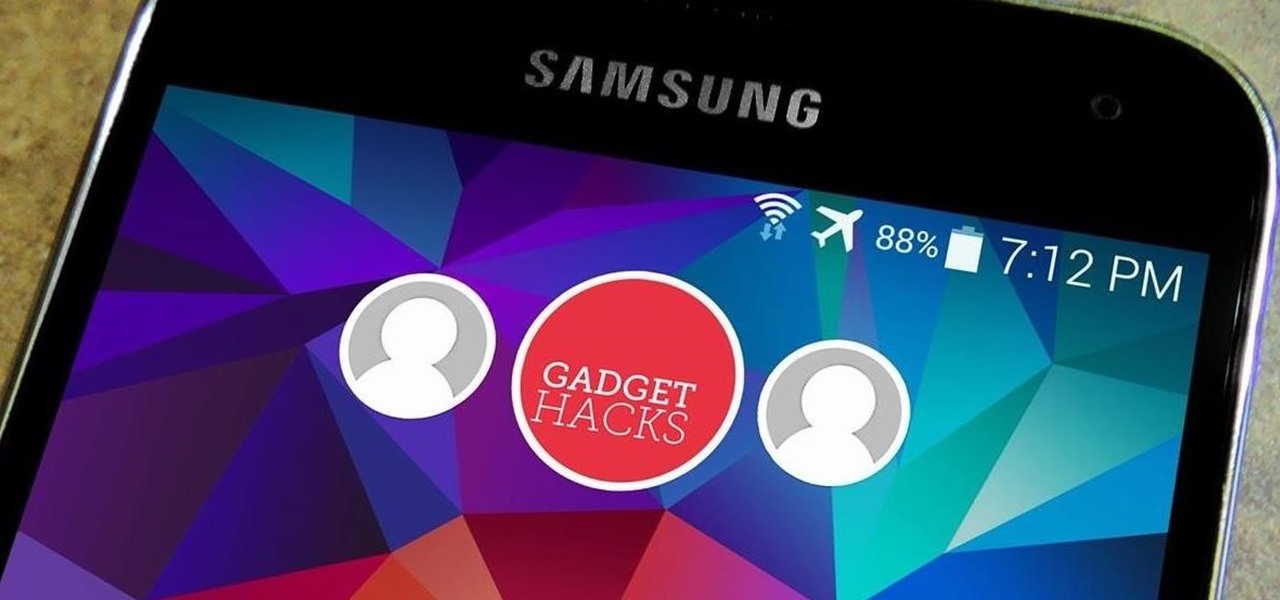
How To: Set Up Multiple User Profiles on Your Galaxy S5—Or Any Other Android Phone
When Google released Android 4.2, a new feature was introduced for tablets that allowed for multiple accounts to be used on a single device. In order to create a unique experience for each user, apps and personal data were kept separate, and switching between users became as simple as tapping your profile photo from the lock screen.
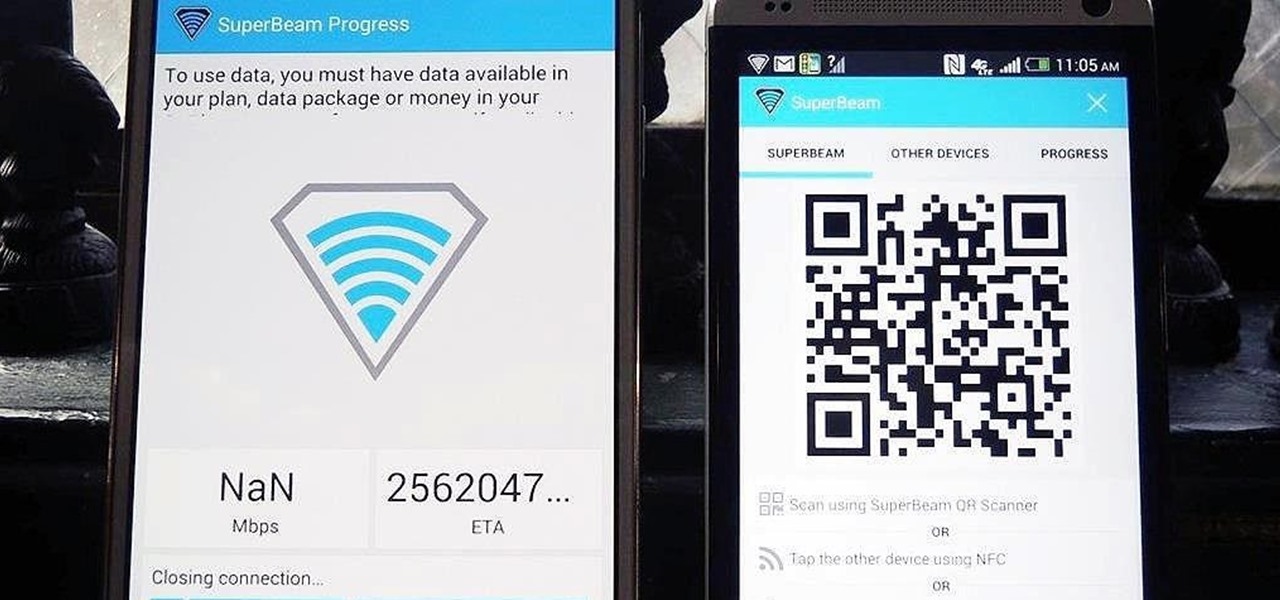
How To: Quickly Share & Receive Large Files from Other Devices Without Using Wi-Fi
Sending and receiving files between Android devices has no shortage of options—Bluetooth, email, MMS, and Wi-Fi are just a few of the more popular ones that we use.
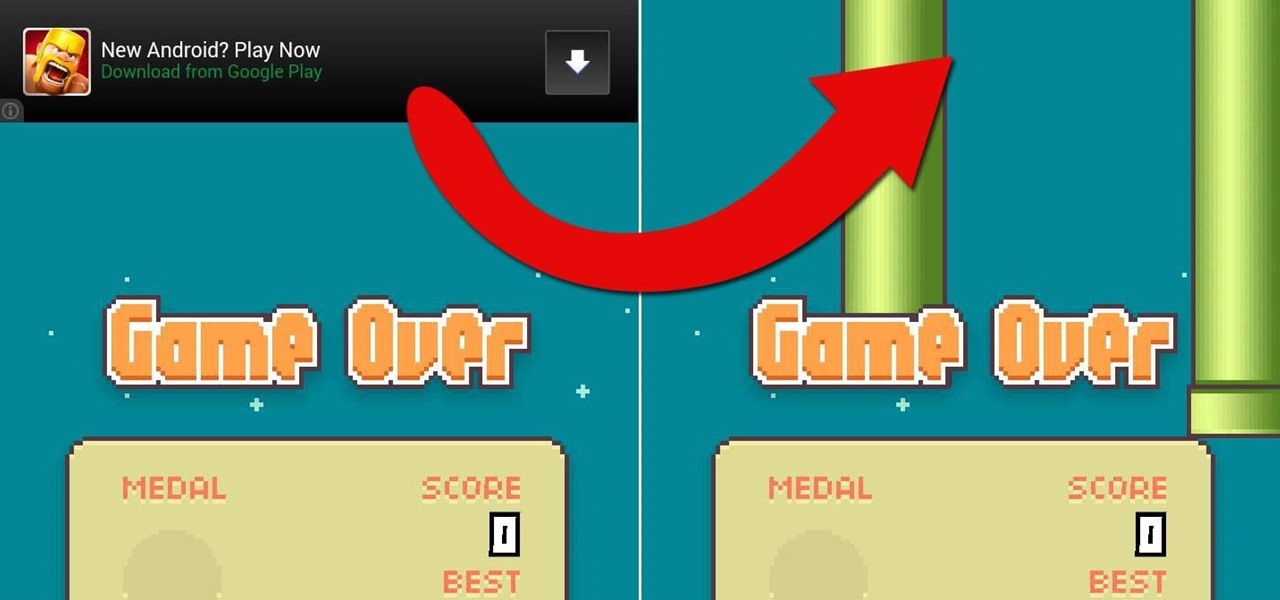
How To: Remove Unwanted Ads for More Screen Real Estate on Your Samsung Galaxy S3
One thing we can probably all agree on is that ads suck. In particular, ad-supported mobile apps are both a gift and a curse. Most are free, but supplement that non-existent price tag with non-stop banner or video ads. Sometimes, those ads can ruin the entire app, especially if it's a game that requires your undivided attention.
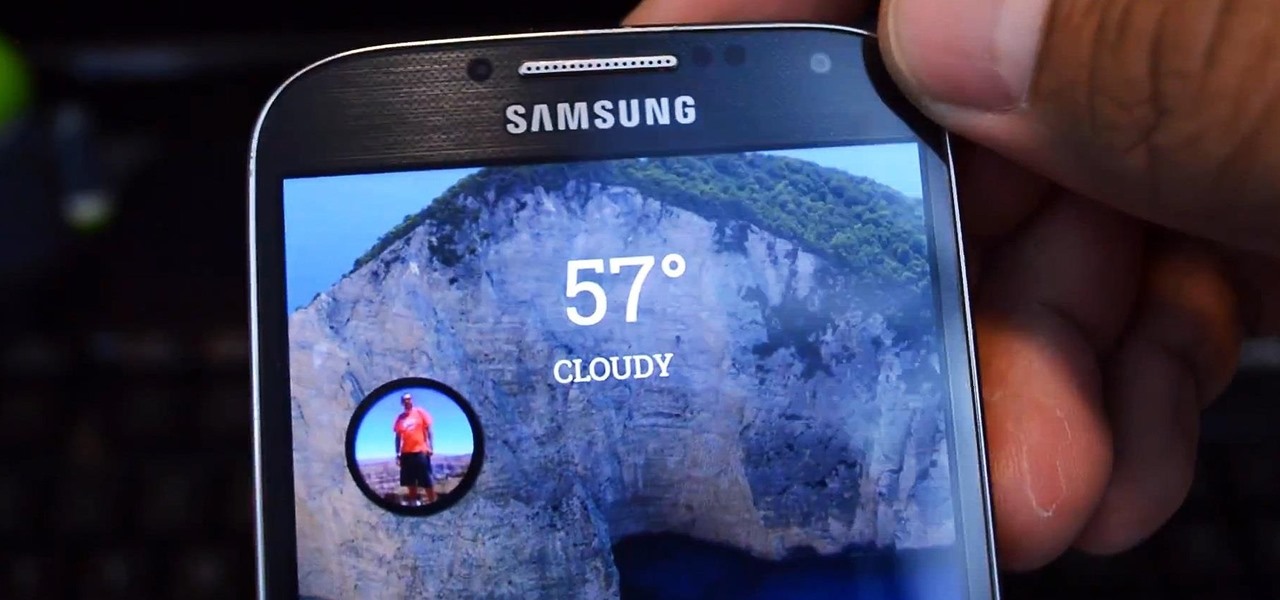
How To: Get Floating Notifications & App Windows on Your Samsung Galaxy S4
Midway through 2013, a popular custom ROM called Paranoid Android introduced their multitasking feature "Halo." Bubble-style notifications inspired by Facebook chat heads pop up near the top of the screen, and you simply tap on them to bring up the app in a floating window.

How To: Make Secure Phone Calls Without Using Your Cellular Network for Enhanced Encryption
In the wake of the NSA controversy and its subsequent fallout, many dashed towards finding means of secure communication—using private internet browsing and encrypted text messaging applications—out of fear of being spied on.
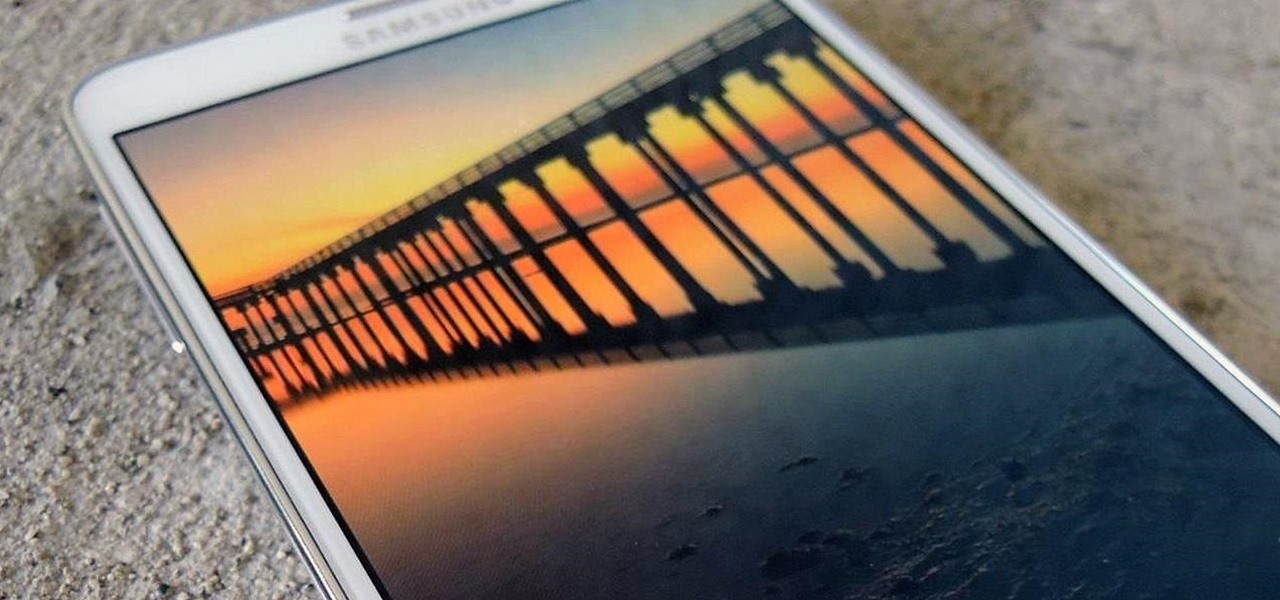
How To: This Energy-Saving Live Wallpaper Gives Your Android Home Screen a Fresh Look Whenever You Want
If you're not acquainted with 500px, you should be. One of the more preeminent photography communities out there, 500px takes you through a journey of incredible shots—anything from nature and urban explorations to cities and architecture to the abstract. Whatever your preference is, you can be sure to find it on 500px.
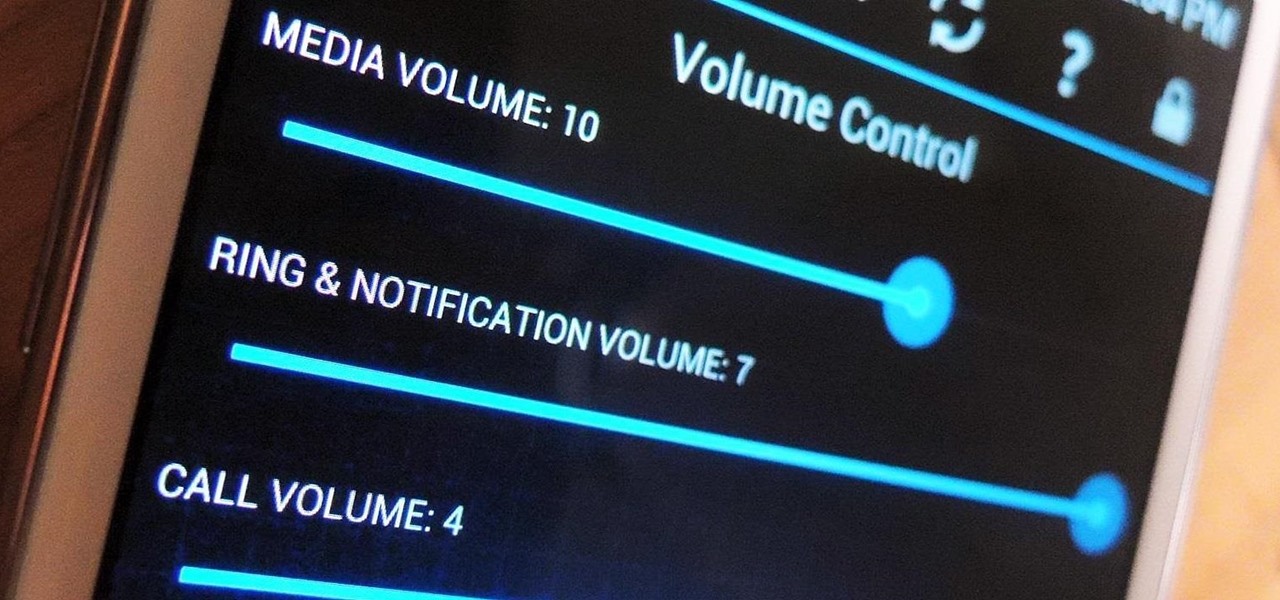
How To: Control & Customize System Sounds & Volume Settings on Your Samsung Galaxy Note 2
Rooting your Samsung Galaxy Note 2 grants you access to system files, giving you the ability to change things on the device that you normally wouldn't be able to. Sounds great, right? There's just one problem. How in the hell do you manually change those system files?
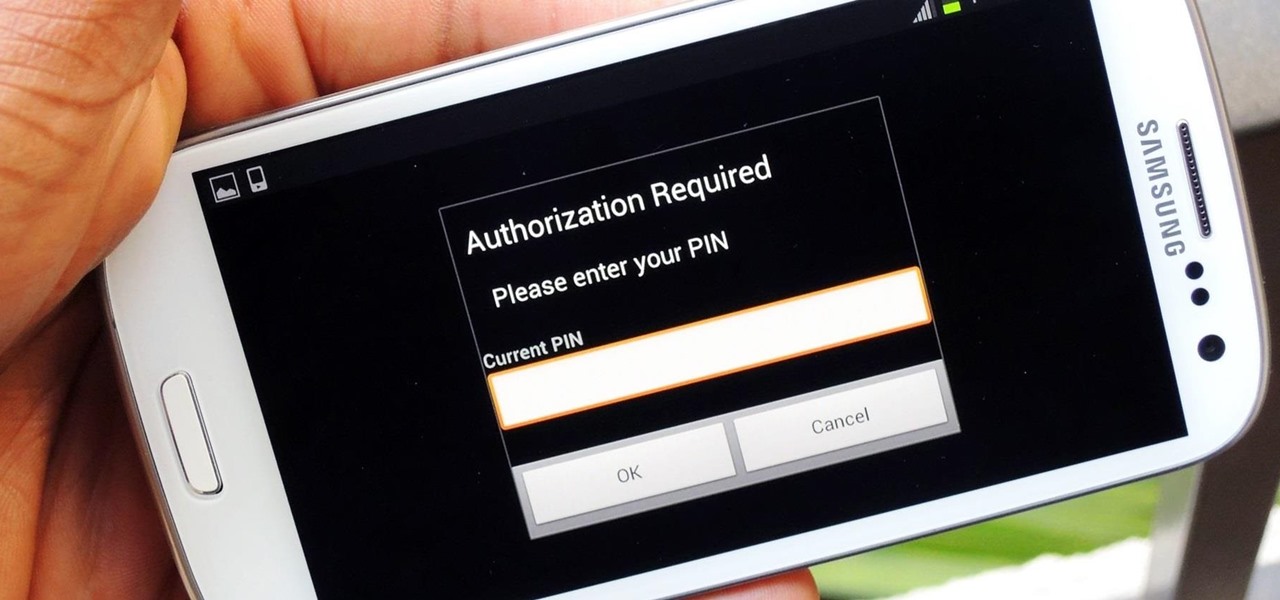
How To: PIN-Protect Mobile Data & Wi-Fi to Prevent Procrastination & Unwanted Charges
Normally, "restricted access" is something you despise. No one likes to be told they can't do something, especially when it comes to the Internet. Unfortunately, having web access at all times can not only eat away at your wallet, but make your day less productive overall, so some sort of moderation is needed.

How To: Turn Your Samsung Galaxy S4 into a Dashcam to Capture Car Accidents, Freak Events, & More
Russians are well known for their knack at documenting exciting and horribly beautiful events on the go, from insane car accidents to attempted insurance fraud and even a superbolide meteor streaking across the sky.
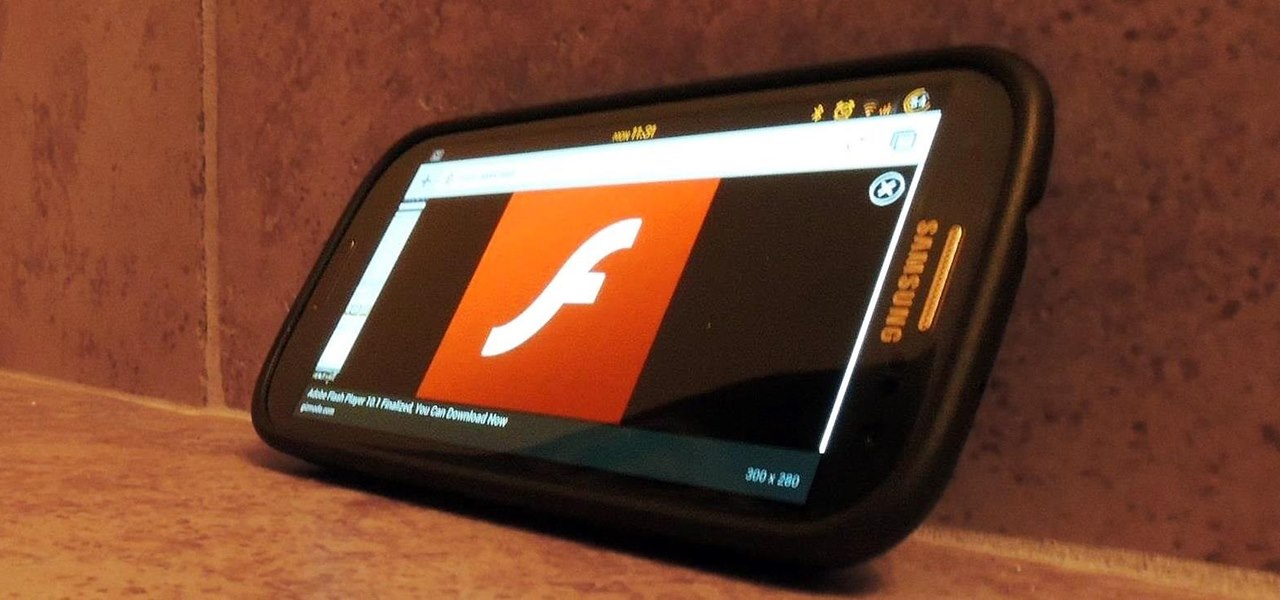
How To: Install Adobe Flash Player on Your Samsung Galaxy S3 to Play Flash Videos & More
About a year ago, Abode decided to discontinue support for Flash on the Android platform. With its security concerns, it's understandable why some people would want to disable Flash on their devices, but there are still some things you can't do without it. Amazon Instant Videos is one thing you can't do, giving you nothing but a "Flash Player is not installed" warning.


