Most times when you take your smartphone out of your bag, pocket, or purse, you probably know exactly what you're going to do with it. Make a call, send a text, take a selfie, browse viral videos on YouTube, or one of the other many things a smartphone can do nowadays.
But first, you have to unlock your phone, open up your app drawer or scroll through home screens, and look for that app you wanted to use.
Developer Hamzah Malik (check out this other modules here) has created an Xposed module which lets us cut out the middleman. PIN Shortcuts lets you assign different PINs or passwords to different apps, allowing you to launch whatever app you want right from your secure lock screen!
Step 1: Complete These Prerequisites
- Root your Samsung Galaxy S3 (or other rooted Android phone)
- Install the Xposed Framework
- Enable the "Unknown Sources" setting
- Have PIN or Password selected as your lock screen security (Pattern unlock isn't supported quite yet, but the dev is implementing it soon)
Step 2: Install the "PIN Shortcuts" Module
From the Xposed Installer app, head into the Download section, search for PIN Shortcuts, and install the latest version.
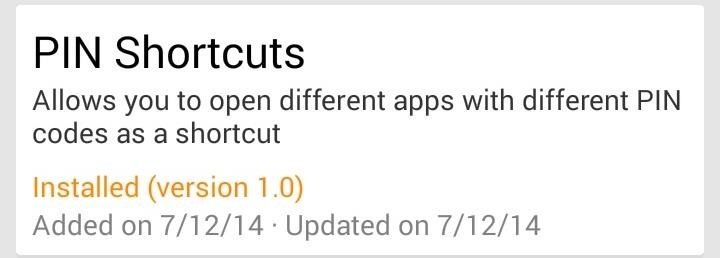
Once installed, make sure to properly activate it, which can be done manually or with the one-touch notification that pops up.
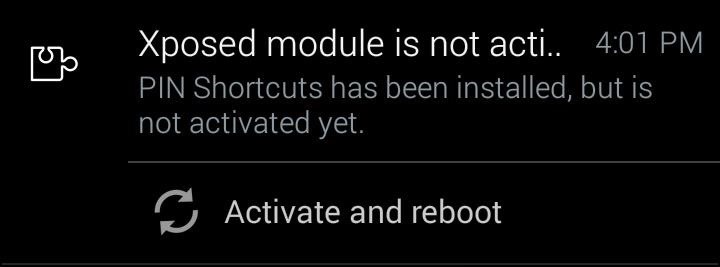
Step 3: Set Up the PIN Shortcuts Module
When you first open up the module, you'll need to enter in your current PIN or password. If you ever change your lock screen PIN or password in your device's system settings, make sure to do so in the module's Settings page as well.

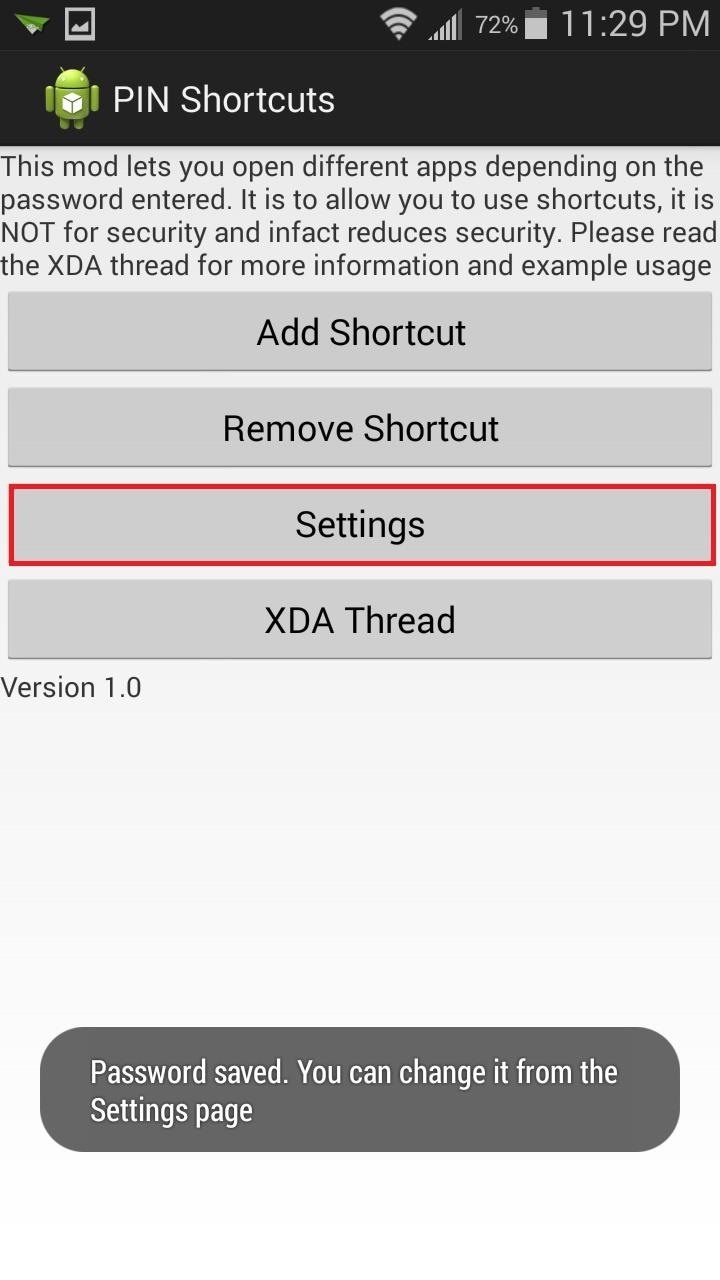
Adding Shortcuts
To assign a PIN to an app, tap on the Add Shortcut button. Type in your desired PIN or password, then tap on Choose app. You'll get an alphabetical list of all the apps on your phone, so go ahead and choose one.
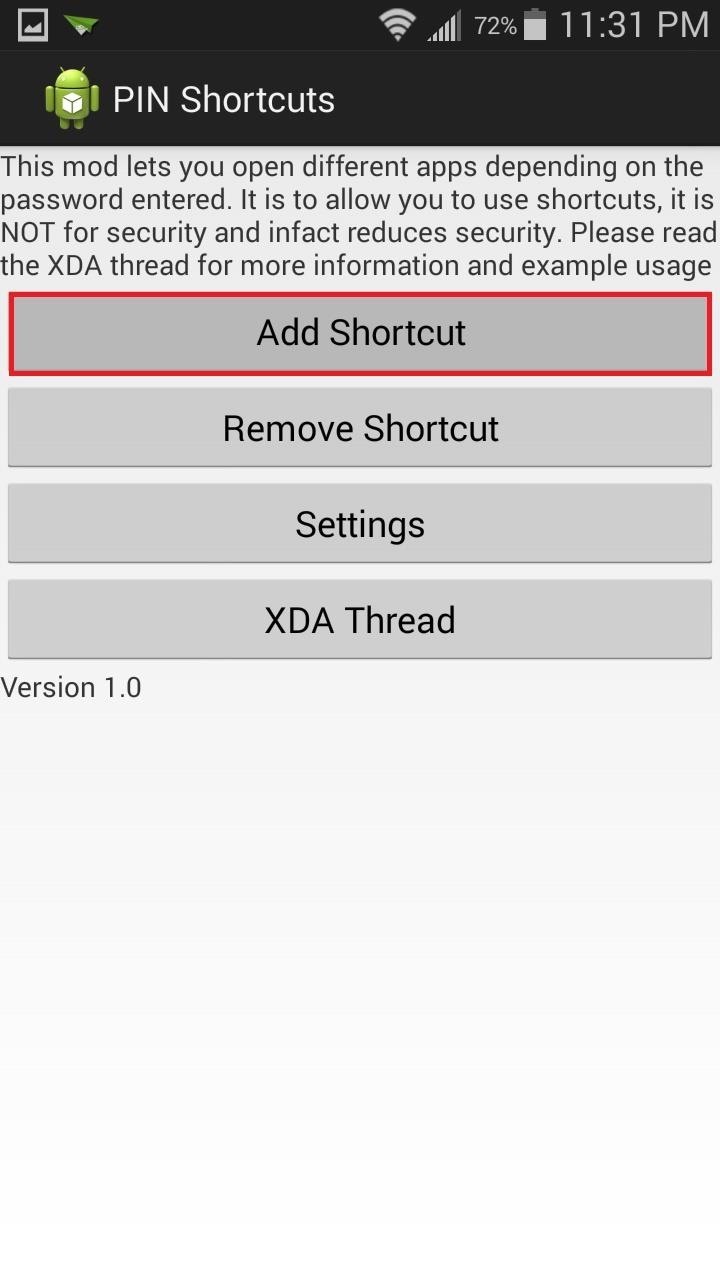
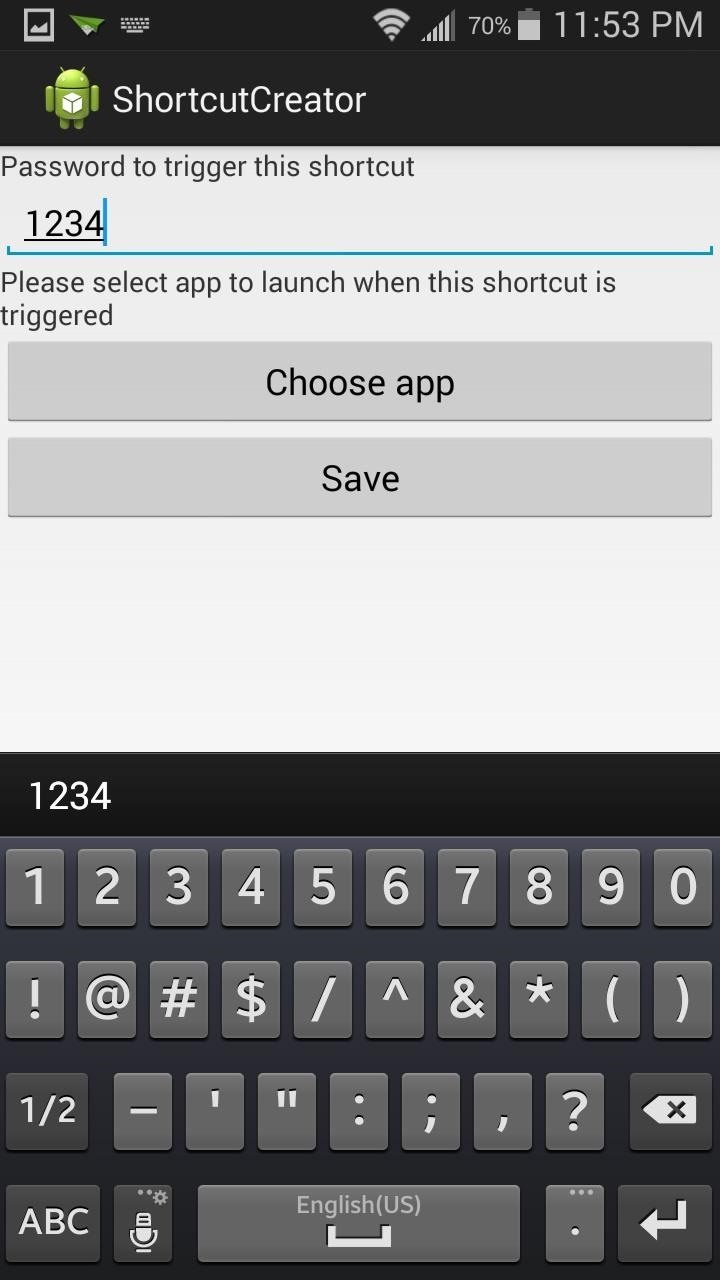
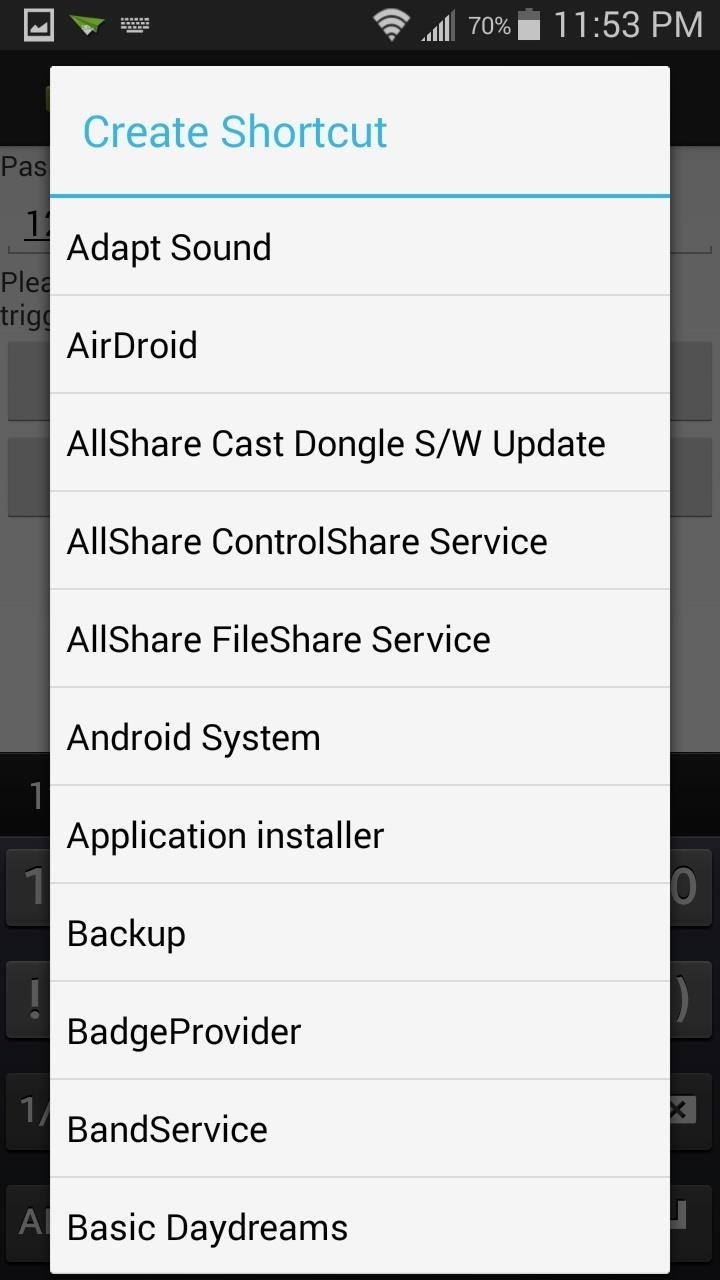
Once you've set up your PIN and selected your app, make sure to press the Save button for it to go into effect. Now whenever you enter in that PIN or password, your phone will unlock and open up that app right away!
Just be careful how many apps you do this with. Since you're increasing the number of possible combinations that can unlock your phone, you slightly decrease the security of the lock screen.
Tip: Having a bunch of different PINs for various apps is useful, but they can be hard to remember. Utilize the letters on the keypad to create memorable combinations. For example, 8398 (TEXT) for your SMS app, 6245 (MAIL) for e-mail, or 9437 (VIDS) for YouTube.
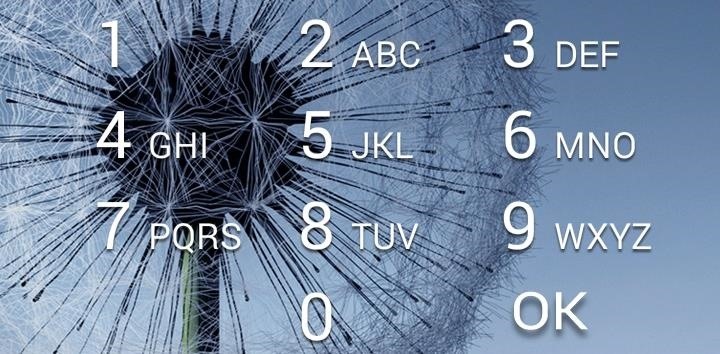
Removing Shortcuts
If you want to remove a PIN assignment, tap on the Remove Shortcut button.
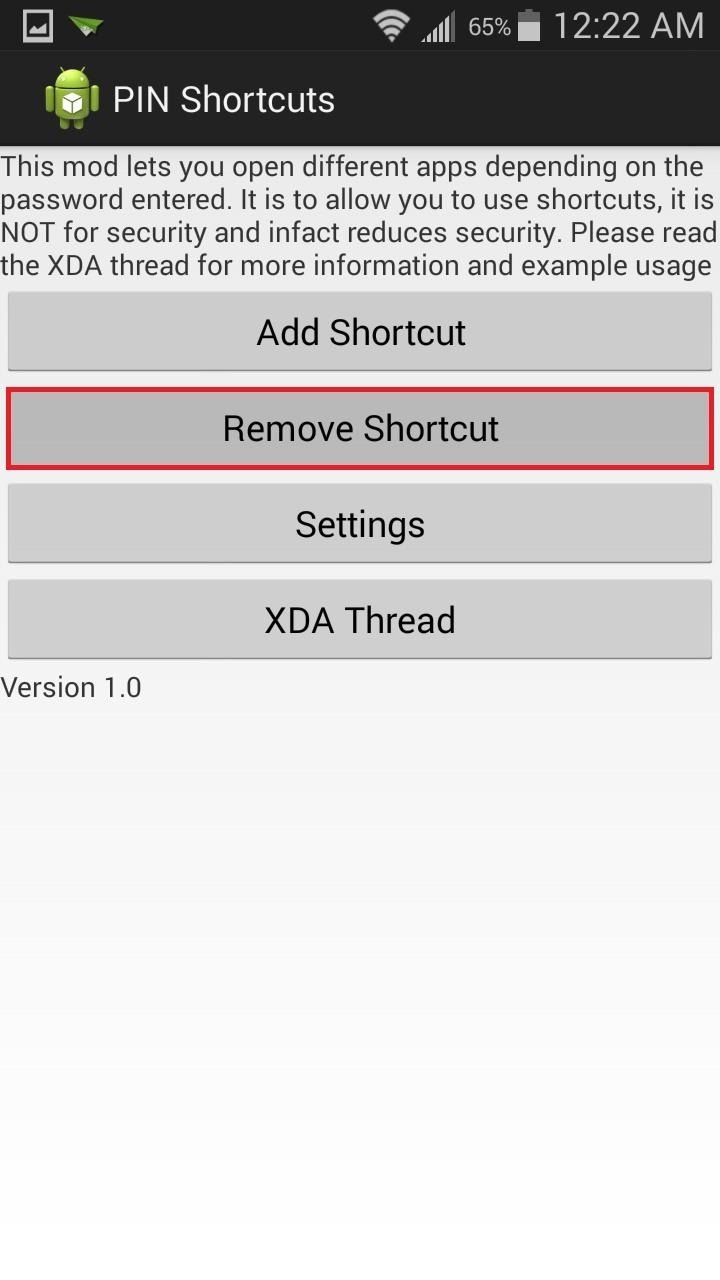
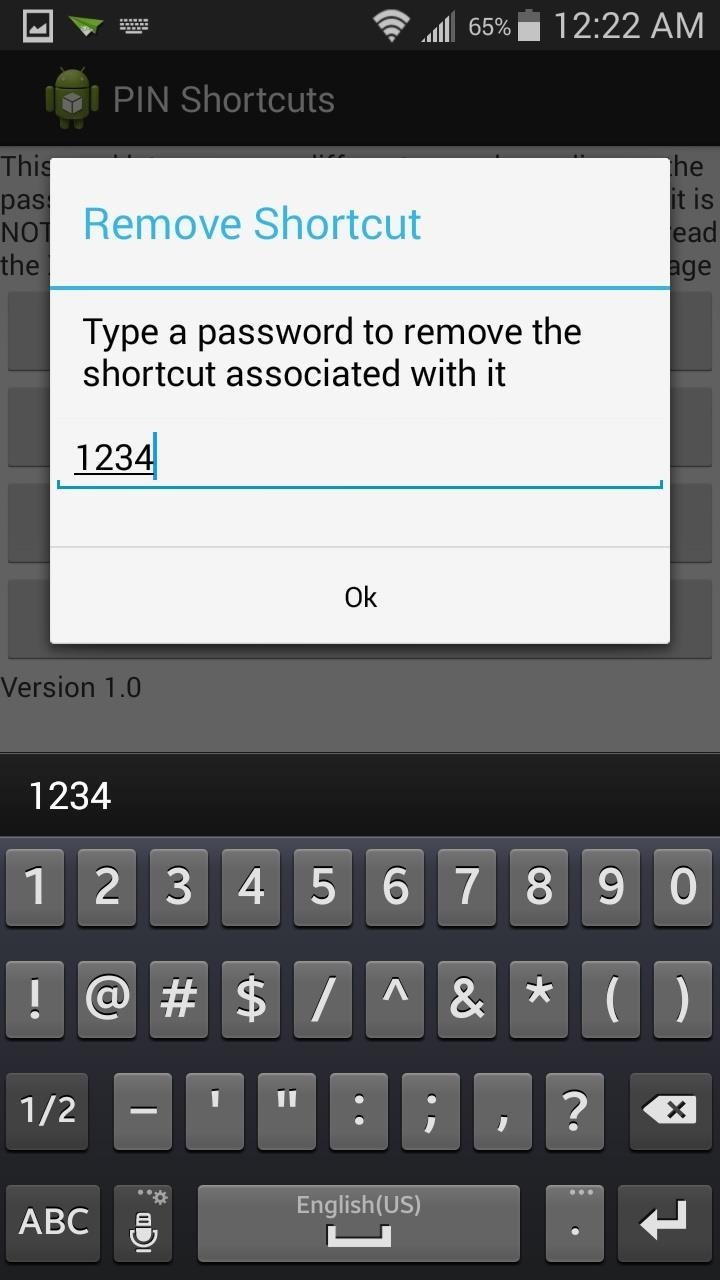
Type in the PIN that you want to remove, then press Ok to have it deleted.
The module is still in early stages of development, so you may experience a bug or two. During testing, I wasn't able to pull up the Phone app; a workaround was to select the Contacts app instead. I also had issues when it came to two identically named apps. The stock TouchWiz camera, and the Google Camera, are both listed as Camera in the module's app list. No matter which one I selected, only the Google Camera would open.
The developer is actively working on the module, so there may be fixes sometime soon. If you want to leave feedback or suggest features, you can always visit his XDA thread, which is also accessible from the module.
Just updated your iPhone? You'll find new emoji, enhanced security, podcast transcripts, Apple Cash virtual numbers, and other useful features. There are even new additions hidden within Safari. Find out what's new and changed on your iPhone with the iOS 17.4 update.

















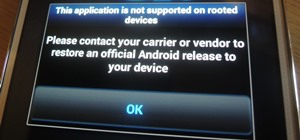

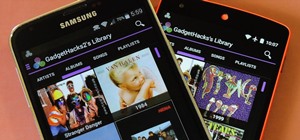


Be the First to Comment
Share Your Thoughts