Keeping up with current events is a good step towards becoming a well-informed person, but sometimes it's a chore. In-between work, school, commuting, social lives, and hobbies, it can be extremely hard to find time to pick up a newspaper or browse CNN to find out what's going on in the world.
Luckily for us, the developers at SoThree, Inc. have created a novel way to deliver news to the masses. Their app, Umano, curates articles based on popularity and presents them to you in the form of a recording by a professional voice actor.
You can catch up with news catered to your personal interests while you're on your morning commute, at the gym, or running errands. Best of all, you won't need to deal with monotonous text-to-speech robotic voices.
Getting Started with Umano
You can find Umano: Listen to News Articles for free on Google Play. If you also have an iOS device, there's a Umano app for that, too.
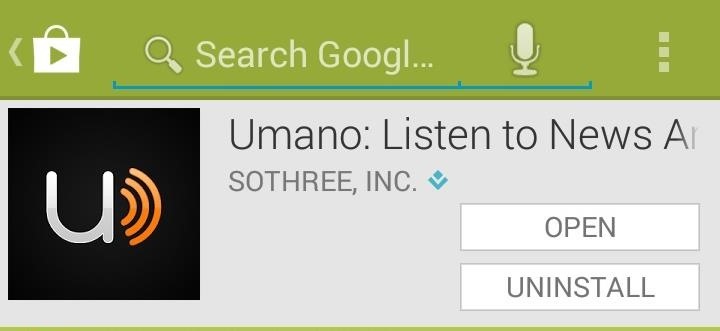
When you first open up Umano, you'll be greeted with a sign-in screen where you can log in with Facebook, Google+, or create a Umano account.
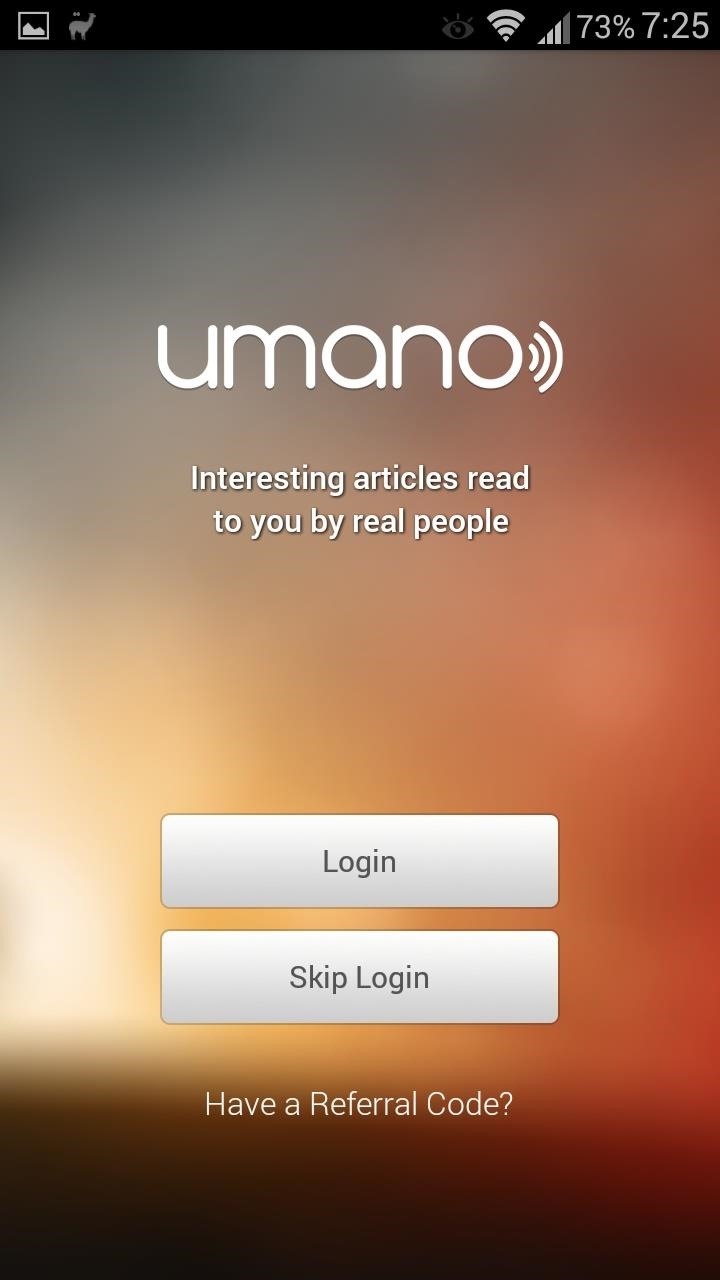
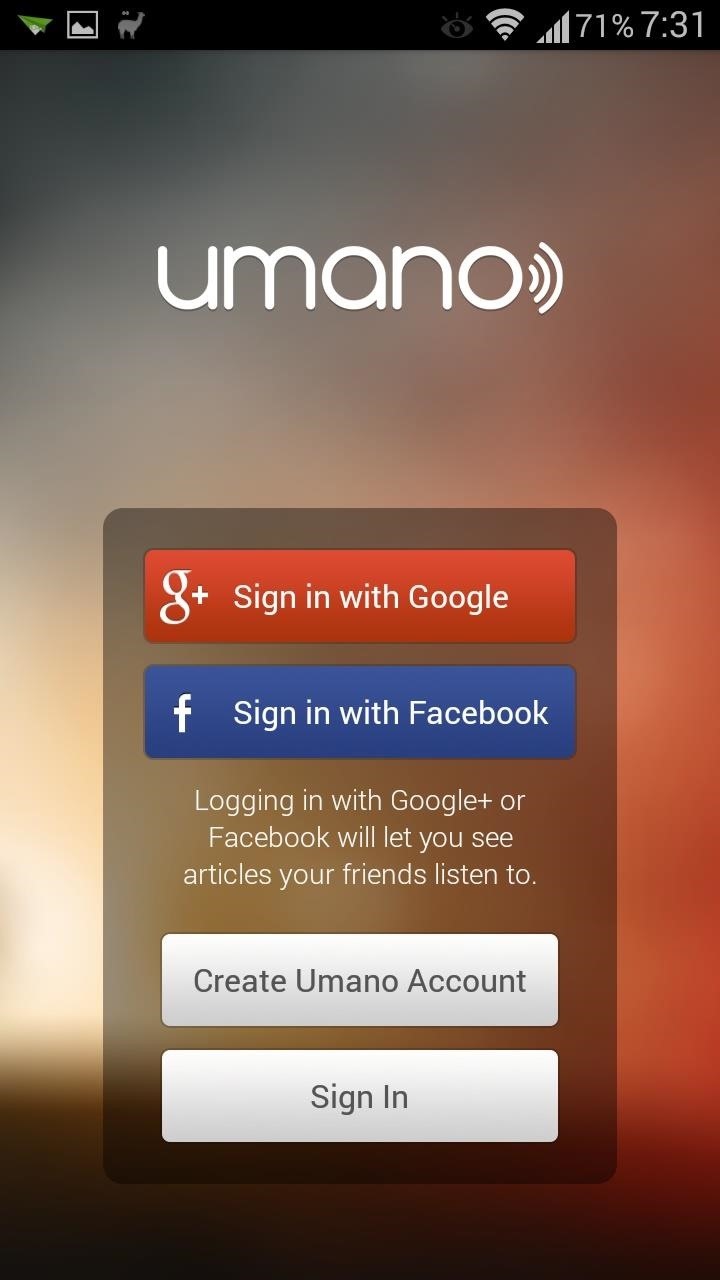
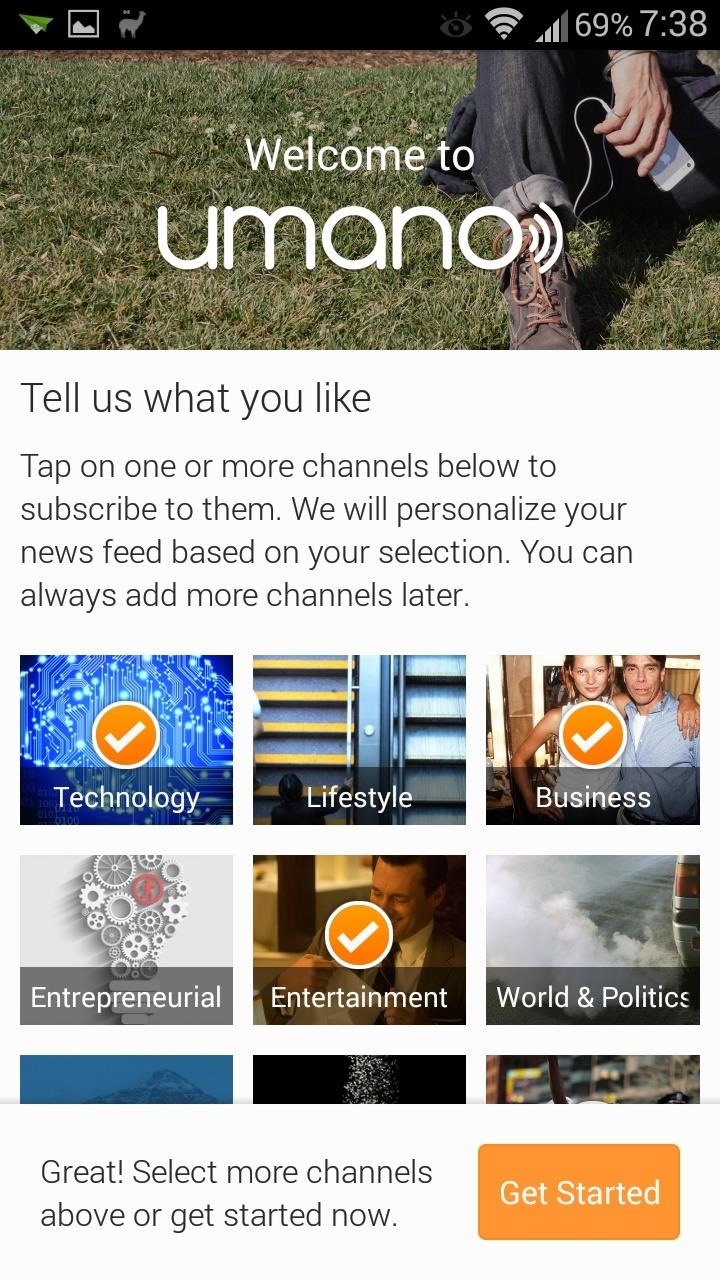
This is completely optional—you can just select Skip Login—but signing up (or signing into Facebook or Google+) gets you more functionality—you'll be able to get a personalized news feed, create personal playlists, and you can nominate articles for narration.
After the initial setup, you can select categories to start building your news feed. Choose whichever ones you're interested in, then tap the orange Get Started button (you can add more at any time).
Umano's Main Interface
The main UI will have three different tabs that you can swipe between:
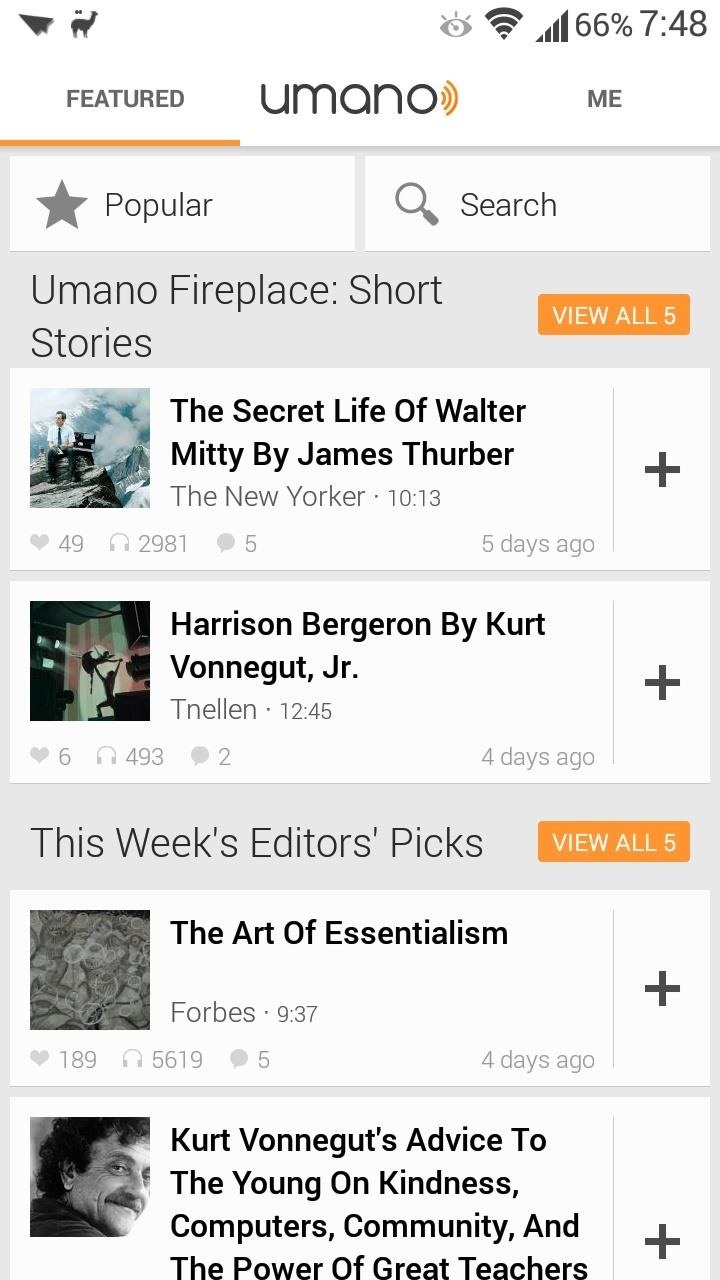
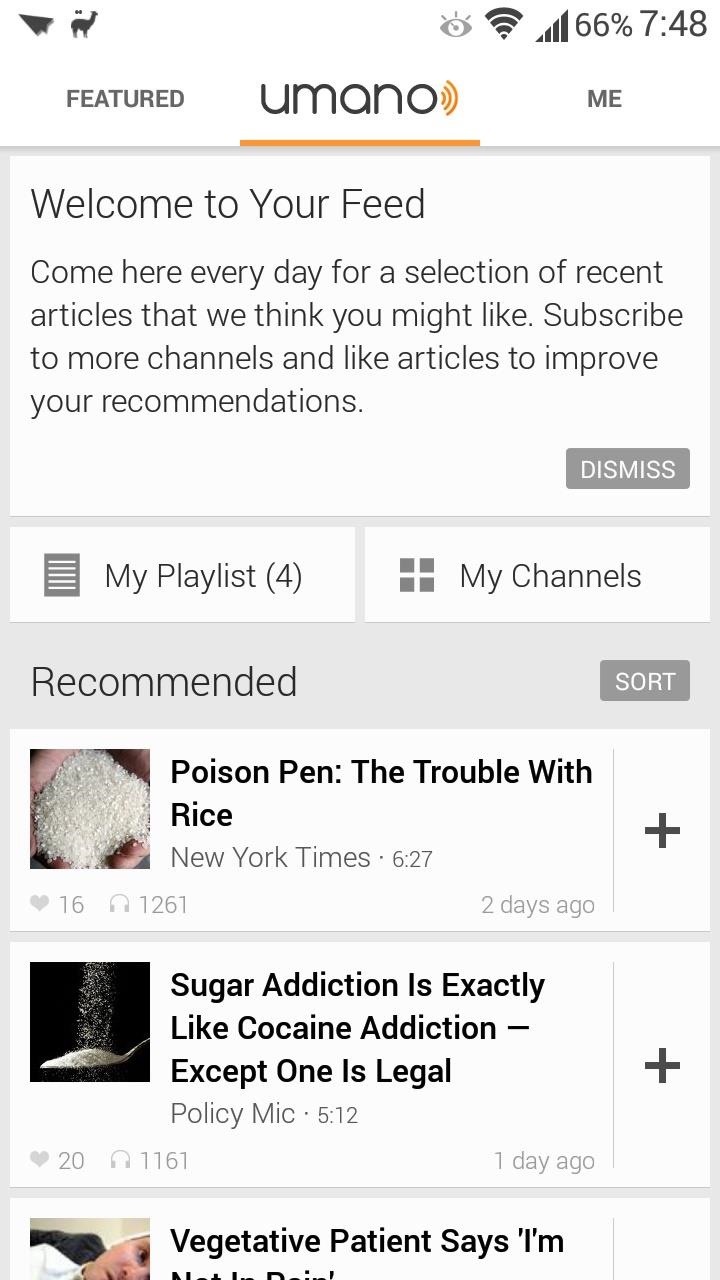
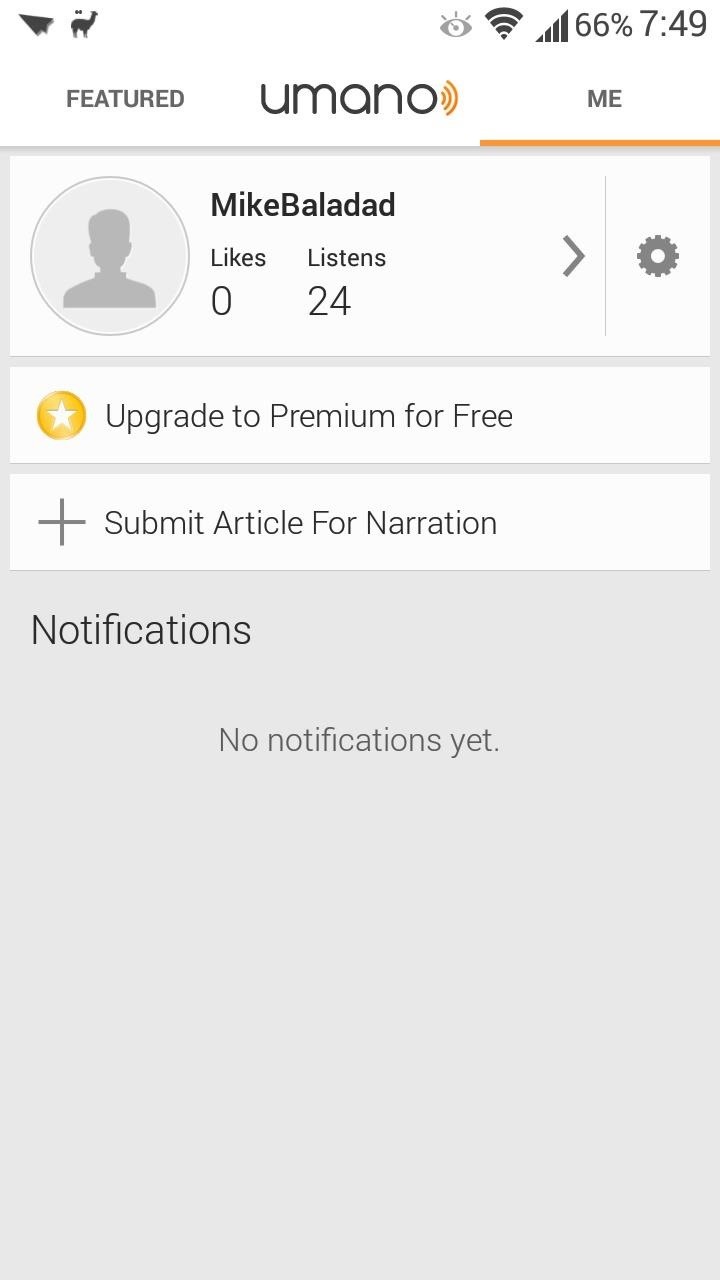
- Featured: Top articles, editors choices, and popular picks among the Umano community will be featured here.
- Umano: Your main feed of articles, catered to your interests. Here you can access your playlist as well as add or remove channels.
- Me: Your Umano profile, where you can access settings, find a history of articles that you've "Liked" and listened, and even submit an article to be narrated.
Finding More Channels to Subscribe To
From the main Umano tab, tap on the My Channels button, then tap on the plus sign in the upper right corner. Here you'll find a list of all of Umano's sources. Towards the top of the list you'll find general categories like Business and Sports.
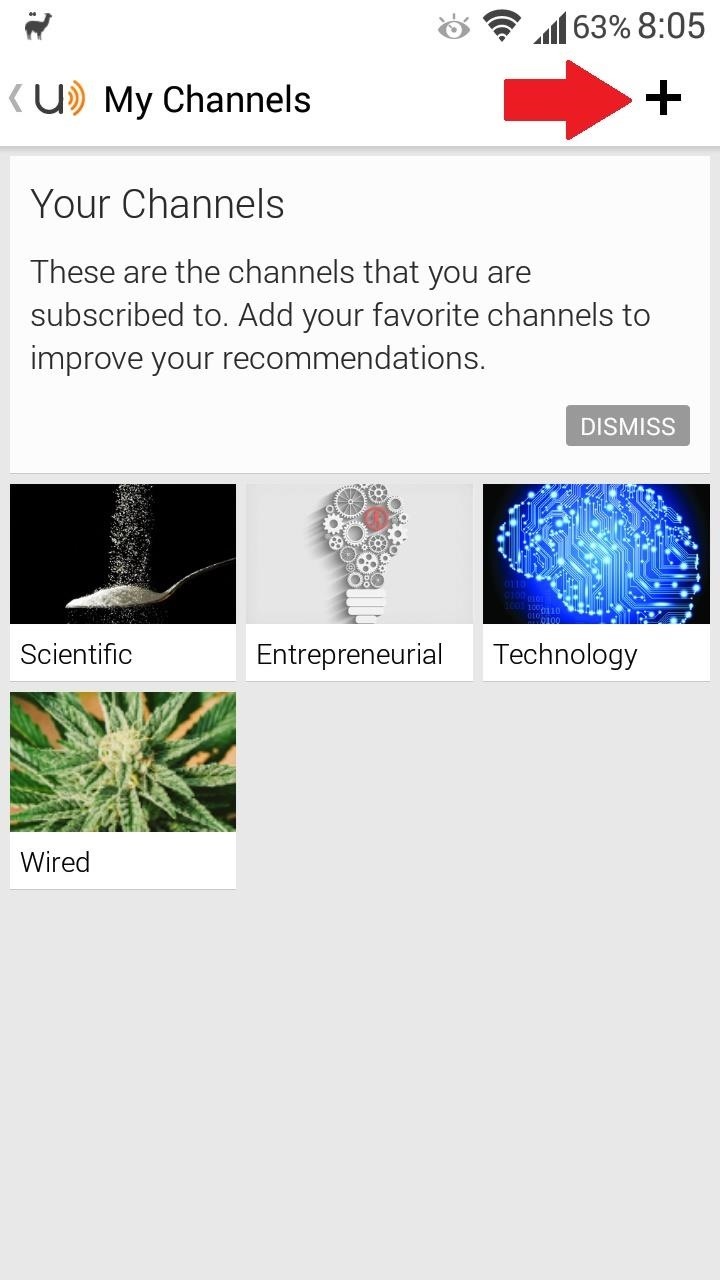
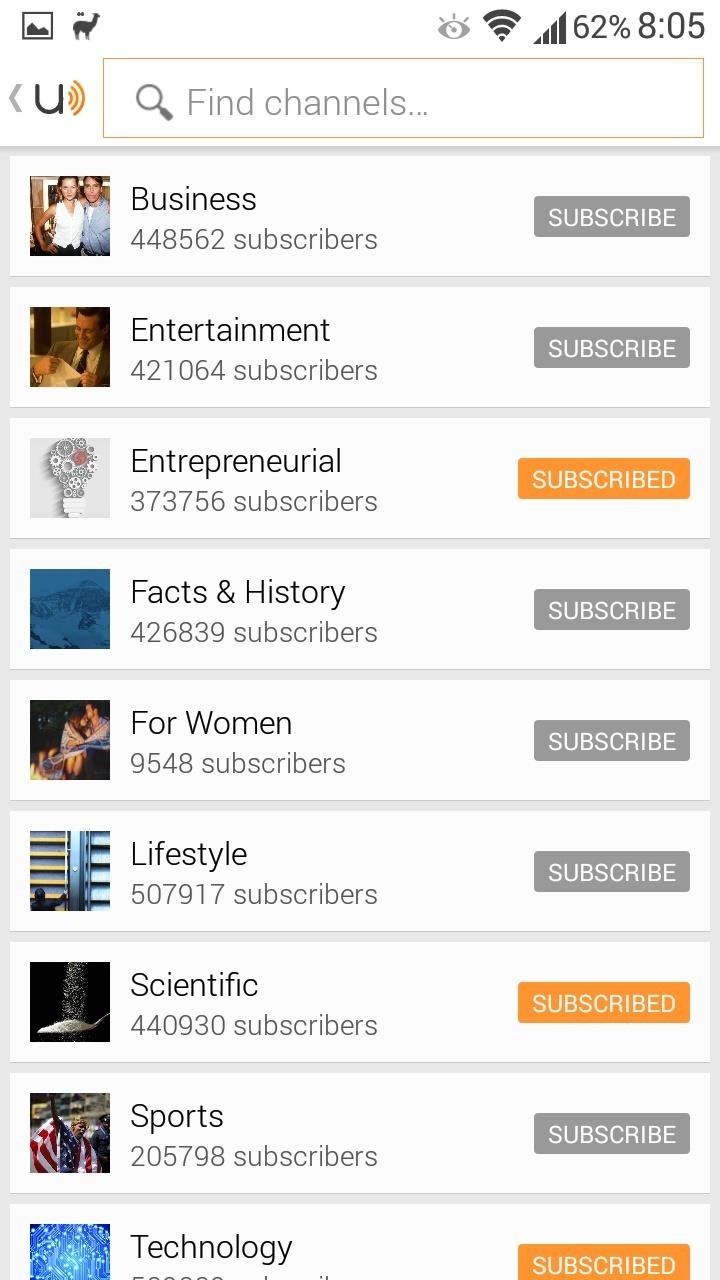
As you scroll downward, you'll see more specific news outlets like The New York Times, ABC News, and CNN. With such a wide variety of sources, you're bound to find plenty of channels that will interest you.
Listening to News Articles from Real Human Voices
You can tap on any article in your feed to start playing it, or tap the plus sign to add it to your playlist for later. Playback begins with a short jingle, then the narrator will state the title of the article, the source, and the author, followed by the full article.
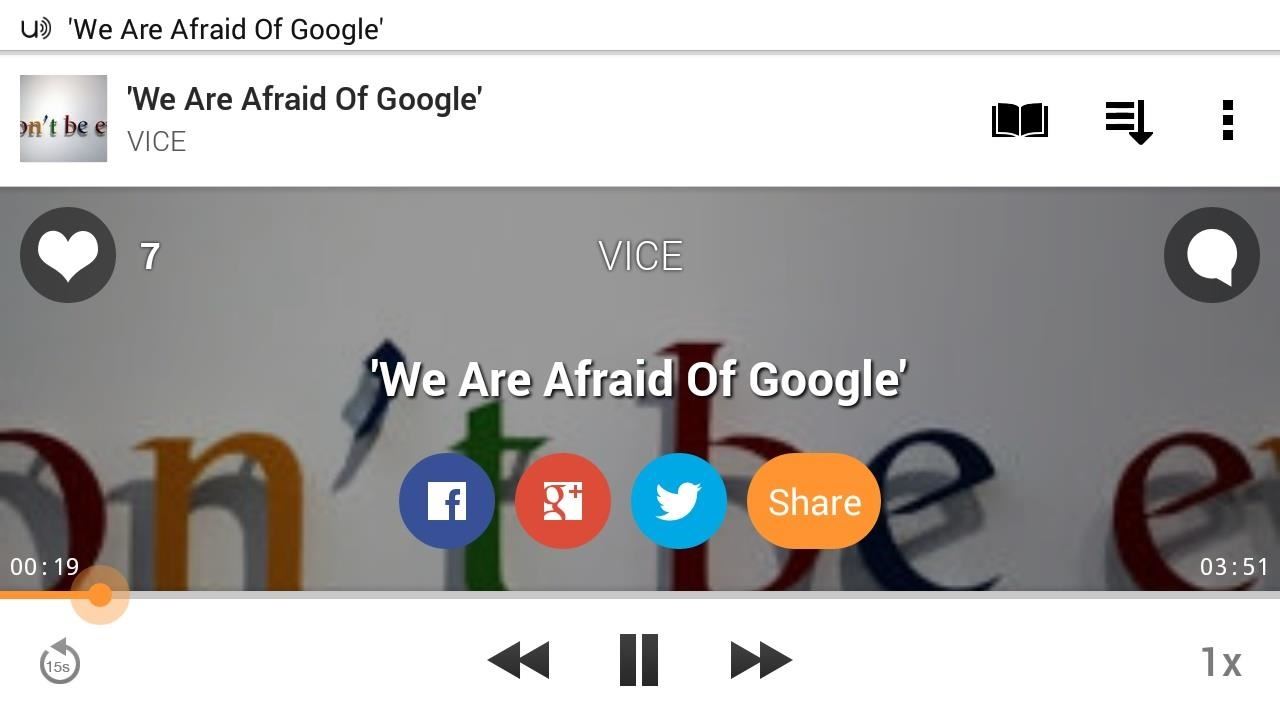
This is my favorite aspect of the app; they could've cut corners and used a synthesized text-to-speech (TTS) engine, but instead they've hired real, live people to do the reading for them.
While TTS engines (like the ones you'd find in voice assistants like Cortana, Google Now or Siri) are getting better and more human-sounding nowadays, you can still distinguish their artificial origin. These professional voice actors emphasize words, use inflections, and correctly utilize punctuation, trumping any TTS engine out there.
The Playback Controls Are Simple
Playback controls are simple; you can pause, go to the next or previous article, rewind 15 seconds, or change the speed between 0.5x, 1x, or 2x.
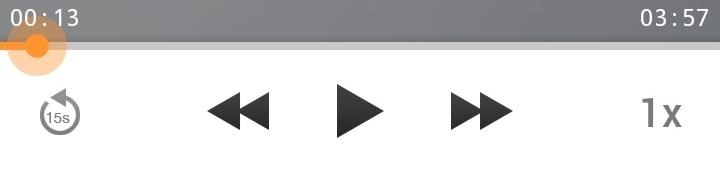
If you have your phone docked in your car, you can enter Car Mode via the three-dot menu button, giving you enlarged controls for easier access.

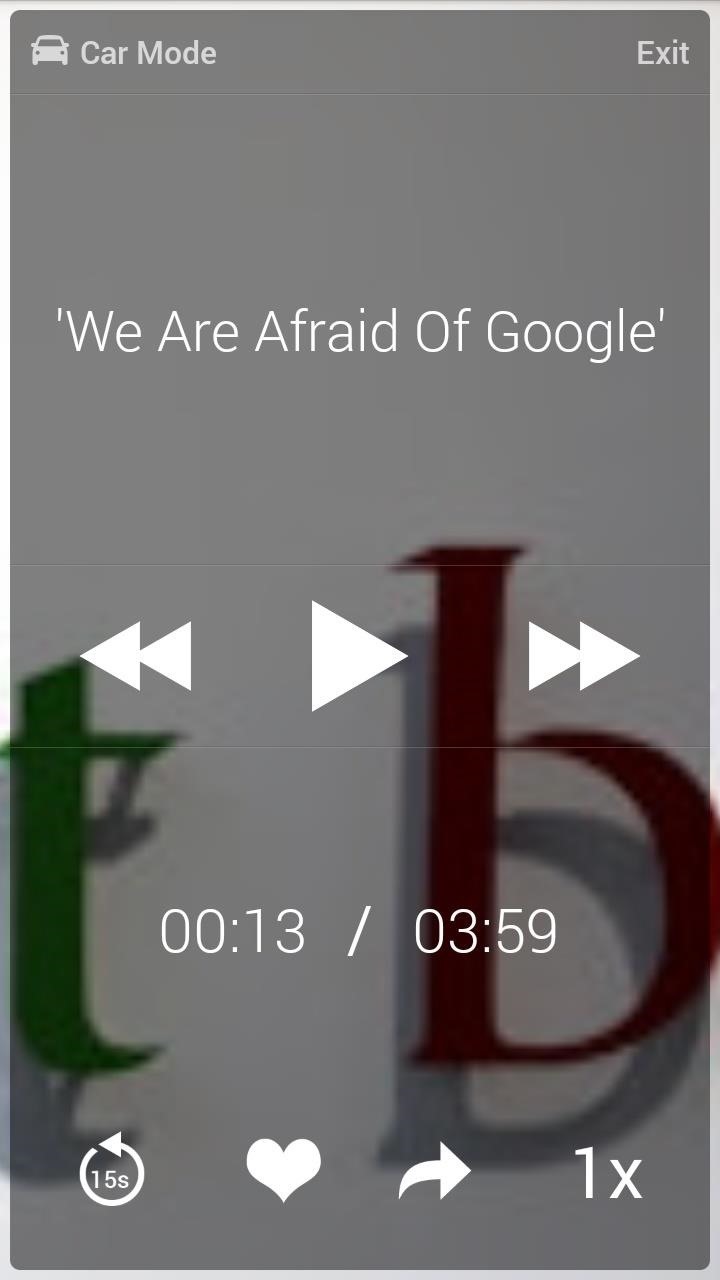
Just make sure to keep your eyes on the road!
Nominating New Articles to Be Narrated
If you come across an article that you think deserves narration, you can send it to Umano's editorial team. From the Me tab, tap the Submit Article For Narration button. Copy and paste a link to the article, then hit the Submit button in the upper right corner.
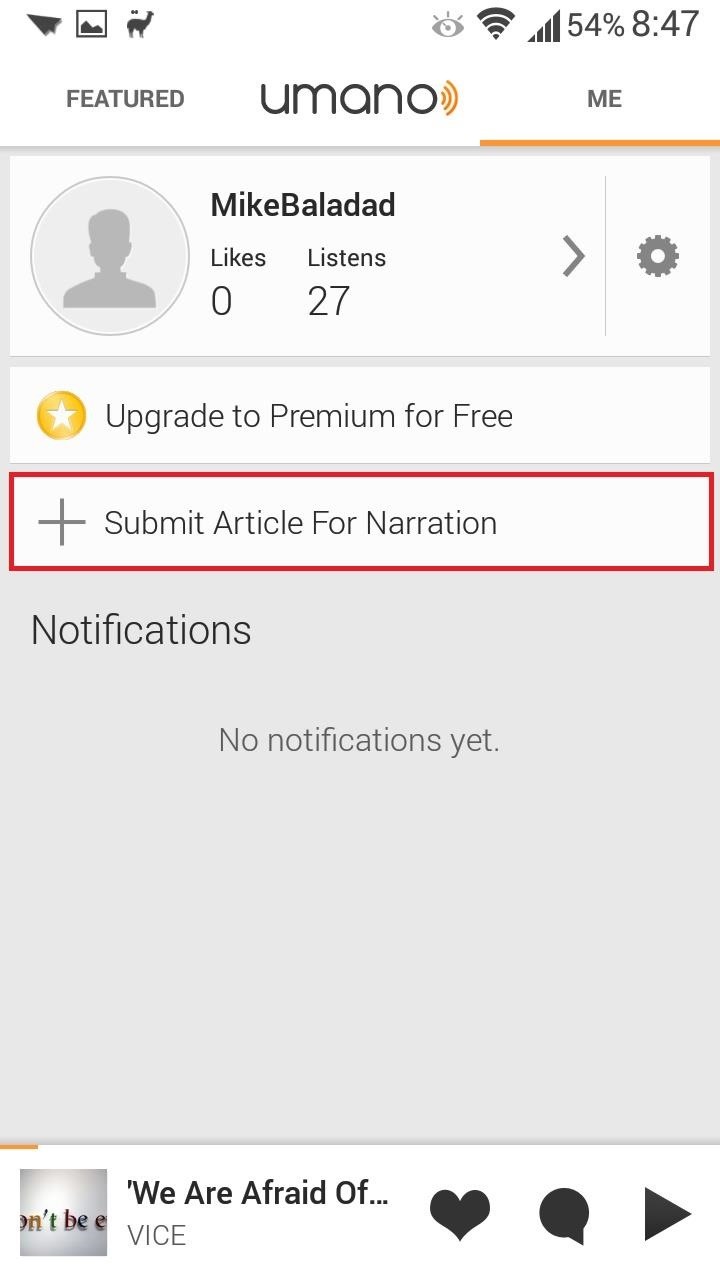
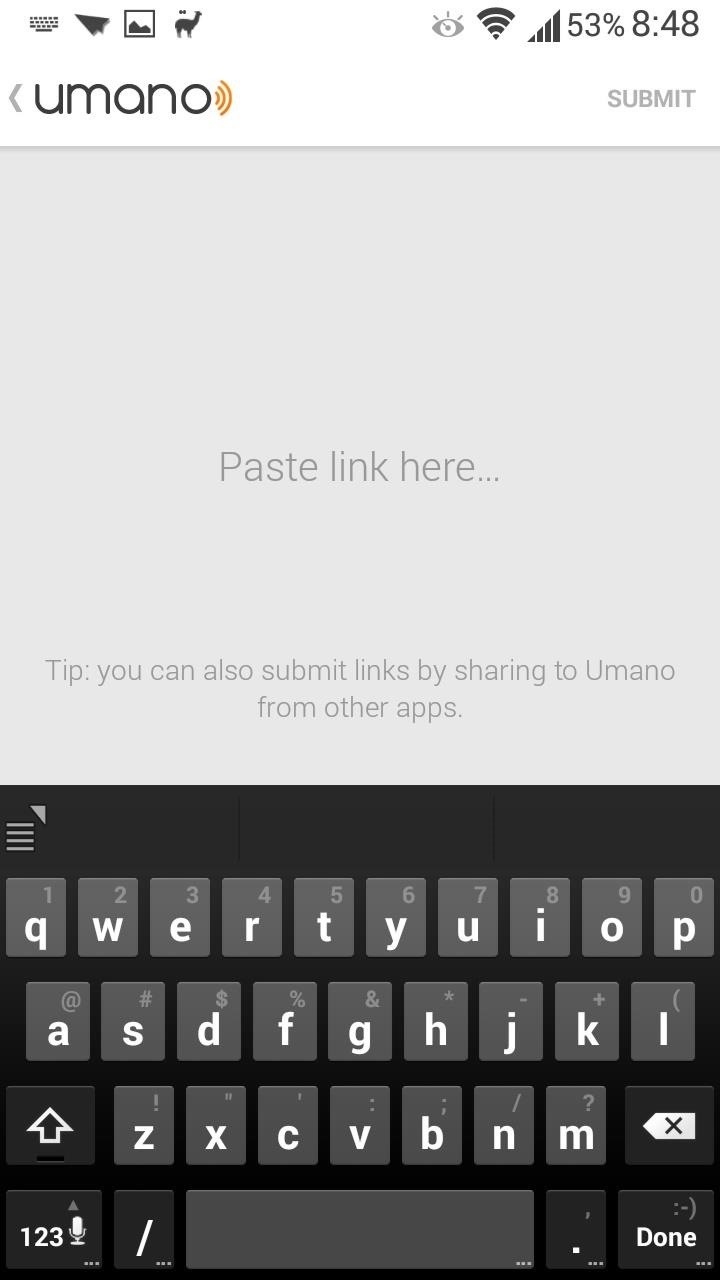
Umano's team of editors will review your submission and decide if they deem it worthy of narration.
Should You Go Premium or Not?
If you're interested in getting more out of Umano's services, you can upgrade to the premium version (accessible from the Me tab). There is also a referral service, where inviting a friend who signs up gets you one free month of premium membership.
If you want to dig into your pockets a little or just give up one Starbucks Frappuccino a month, you can get a monthly premium membership for $3.99, or the full year for $23.99 (which comes out to just under $2/month).
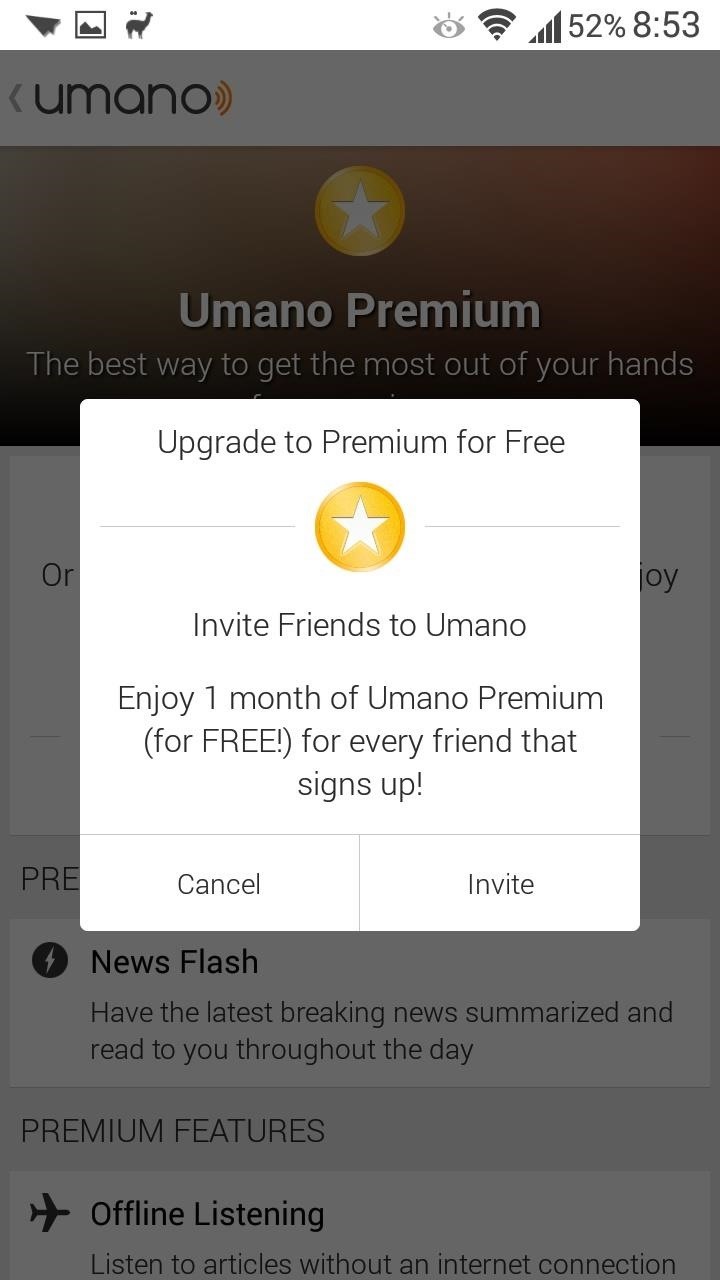
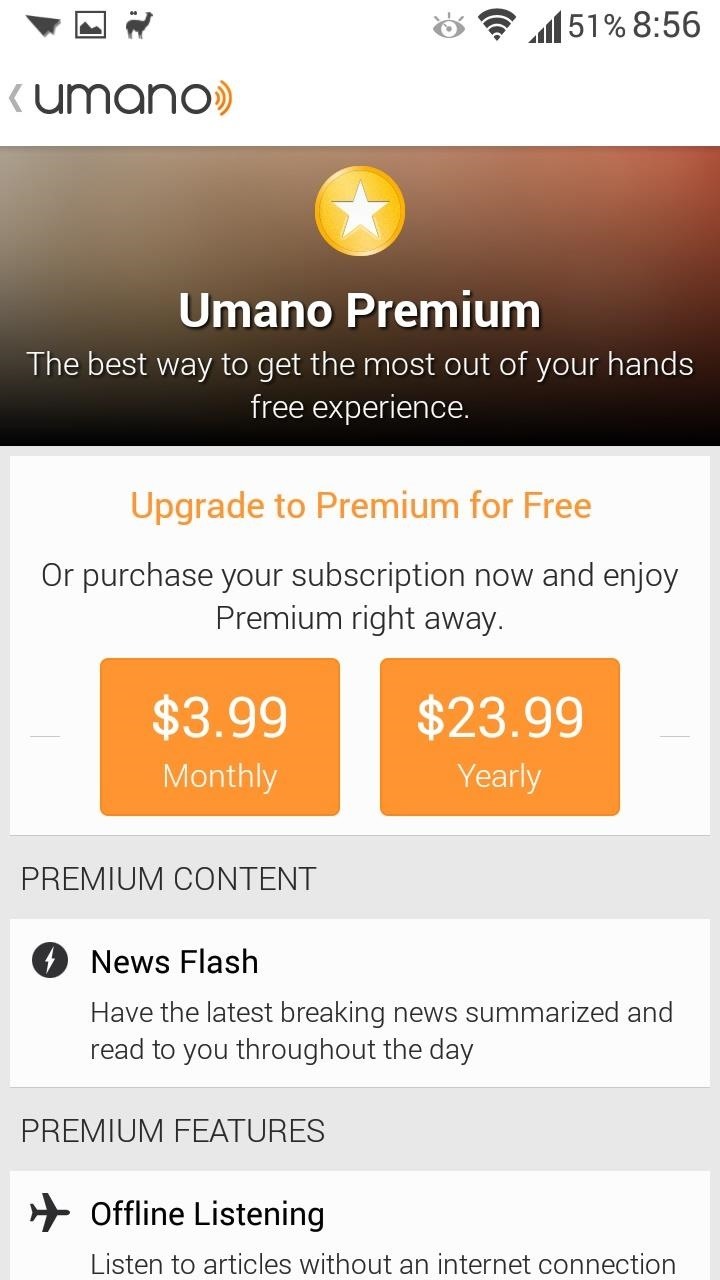
A premium membership gets you the latest breaking news, and unlocks features like offline listening, sleep timers, and unlimited playlist size.
Whether you have the free or paid version, Umano is a revolutionary way to get your news fix, especially if you're constantly on-the-go. Give it a try and let us know what you think in the comments.
Just updated your iPhone? You'll find new emoji, enhanced security, podcast transcripts, Apple Cash virtual numbers, and other useful features. There are even new additions hidden within Safari. Find out what's new and changed on your iPhone with the iOS 17.4 update.
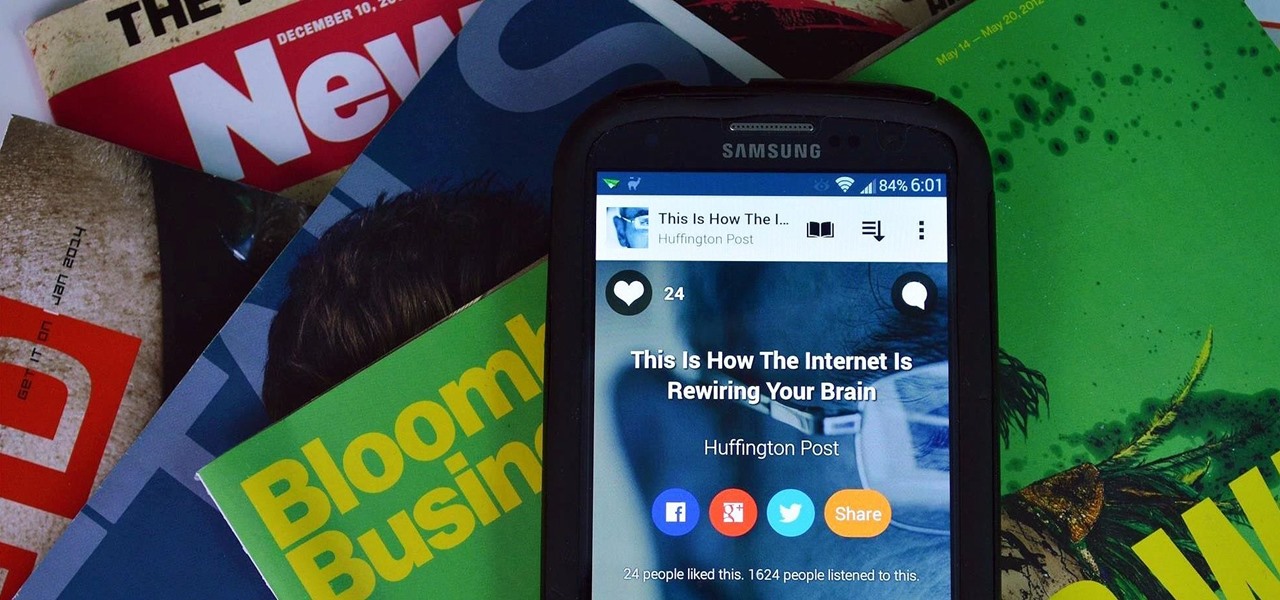






















Be the First to Comment
Share Your Thoughts