Android gets a lot of love for its immeasurable amount of customization, and for the most part, you don't even have to do any heinous hacking to swag out your Samsung Galaxy S3 or other Android device.
From live wallpapers and custom launchers to 3D panoramic backgrounds and floating notifications (plus about 40,000 other things), you can really do just about anything—even without custom ROMs or rooting. Honestly, the most complicated part is finding the customizations you like best.
What if you could choose from a bunch of awesome softMods all in one place, without having to do any intensive searching? In today's softModder guide, I'm going to show you how to do exactly that.
Download & Install Zedge
All you need for easy and extensive customization is Zedge. It's a free app in Google Play that gives Android owners a massive library of cool customization tools.
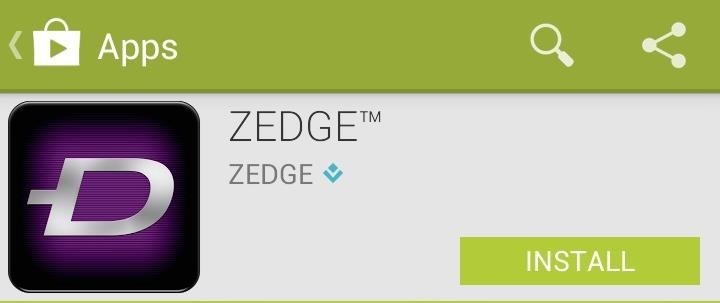
Once the app is installed, open it up and select the section you wish to browse. Regular wallpapers, live wallpapers, ringtones, notification sounds, games...Zedge has it all.
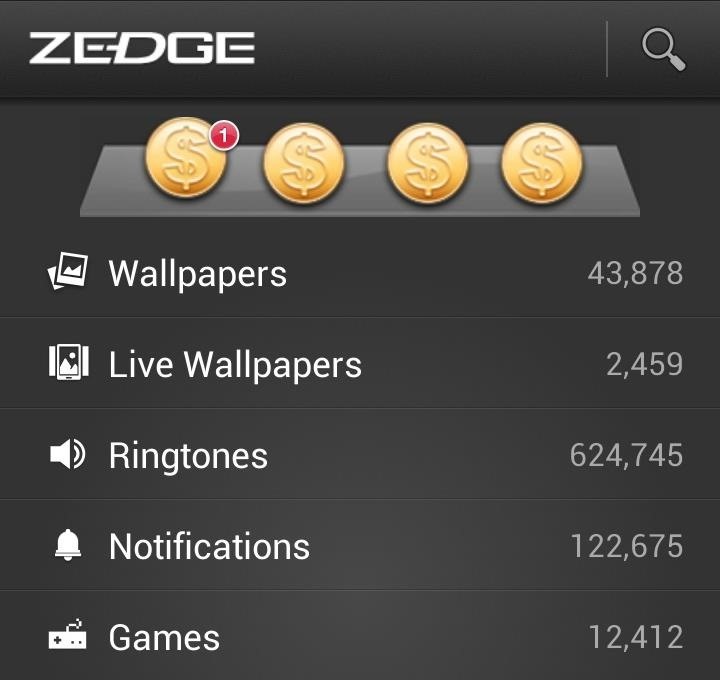
Zedge is completely free, but supported by ads. So, if that's a turnoff for you, don't worry about it, because there's nothing too obtrusive about the ads. I spent most of my time downloading different customizations that I barely even noticed them.
Using Zedge for Wallpapers, Ringtones, & More
Zedge is a pretty basic, easy to use app. Find an item you want on your phone, go to the corresponding download link, and install it onto your GS3 or other Android device.
If you install a ringtone or notification sound, you can install it right from inside the application. Just download the file and hit the Set icon in the bottom left-hand corner.
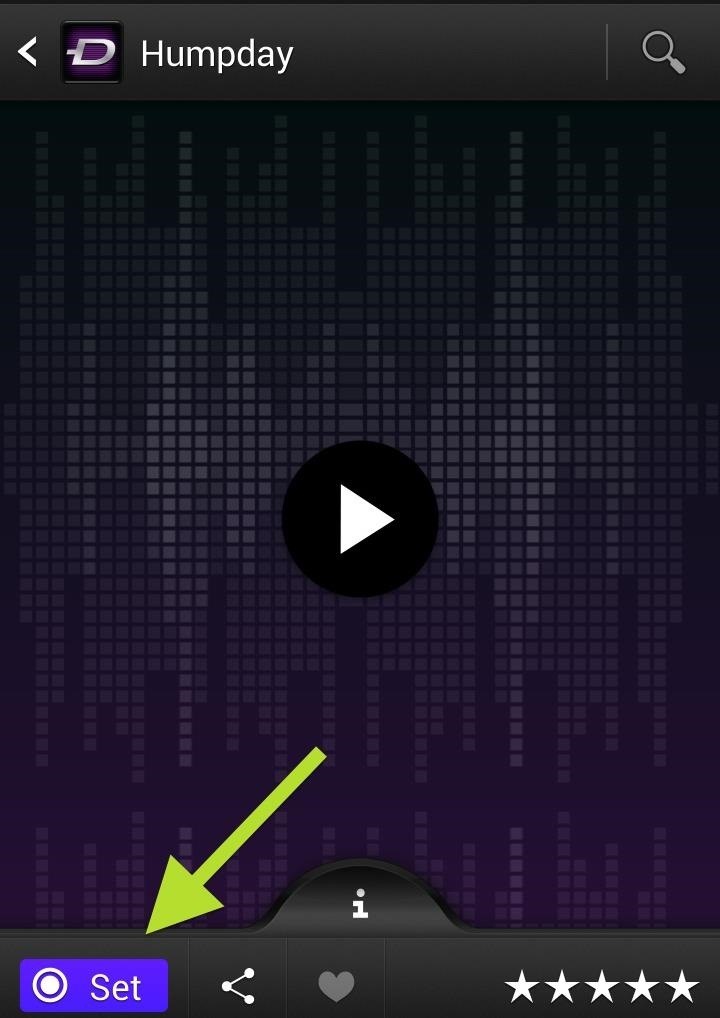
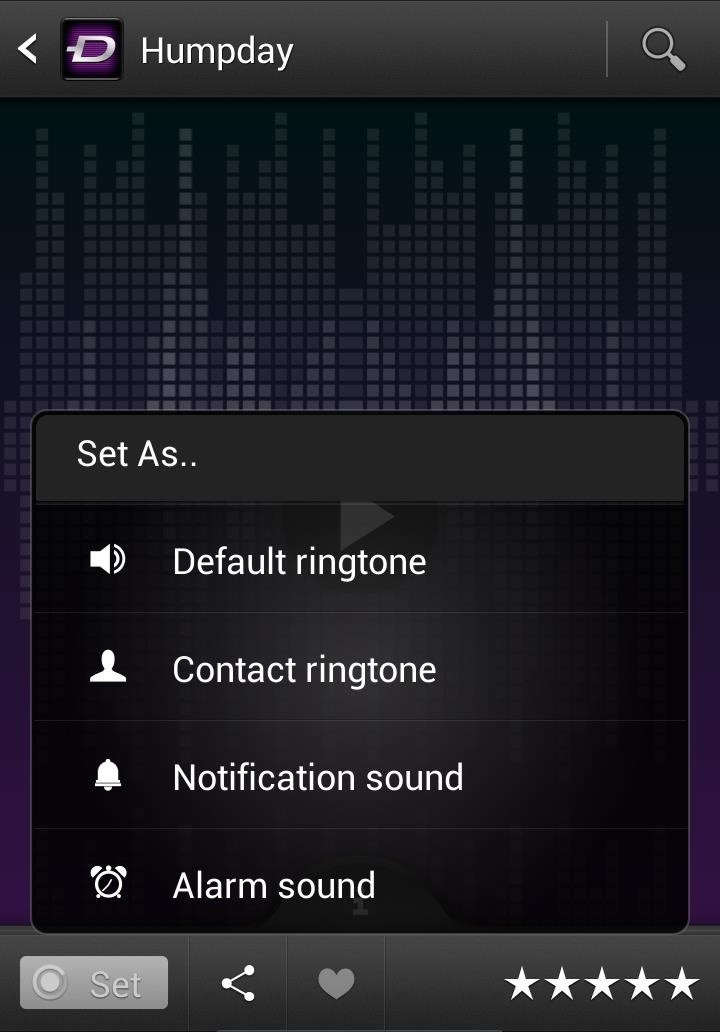
Some live wallpapers will need to be downloaded from a link to the Google Play Store, but can still be set up in Zedge in the Downloads section that compiles all of your Zedge installs.

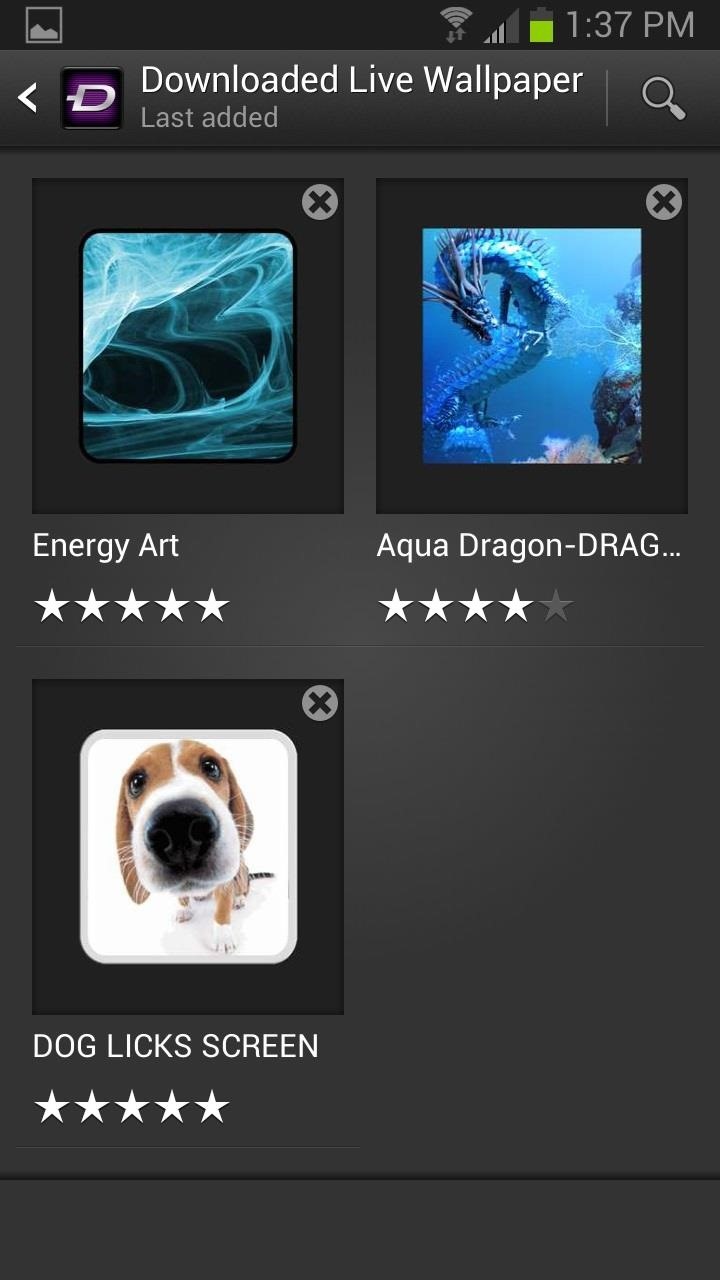
You can also set your wallpapers directly in Zedge by going to Settings -> Display -> Wallpaper.
How Do You Like Zedge?
Overall, it's pretty intuitive to use, so you should have any issues finding and using what you want. It's a great tool for anyone, from basic user to power user, who wants an easy way to customize the look of their device. There are thousands of different sounds, images, and games that you can browse through in order to make your device as unique as you want.
Give it a try and let us know what you think of Zedge in the comments section.
Just updated your iPhone? You'll find new emoji, enhanced security, podcast transcripts, Apple Cash virtual numbers, and other useful features. There are even new additions hidden within Safari. Find out what's new and changed on your iPhone with the iOS 17.4 update.
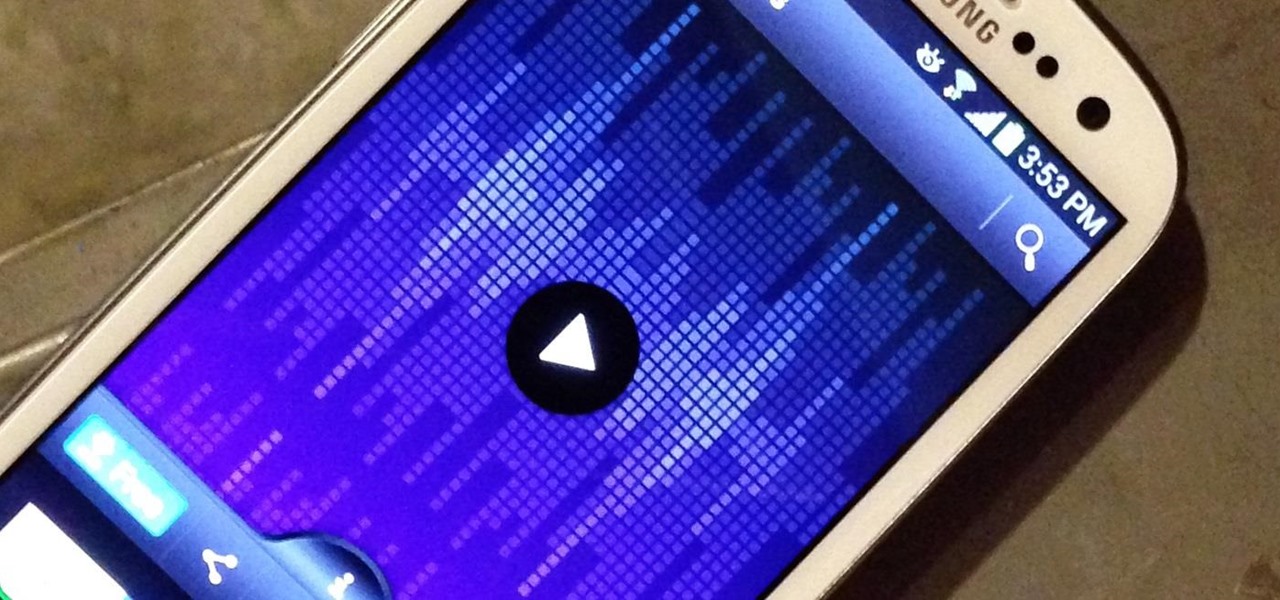


















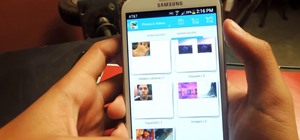


Be the First to Comment
Share Your Thoughts