I'm a pretty nice person, so when someone asks me to take a group picture of their friends or family, I can't easily say "no," even if I have somewhere else to be. Even worse—sometimes I'm the one asking, fully knowing just how annoying it can be. Maybe you've been told "no" before, and have had to settle for being left out of the picture, which kind of sucks.
Well, that's all a thing of the past now, using the aptly titled app called Groopic. The app allows you to take full group pictures, without bothering that random person walking by, giving you a functionality that was previously reserved for your device's younger brothers.
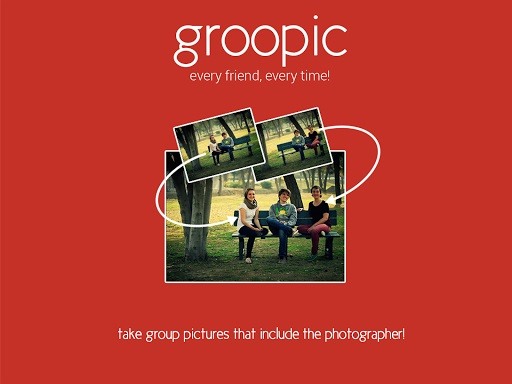
All you really need to do is leave a little space for the photographer to fill in. There is a quick tutorial that runs down how to use the app, but the process is mad simple: Group it up, leave a spot, take a picture, switch with photographer, combine photos, DONE.
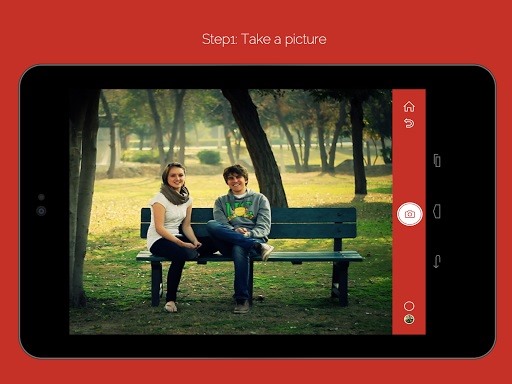
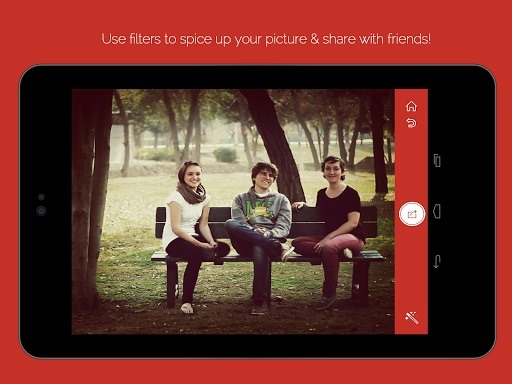
Step 1: Take the First Picture
Take the first photo and make sure to leave a spot for the photographer to sit.
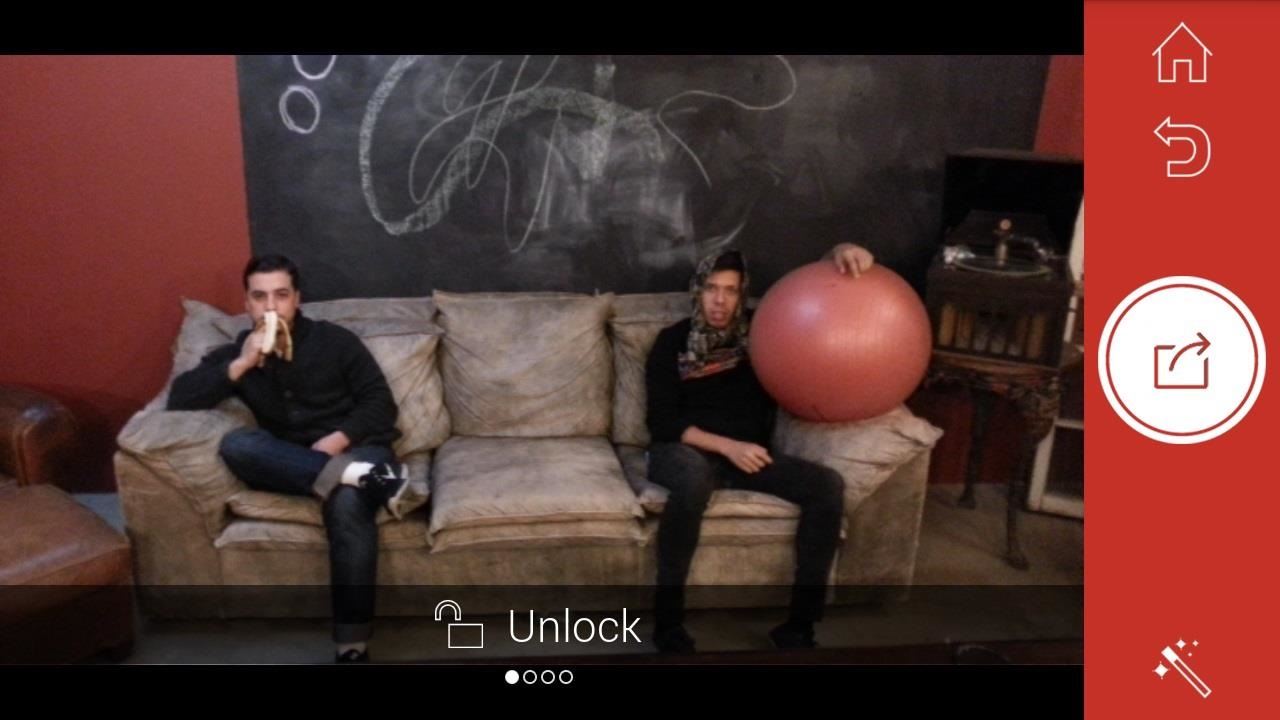
Once that photo is taken, there will be a overlay where the second photographer can align the image.

This makes it easier for the original photographer to be placed correctly in the frame.
Step 2: Take the Second Picture
Now, the original photographer takes a seat in the empty space and one of the other folks snaps the picture.
Step 3: Mark the Photographers
Now just let Groopic know who took each of the photos so that it can meld the two images together, replacing the empty space with the picture takers. The process will go from this:
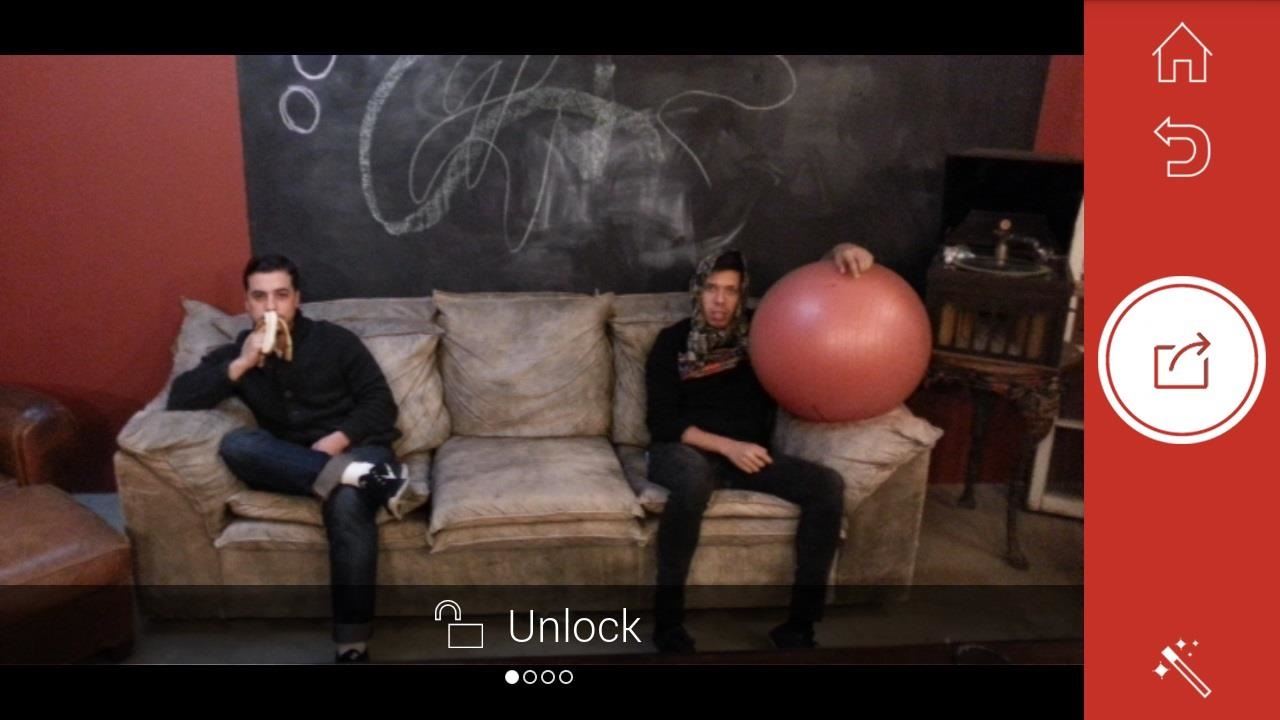
To this:
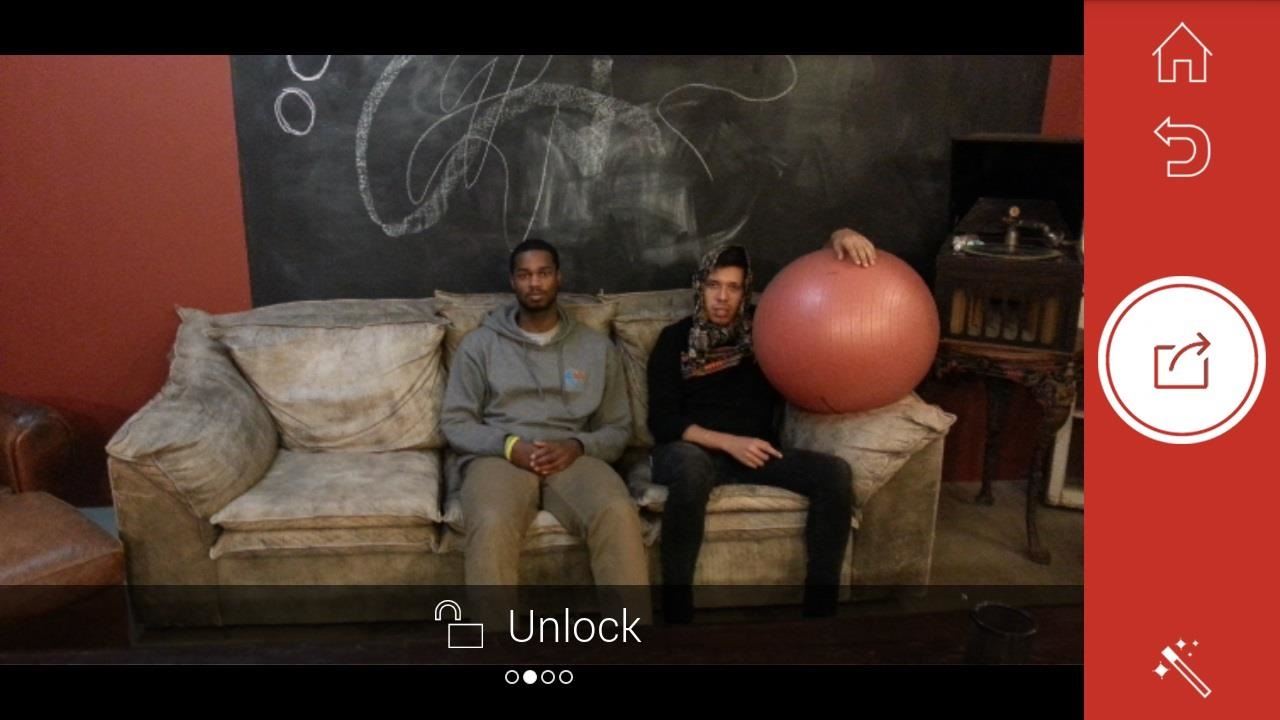
To this:
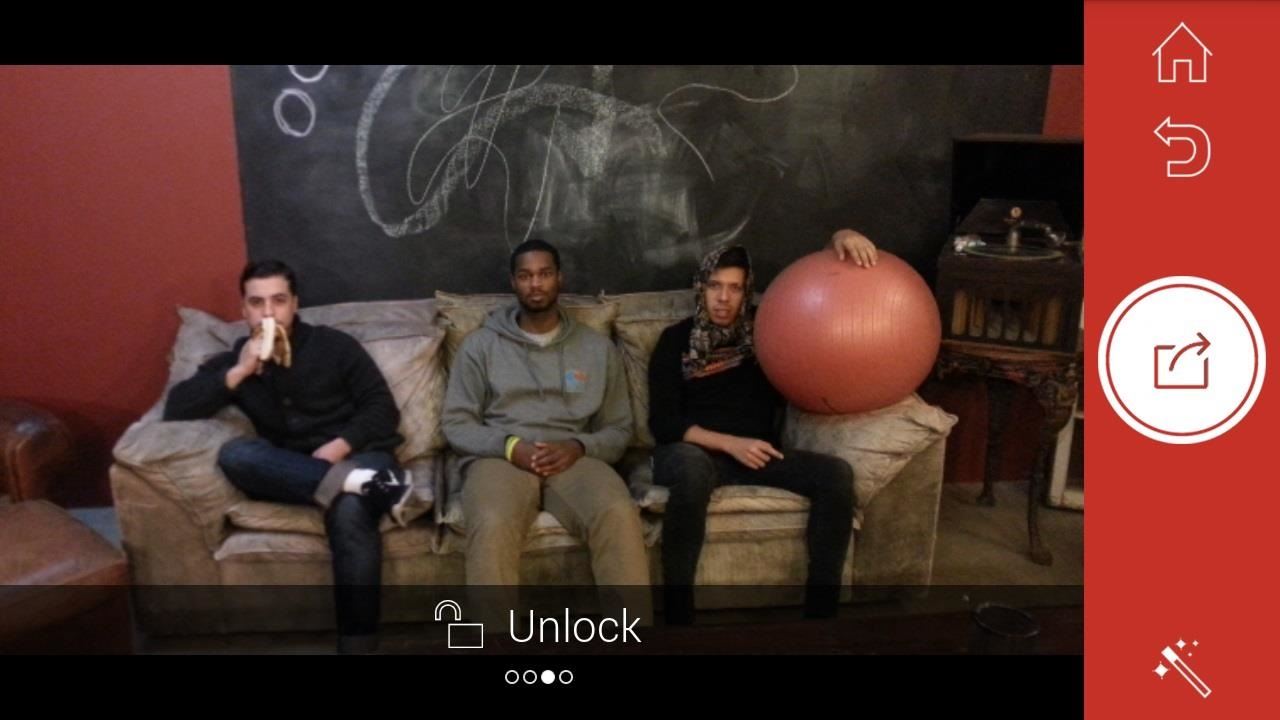
After getting acquainted with it, the pictures show up pretty well and you get used to the process. It's actually kind of fun, and might even make you take more group photos.
Step 4: Add Some Filters
There is also a healthy list of filters that can be added to any finished photo, making it perfect for sharing on Instagram or Facebook. Select the filter by tapping on the wand in the bottom-right corner.

Going Pro Will Let You Save & Share Images
But of course, with all good things comes a price to pay... well sort of. In order for us to Share or save Groopic photos to our Gallery, we will need to upgrade to Pro, which can be done with an in-app purchase.
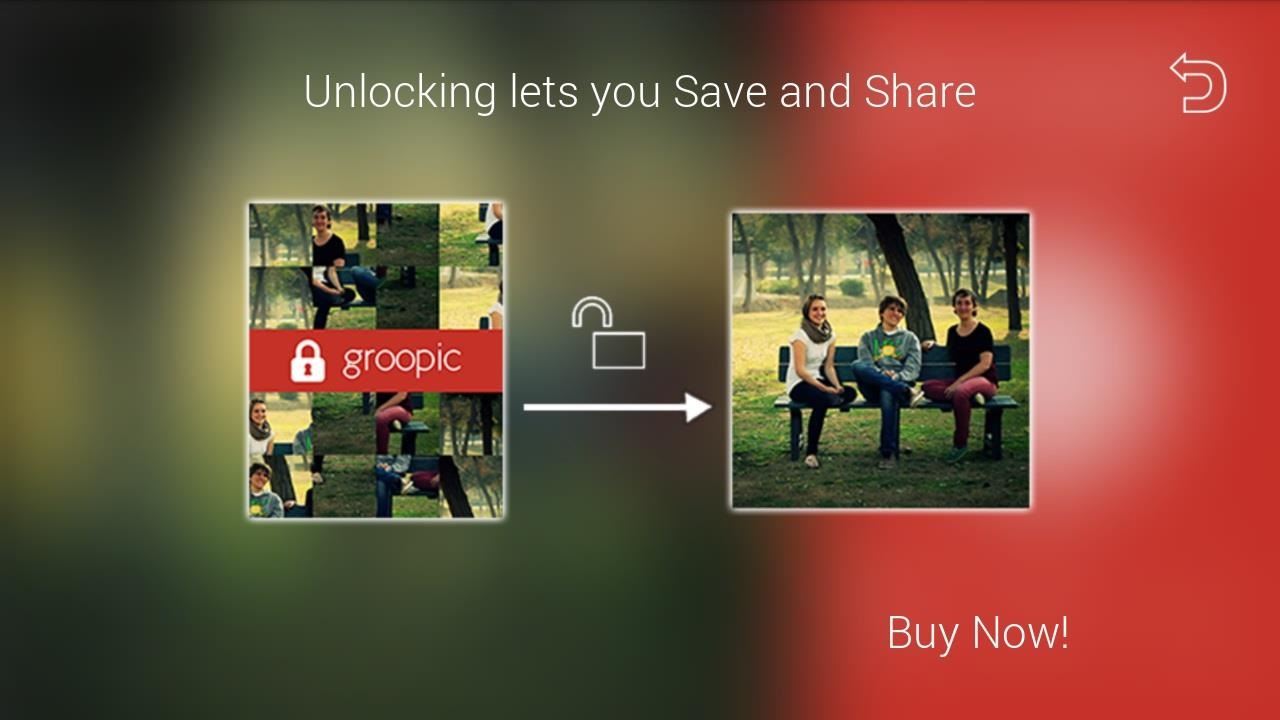
The upgrade will cost you $0.99, but given the reliability of the app and its ease of use, that isn't a terrible price.
Saving & Sharing Pics with the Free Version
Then again, if you're looking to save a few shekels, you can take a screenshot of your finished product and make a few edits on your computer for a nice picture.
When previewing the final image, tap on the filter icon and the "Unlock" banner should disappear. Now take a screenshot and save that image to your gallery. Upload it to your computer or open with your favorite photo editing app, and crop out the unnecessary items. You just saved a buck while getting a perfect, watermark-free picture.
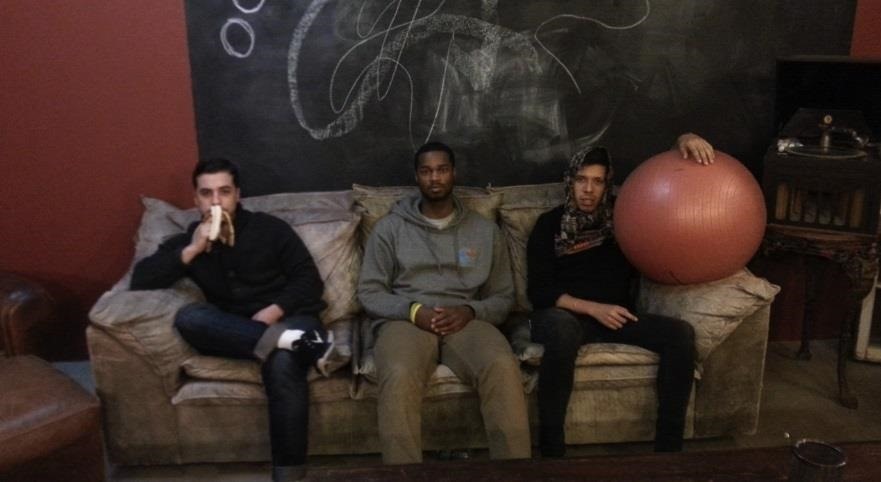
So that's it, now you've got a super easy way to get everyone in on a group picture. How often do you think you'd use Groopic? Let us know in the comments section.
Just updated your iPhone? You'll find new emoji, enhanced security, podcast transcripts, Apple Cash virtual numbers, and other useful features. There are even new additions hidden within Safari. Find out what's new and changed on your iPhone with the iOS 17.4 update.






















Be the First to Comment
Share Your Thoughts