Need root on your Samsung Galaxy S3? Phone not getting the Jelly Bean update? Stuck on the Samsung screen? Phone bricked? Need to restore back to stock? Odin can help!
What is Odin?
Odin is a Windows-only program, designed by Samsung themselves, used to root, flash, upgrade, and restore Samsung phones using special firmware files specific to your model.
Update: We've recently found what has got to be the easiest root method ever. No cords, no computers—just download one app directly to your S3, regardless of carrier, and you'll be rooted in less than a minute. Check out the guide here.
What You Will Need
- The latest Samsung USB drivers. These are universal.
- The latest version of Odin (3.07).
To Flash Firmware
- The latest firmware file for your model phone. Via the link, select your device from the pull-down menu on the left to download the file. If you don't know your model number, you can find it via Settings -> About Phone on your device.
To Obtain Root
- The appropriate device-compatible CF-Auto-Root file.
- The app ROM Manager (free version).
Step 1: Install Samsung USB Drivers
Start by downloading and installing the USB drivers onto your Windows computer. You'll need them to properly connect your Galaxy S3 to your computer with Odin. You may be prompted to reboot your computer after they're installed.
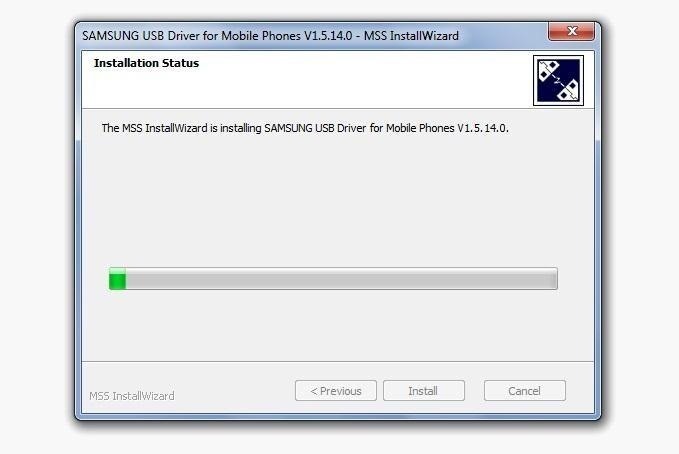
Step 2: Extract Odin
Using the provided link, download and unzip Odin onto your desktop. The software does not need to be installed, just extracted.
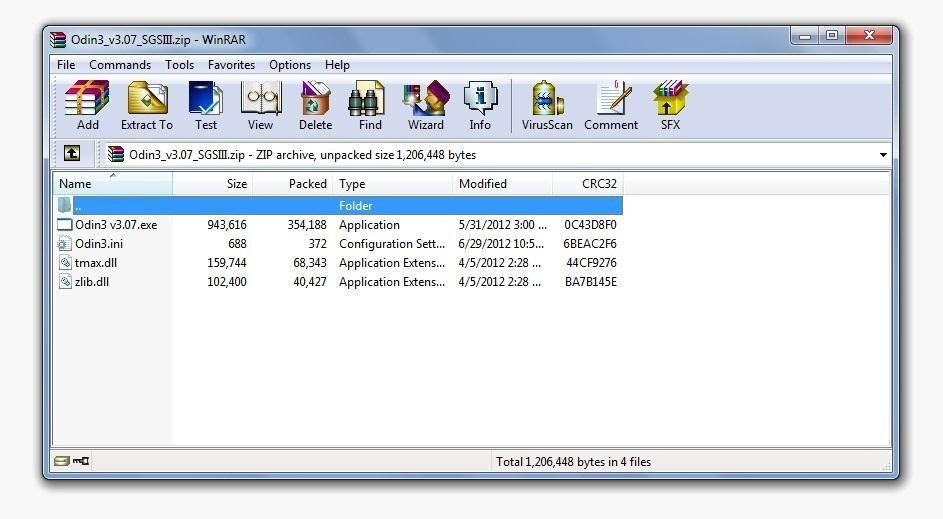
Step 3: Set Phone to Download Mode
Turn off your GS3 if it's on. If your phone is stuck or frozen, take off the back cover and remove the battery then put it back in.
Press and hold down the Home Key, Volume Down Key, and Power Button at the same time until the Samsung screen shows.
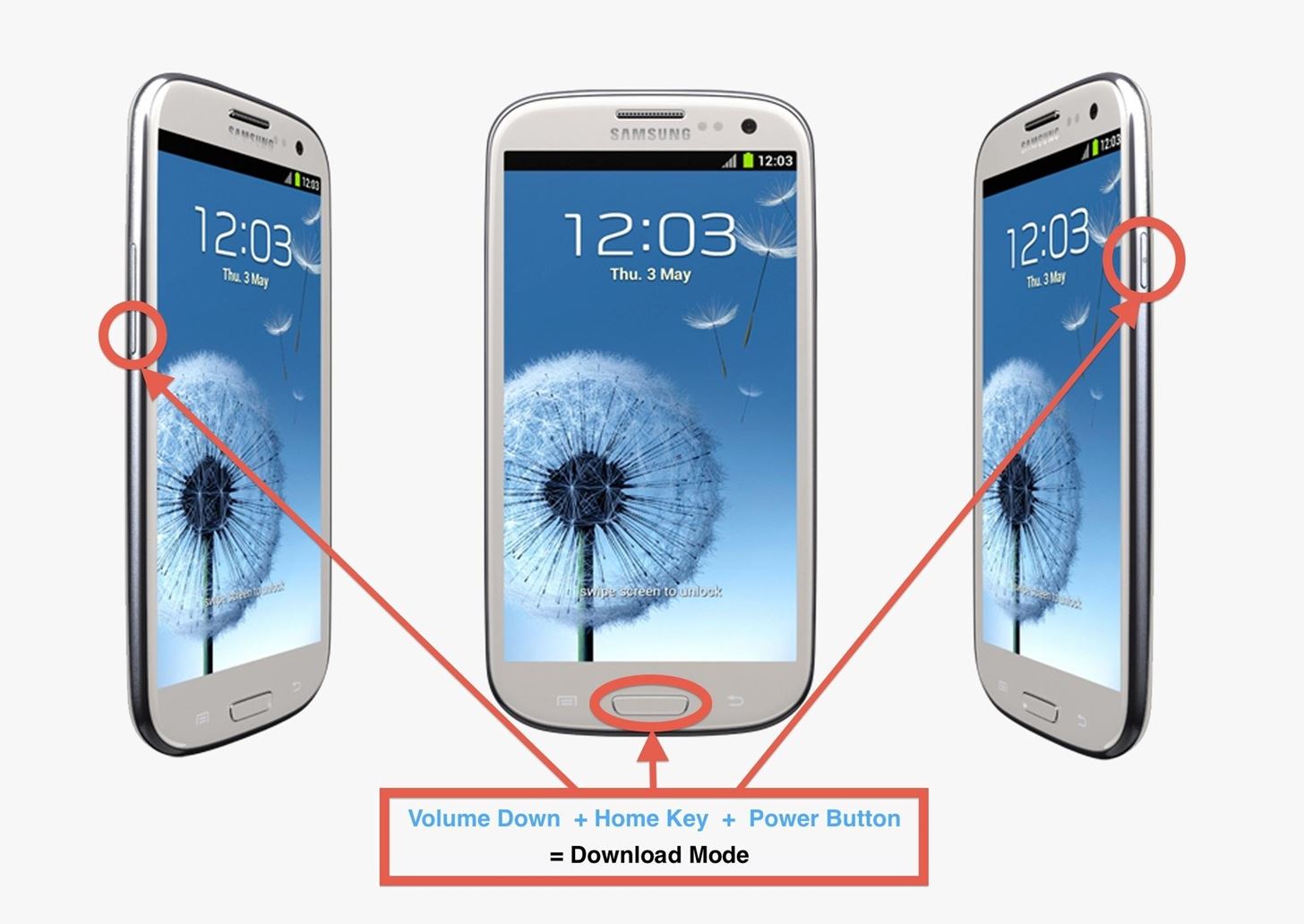
Your phone will boot into download mode now.
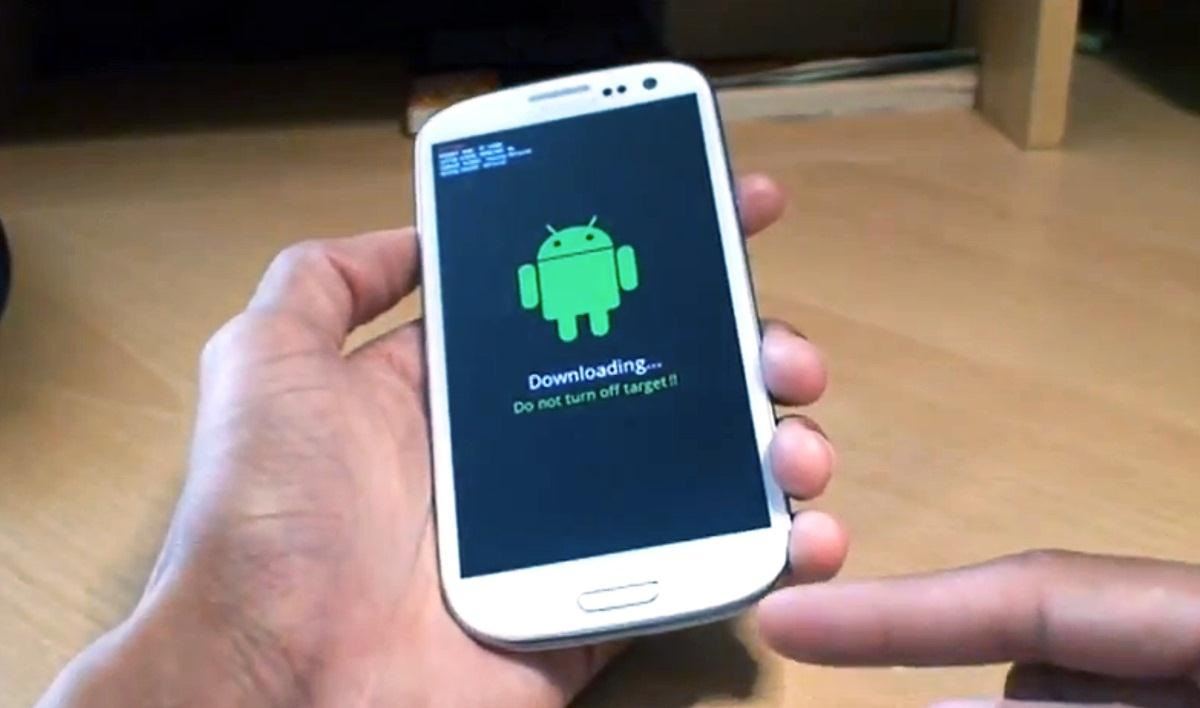
Step 4: Using Odin
Connect your GS3 to your computer with the included USB cable that came with your phone. Go into the Odin folder and open the Odin app.
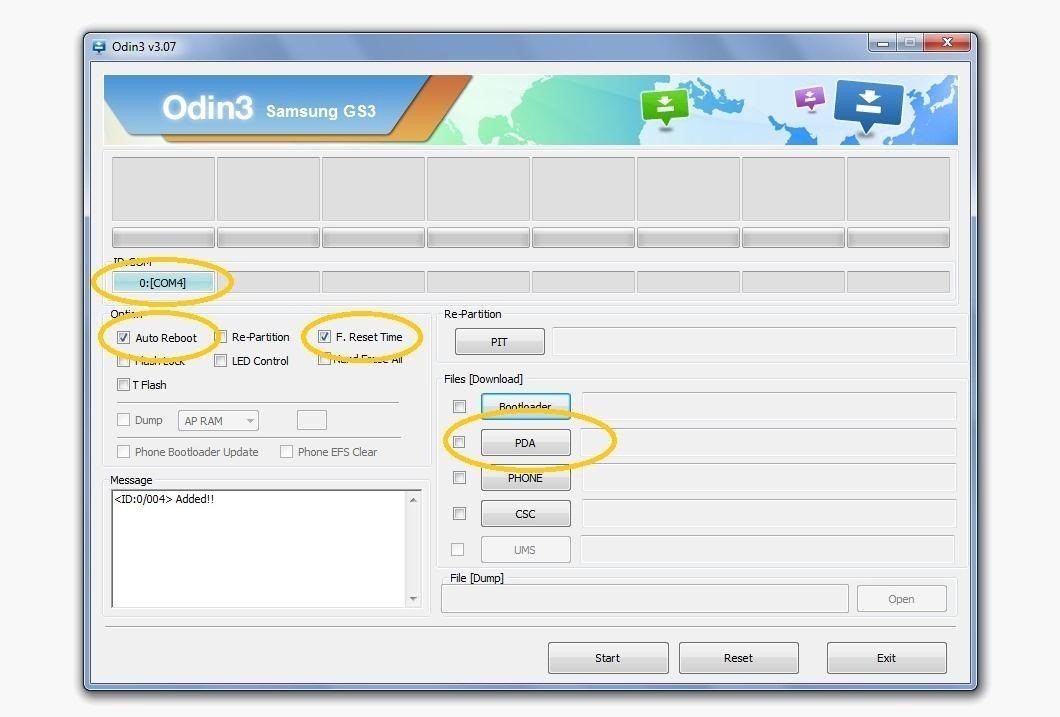
Under "Option", make sure "Auto Reboot" and "F. Reset Time" are checked. Under "ID:COMM", "connected" should be showing. This just means Odin sees your phone is connected and is ready to begin flashing.
Step 5: Load and Flash File
To Flash Samsung GS3 Firmware
Extract the firmware you are flashing (you should have already downloaded it).
- Click "PDA" and go to the folder with your file. Find and click on the file that ends in "tar.md5".
- Click "Start" to begin flashing. Odin will display the current progress during the flashing.
- Your device will automatically reboot once the process is complete.
To Obtain Root
Extract the CF-Auto-Root file.
- Click "PDA" and go to the folder with your file. Find and click on the file that ends in "tar.md5".
- Click "Start" to begin flashing. Odin will display the current progress during the flashing.
- Your device will reboot into stock recovery. From there, reboot.
Now your device is rooted, but you are going to want to install a custom recovery to replace the stock one. This will enable you to flash custom ROMs, make complete system backups with ease (nandroid), partition your SD card, and much more.
- Open up ROM Manager on the GS3.
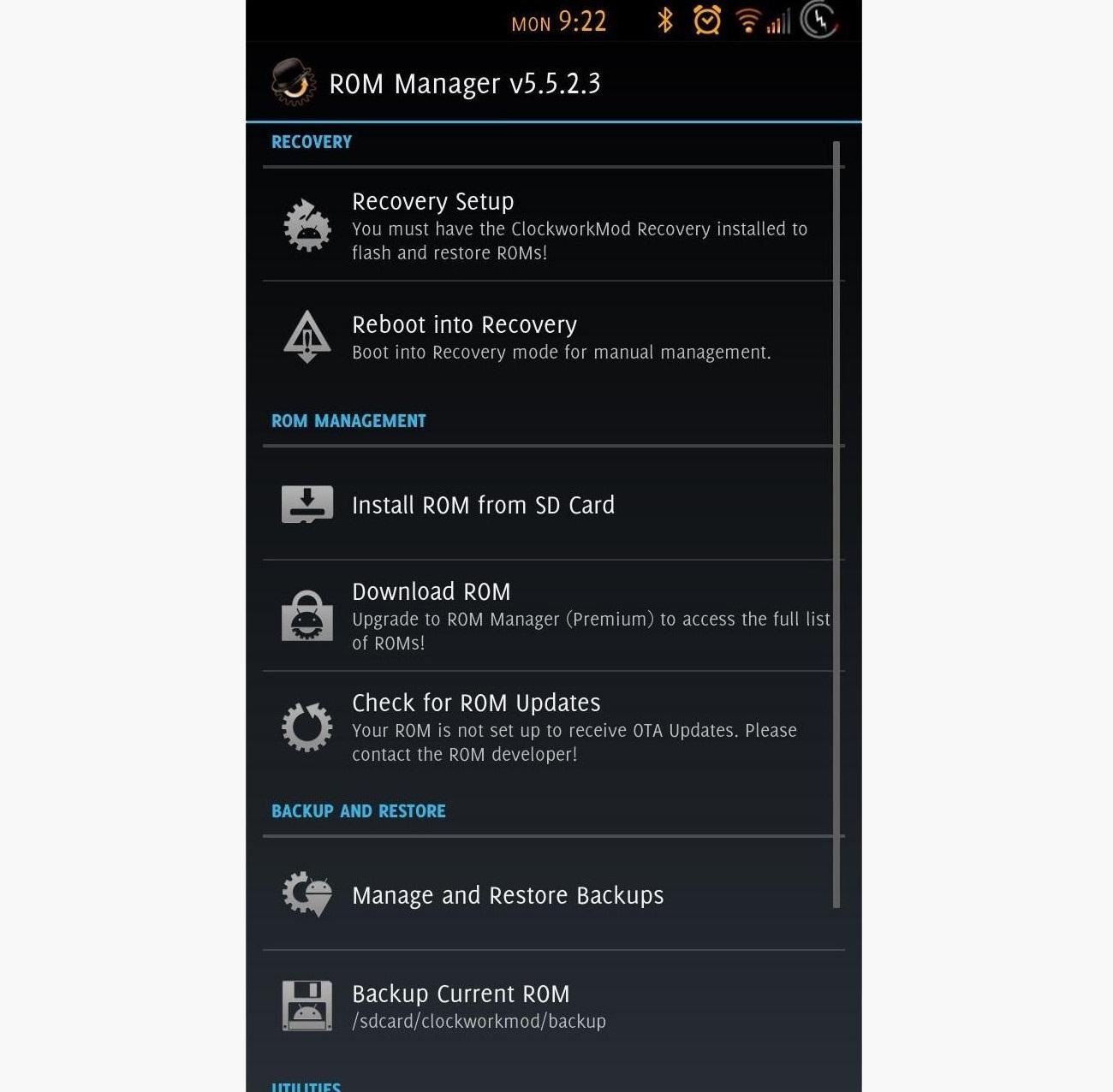
- Select "Recovery Setup" and install either ClockWorkMod Recovery (CWM) or Team Win's Touch Recovery (TWRP).
After installing recovery, you are all set!
Terms You Should Know
- Re-Partition: Re-partitions the layout
- Auto Reboot and F. Reset Time: Reboots the phone after the flashing process is complete and resets the phone's internal flash counter. These two always should be checked.
- PIT: This is a file that describes the layout of the partitions on your phone. Some firmwares already have this file included.
- PDA: The phone's complete OS.
- PHONE: The phone's radio and baseband (responsible for connecting you to your carrier).
- CSC: Determines specific country information and settings for your phone.
GS3 images by inam ghafoor
Just updated your iPhone? You'll find new emoji, enhanced security, podcast transcripts, Apple Cash virtual numbers, and other useful features. There are even new additions hidden within Safari. Find out what's new and changed on your iPhone with the iOS 17.4 update.








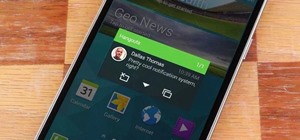









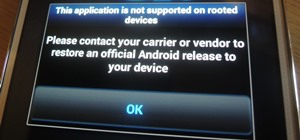

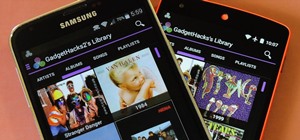

37 Comments
when extracting the downloaded firmware to desired folder and i open the folder with odin th "tar.md5" isnt there .. what im i doing wrong?
Not all firmware files have it.
hi there i'm having a problem with my s3 it has an efs failure problem how di i fix #samsung s3 i9300
Looks like it needs to be restore to factory. You want to set your phone into download mode and use Odin with a factory firmware to restore your phone. Skip the part about rooting with Odin until the phone is working again.
When I do this, Odin is basically getting stuck at the aboot.mdn part. how long does this normally take?
Make sure it's just your phone plugged in and no other USB devices. I recommend unplugging and retrying the flash in download mode again.
around system.img it fails.
nevermind i tried another driver and it worked.
Glad it got fixed!
I have a Samsung Galaxy unrooted model number SPH L300. I'm not seeing a root file for my phone, Is there one compatible i can use?
This guide won't work for your phone. This was written for specifically for the GS3.
I did this as follows and it switched my phone from a unlocked phone, to a phone for a different company which i have never used, and now i am locked out of my phone.
Im stuck. When I load and flash file, ODIN gives me the pass, but my phone resets and gets stuck in the Samsung logo screen. I've tried wiping and restarting a few times with no success. Plz Help!
did you ever fix it? I'm in the same boat as you now
I'm using s3 with version 4.2
Is it possible to flash with 4.0.2
Downgrade possible
Hi i live in hong kong.i update my phone to 4.2.2 but i didnt feel that function like s4. seems some one make it similar.i dont think is leaked one.i'm not perfect to do these things. my phone very slow all app open, closed and worked very slow that'y i update but i have to back my original set up.
Thanks
<ID:0/003> Added!!
<ID:0/003> Odin v.3 engine (ID:3)..
<ID:0/003> File analysis..
<ID:0/003> SetupConnection..
<ID:0/003> Initialzation..
<ID:0/003> Get PIT for mapping..
<ID:0/003> Firmware update start..
<ID:0/003> recovery.img
<ID:0/003> NAND Write Start!!
<ID:0/003> FAIL! (Auth)
<OSM> All threads completed. (succeed 0 / failed 1)
Everything I try, I get stuck right here. Help!
Which phone services will I get to use when I flash my phone..?
using Odin 1.83 to root my SG3 (its the only version that would stay open on my PC, all the others I tried to open by disappeared in a nano second?) It's seeing by phone ID:COM = 0:COM6, highlighted in yellow. The process gets as far as Get PIT for mapping.. and then nothing. Not sure how long I should wait but there are no signs of life. Any ideas?
Teresa make sure you put your phone back into download mode before rooting via odin (they didn't keep it very newbie friendly here).
Hope that helps.
do i have to flash the firmware? the file is quite large.
The disappearance of the drivers on your android phone and the phone stuck on Samsung Logo remedy what? can't goes into recovery mode, but can goes downloading mode & the phone does not know any computer, even Odin.that show to 3 technician and they can't connect device to any pc or ode-in pl z help me
Samsung s3 mini i8190
Try downloading Samsung Kies, then plugging your phone into your computer. That may be a way to install the proper drivers.
If that works, uninstall Kies (the drivers will still be there), go to Download mode, and try Odin.
<ID:0/003> File analysis..
<ID:0/003> SetupConnection..
<ID:0/003> Initialzation..
<ID:0/003> Get PIT for mapping..
<ID:0/003> Firmware update start..
<ID:0/003> recovery.img
<ID:0/003> NAND Write Start!!
<ID:0/003> cache.img.ext4
<ID:0/003> RQTCLOSE !!
<ID:0/003> RES OK !!
<ID:0/003> Removed!!
<ID:0/003> Remain Port .... 0
<OSM> All threads completed. (succeed 1 / failed 0)
<ID:0/004> Removed!!
<ID:0/004> Added!!
<ID:0/004> Removed!!
<ID:0/004> Added!!
It says added, but when I attempt to run rommanager it says that i have to root my device. What am I doing wrong?
my firmware download is not in your link.. sg s3 i747m 4.4.2 . pls help
ok lol im not being a pain ... i found the download but i have to select which mirror one highlighted in yellow the other in blue
when i turn off the phone then i hold all 3 buttons down at once it only says "samsung" holds it for a while fingers tired nothing shows up ( like the little green robot thingy)
got it to work up to updrading n rebooting 2 times but it said super u stop working. pls help
Can you take a screenshot of the error? (You can take a screenshot by holding the power button and home button together for a few seconds)
Its just a pop up box that says ,unfortunately supersu has stopped working .... but i can see from google play the app is installed with no option to uninstall it, i can see the app on my screen but in a shady blank color with the name eu.chainfire underneath...(su logo is not seen) and i cant find it in applications manager and when i check for rooting it says > this device does not have proper rooting
i follow the instructions you gave and when i was done it said " pass " twrp was the only option i can use in the rom manager the cwm did not support . but i have no luck with super user. still saying it stopped. im lost here and drained lol
i have used simple root checker ...this is the result 1. application super user found 2.terminal rooted and 3 . busy box not installed
Try installing this app: BusyBox. Open it, then tap the Install button at the bottom, and see if that fixes your issues.
is there a place besides the store and application manager i can go in and get rid super user also
okay so i had my fone hard reset to downgrade to version for the guy to unlock it and now the sound doesn't work the, where the ime was stated there is now something about a bandbase version unknown, it freezes when i try to play music, the video doesn't move, when you try #06# for the ime number it says null, the microphone doesn't pick up any sounds and it doesn't pick up the sim. HELP!!
seriously can anybody help me?
So after using autoroot odin gave it a pass but now on reboot it gets stuck on samsung. thoughts?
can anyone help me? I flash it using Odin and it passed ... but upon restart it get stuck at the samsung logo with the blue LED flashing
then when I try to go into recovery mode to wipe cache and do a factory reset it says E:failed to mount /data (Invalid argument)
Odin shows that it sees my phone. Everything looks fine, but then as soon as I click start I get an error at the file analysis stage that just says Odin has stopped working. I get no actual error message or anything. I've tried running as admin (even though I'm the admin on this computer) and tried compatibility mode to windows 7. Did the same thing with 2 different versions so I don't think it's a bad download.
Share Your Thoughts