"Enter your email address. Confirm your email address."
I absolutely hate seeing those two sentences when I'm signing up for something online, especially on my Samsung Galaxy S3. The less keyboard work I have to do on my mobile the better. Luckily, there is a way to enter your email address without having to type it all out, and I'm going to show you how it's done.
How to Add a Shortcut for Your Email Address
Most people think that keyboard shortcuts only work on computers, but those same time saving quick keystrokes can be added to your GS3 or other Android device by installing the official Google Keyboard for Android.
After installing the Google Keyboard, you'll need to make it your default keyboard input. You can do so by opening it up and choosing it as your default input.
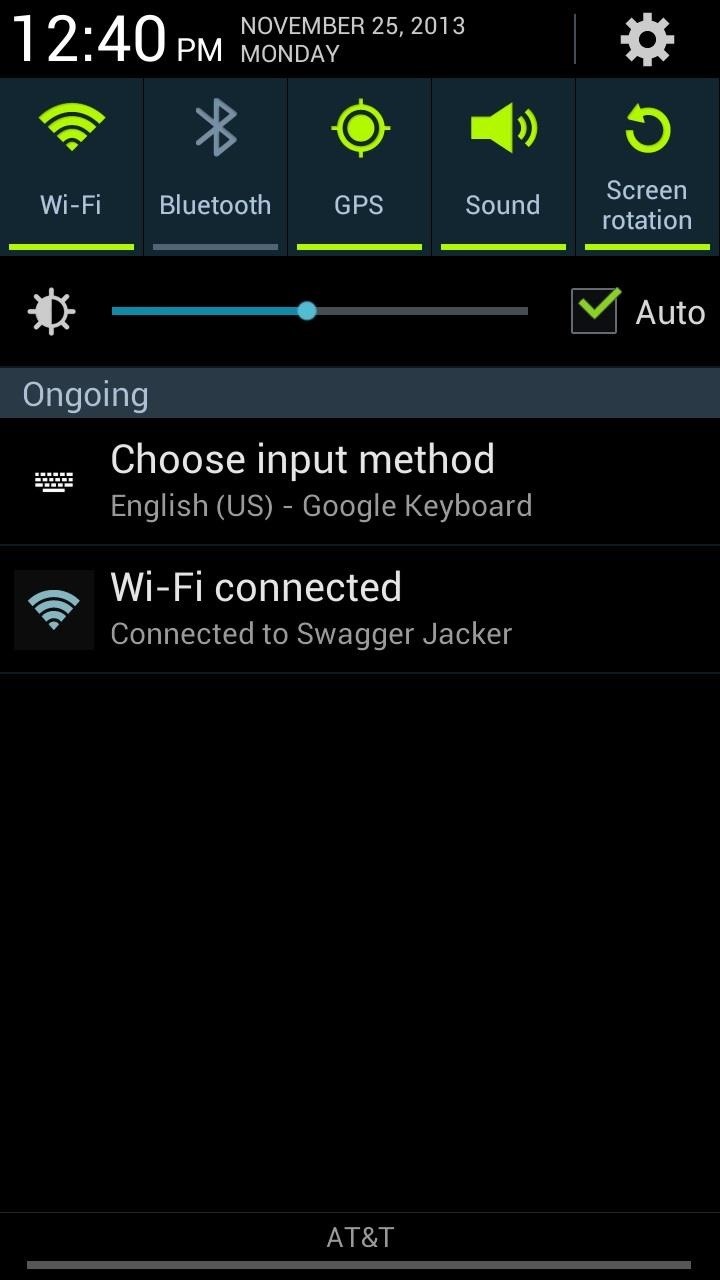
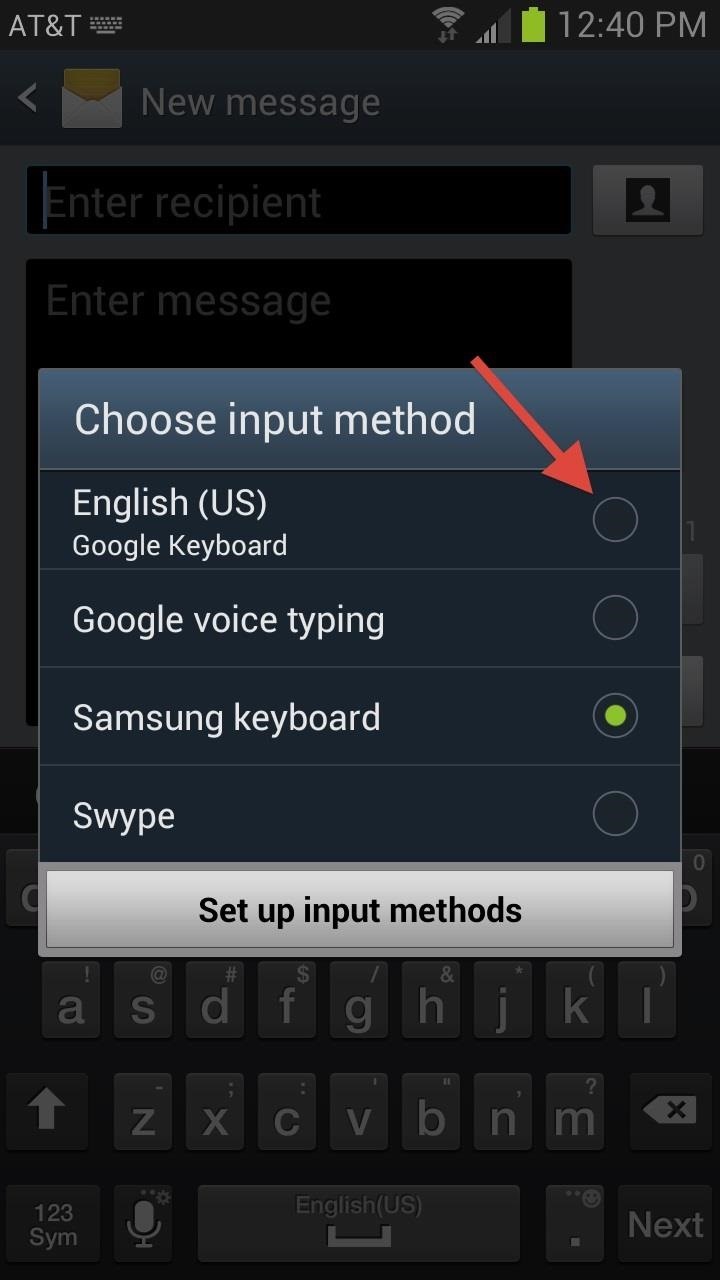
Alternatively, you can go to Settings -> Language and input and select Google Keyboard, or just open a text field and bring down the Notification tray and select your keyboard under Ongoing -> Choose input method.
Setting Up Your Shortcuts on the Google Keyboard
Now that you have chosen your keyboard, you can begin adding your shortcuts. With the keyboard open, you can long-press the Microphone button to bring up the Google Keyboard Settings.
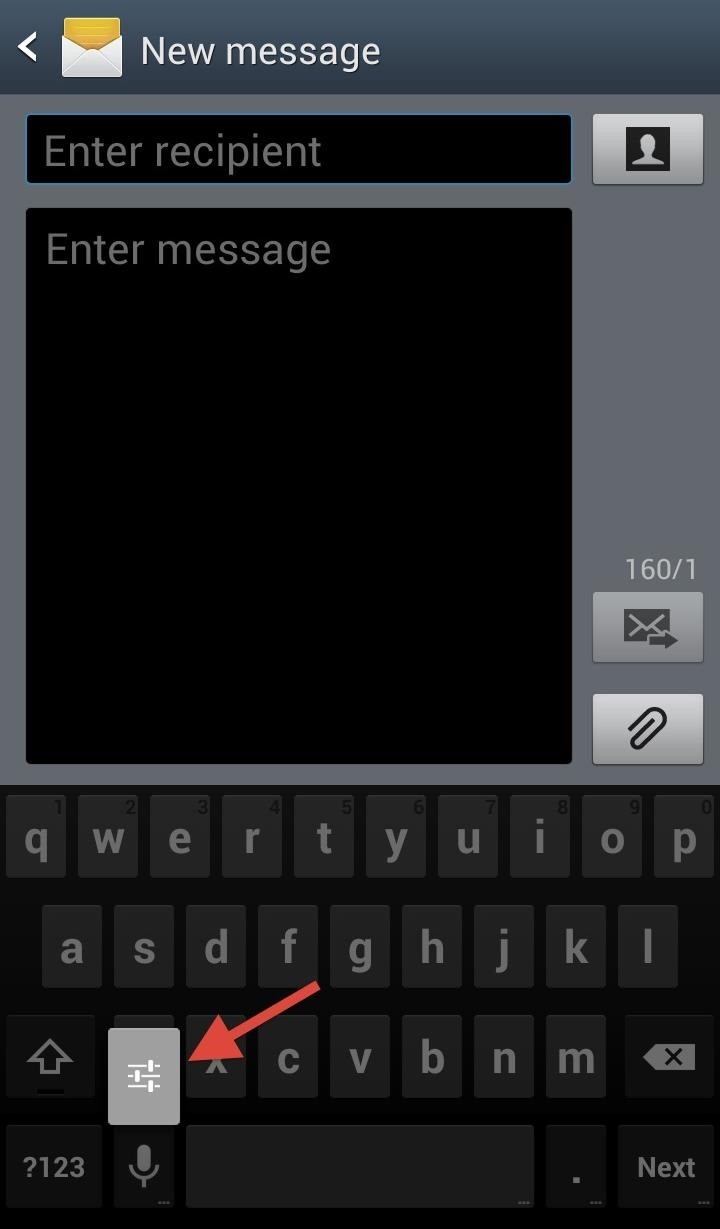
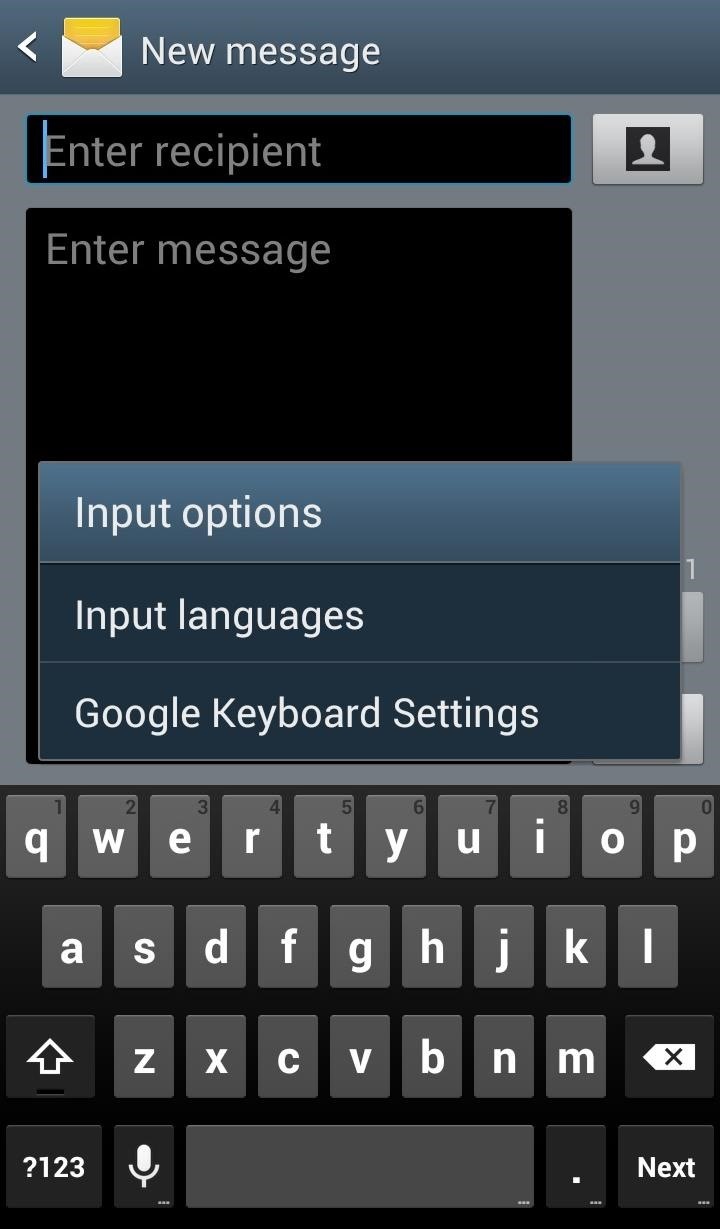
Alternatively, you can get to the Settings by going back to Language and input in your main Settings and clicking on the Cog icon next to the Google Keyboard, or you can simply just open up the Google Keyboard app in your App Drawer.
In the keyboard's Settings, go to Personal Dictionary (something the stock Samsung keyboard does not have) and hit the Plus button. Type in a phrase, email address, or word, and then create an optional shortcut.
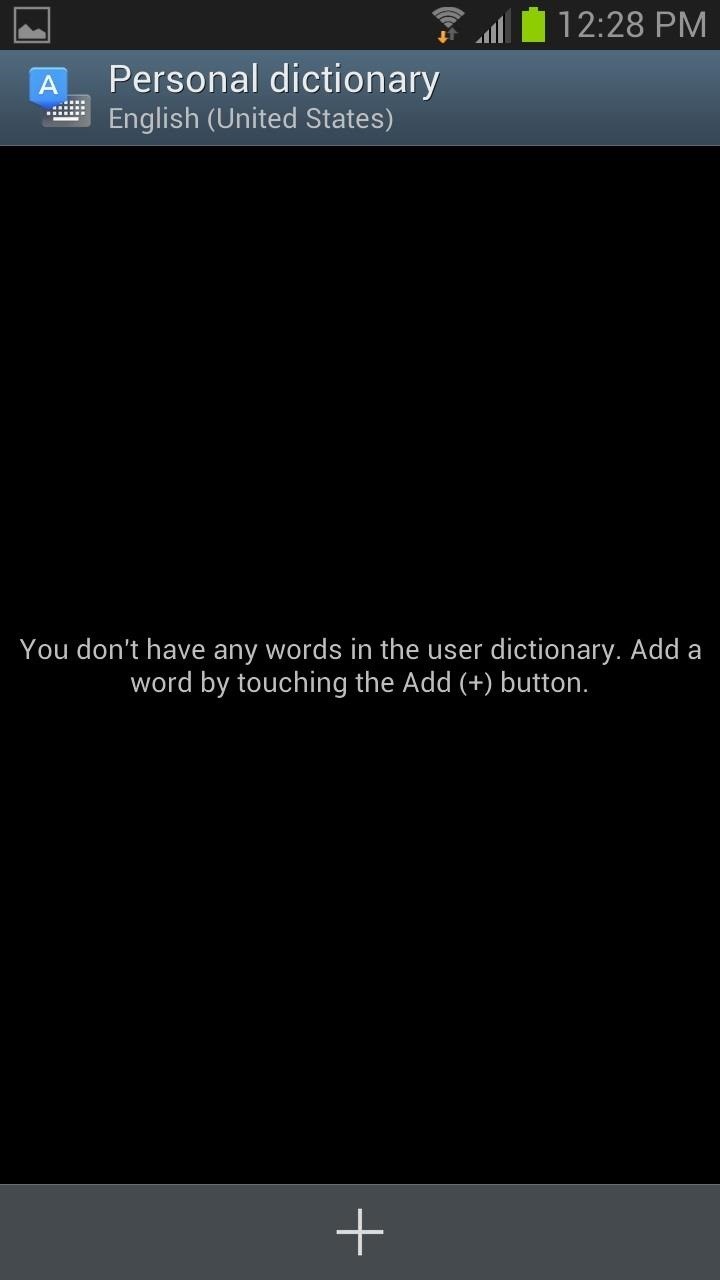
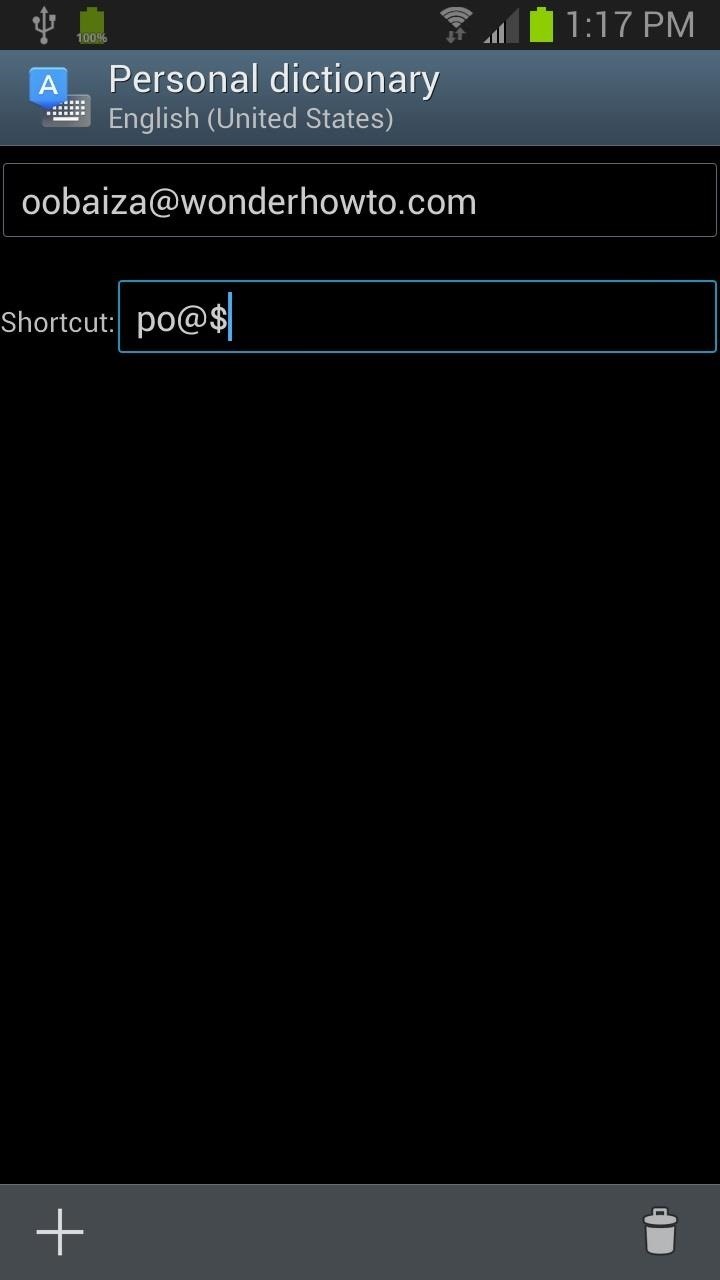
Make sure that your shortcut isn't something that would normally type in to avoid unwanted entries. The shortcut also needs to start with a letter. Using symbols first seems to throw the system off. I would also avoid using these shortcuts for passwords, as it could make it easier for people to hack into.
You can repeat this process for as many shortcuts as you want. This makes all those stupid online forms much easier to handle, and if you have a bunch of favorite words or phrases, these shortcuts can save you ton of time.
Are shortcuts worth downloading Google Keyboard? Let us know in the comments section.
Just updated your iPhone? You'll find new emoji, enhanced security, podcast transcripts, Apple Cash virtual numbers, and other useful features. There are even new additions hidden within Safari. Find out what's new and changed on your iPhone with the iOS 17.4 update.
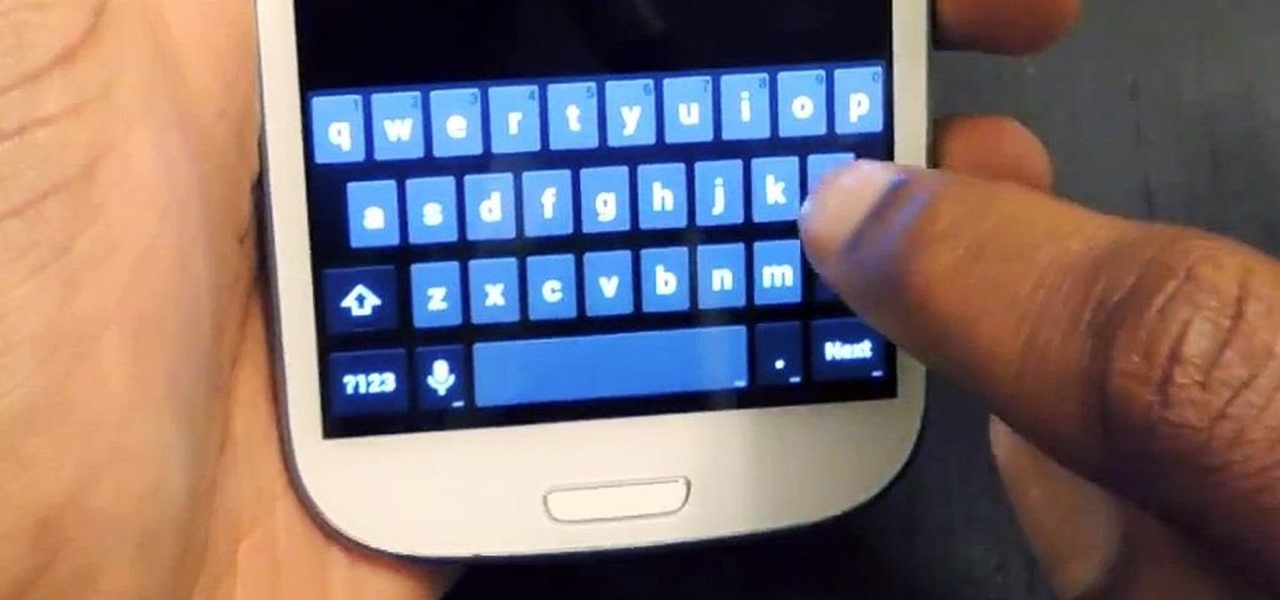





















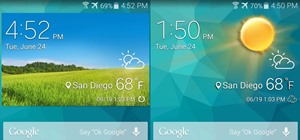
3 Comments
Funny how I was just wondering if this was an option. Thanks a lot!
Just downloaded, definitely worth it!
Hi I have a Xolo Q1000 Opus 2, with Android 4.3.
On adding Phrases in the Personal Dictionary, it does not give me any option for the optional shortcut. How do I this?
For eg. If I add the phrase Good Morning.
It is supposed to me an optional shortcut field where I would add GM.
But that filed just doesnt appear?
Share Your Thoughts