Whenever a friend borrows my Samsung Galaxy S3 to browse the web or make a quick call, I always pause to make sure there's nothing incriminating on it. I'm no superfreak, but some of my friends are, so I have more than a few photos on my device that I wouldn't wish upon anyone.
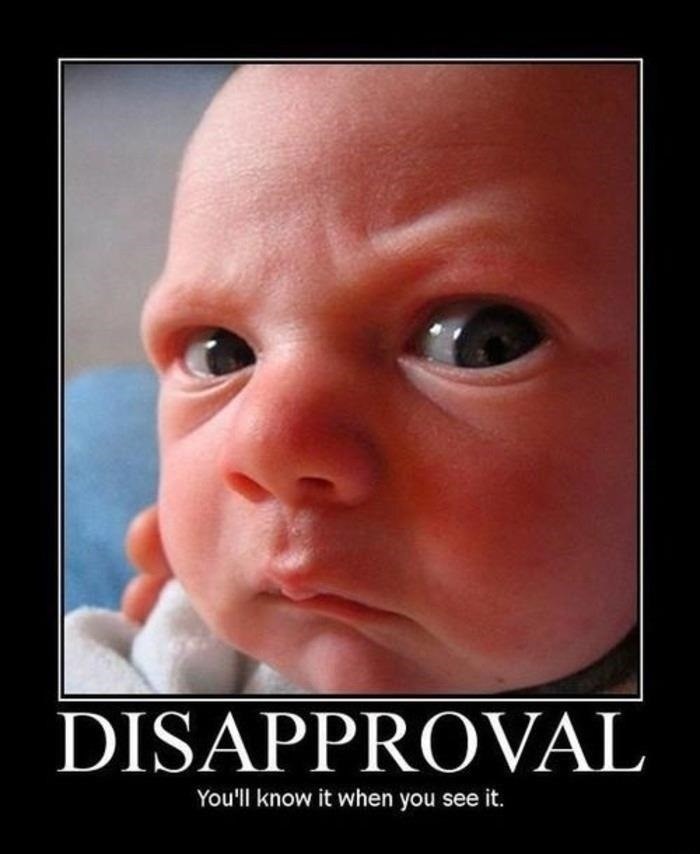
I like to avoid these kinds of looks.
How to Make Your GS3 More Private
We've already covered a few apps for softModders that helps make things a little more private on your smartphone, like password-protecting apps, keeping the government out, and hiding private calls and texts.
But if you just want to protect your photos from prying eyes, give Sectos - Photo & Video Vault a try. It's completely free and easy to use.
What Makes Sectos So Good?
If you haven't guessed it by now, Sectos is a portmanteau for "secret photos," and it allows you to hide and lock photos, screenshots, and videos on your GS3. You can also make the Sectos app completely invisible, and you can have everything discreetly uploaded and backed up on Dropbox.
So, if you are looking for a great all-in-one application to take and store your private photos, look no further.
How to Set Up Sectos on Your GS3
After downloading the free app from Google Play, you'll need to create an unlock code. Once you've inputted your super secret pattern, you can choose to save an email address so that if you ever forget the pattern, Sectos can send it to you.
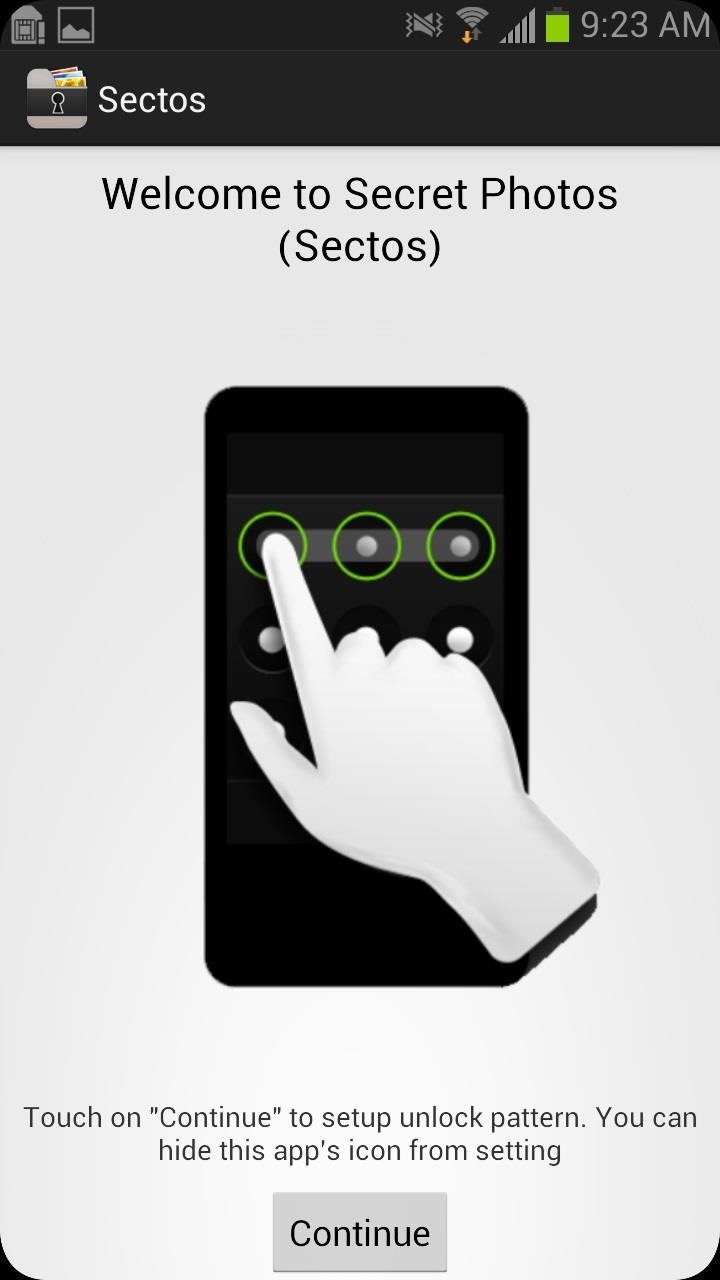
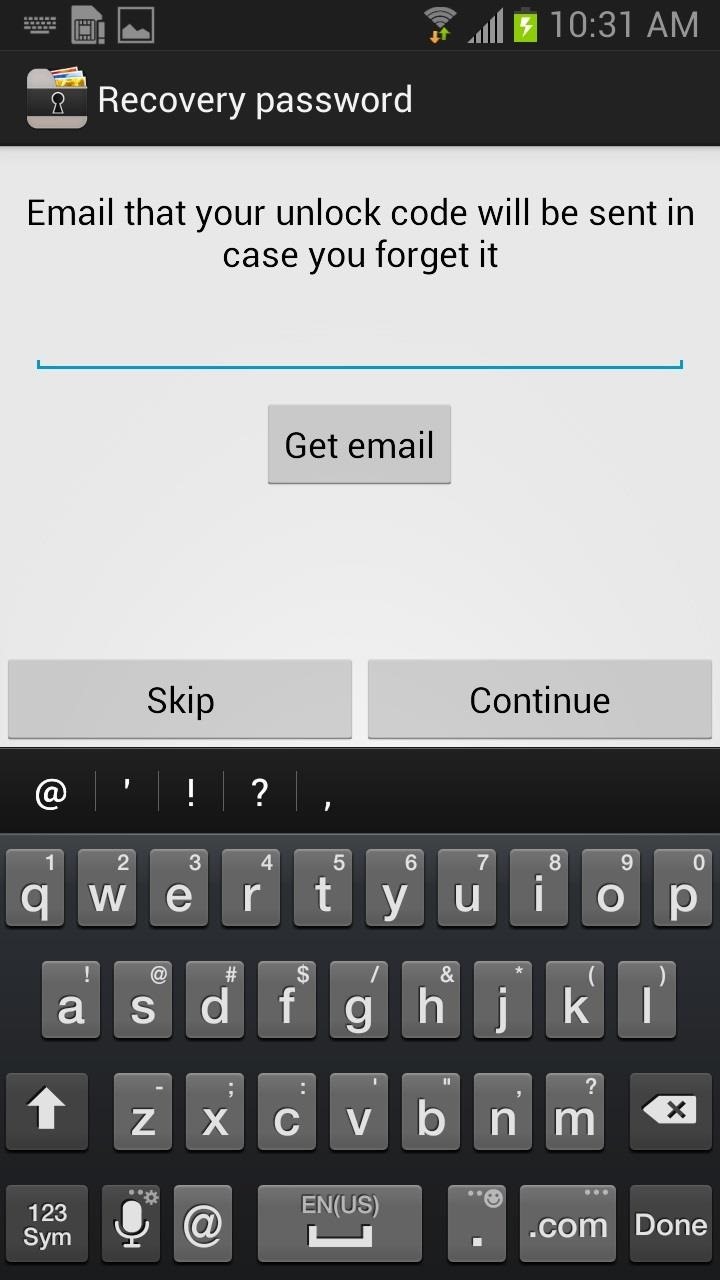
If you think that might fall into the wrong hands as well, you can skip this step. Just remember your pattern and you won't have to worry.
How to Hide the Sectos App Icon
In order to keep Sectos as secretive as possible, you'll want to hide the app itself from the launcher and home screen. That way if people use your phone, they won't see it and start asking questions or poking around in it. The developers made this app extremely easy to use, so hiding the icon will take a matter of seconds.
Step 1: Open Sectos and Head Over to Settings
Tap that action overflow button (the vertical line of 3 squares) located right next to the camera icon, then hit Settings. Next, go into Privacy Settings and uncheck the box next to "Show app icon." Once that's done, a small window should pop up giving you the number to dial in order to open the app.


Step 2: Restart Your GS3
If the icon is still present after unchecking the "Show app icon" box, you may need to restart the device in order for the changes you made to appear. Once restarted, you'll notice that the app icon is no longer visible. Check the before and after.
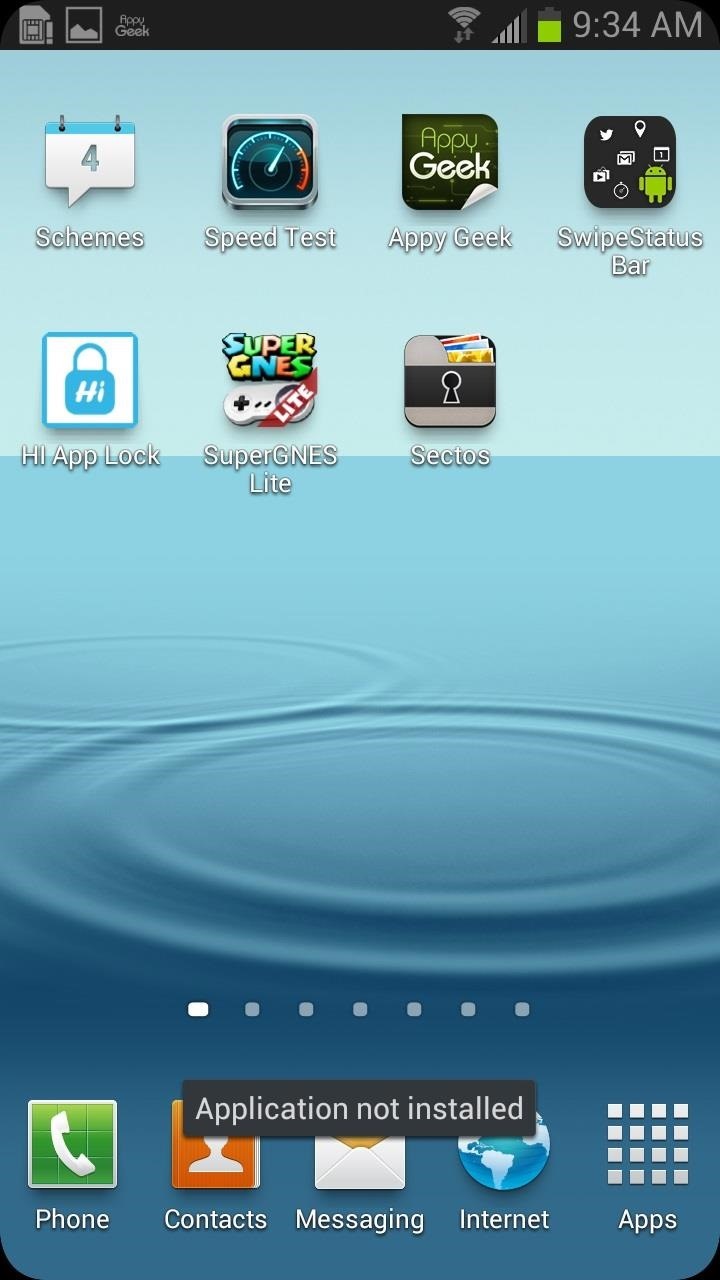
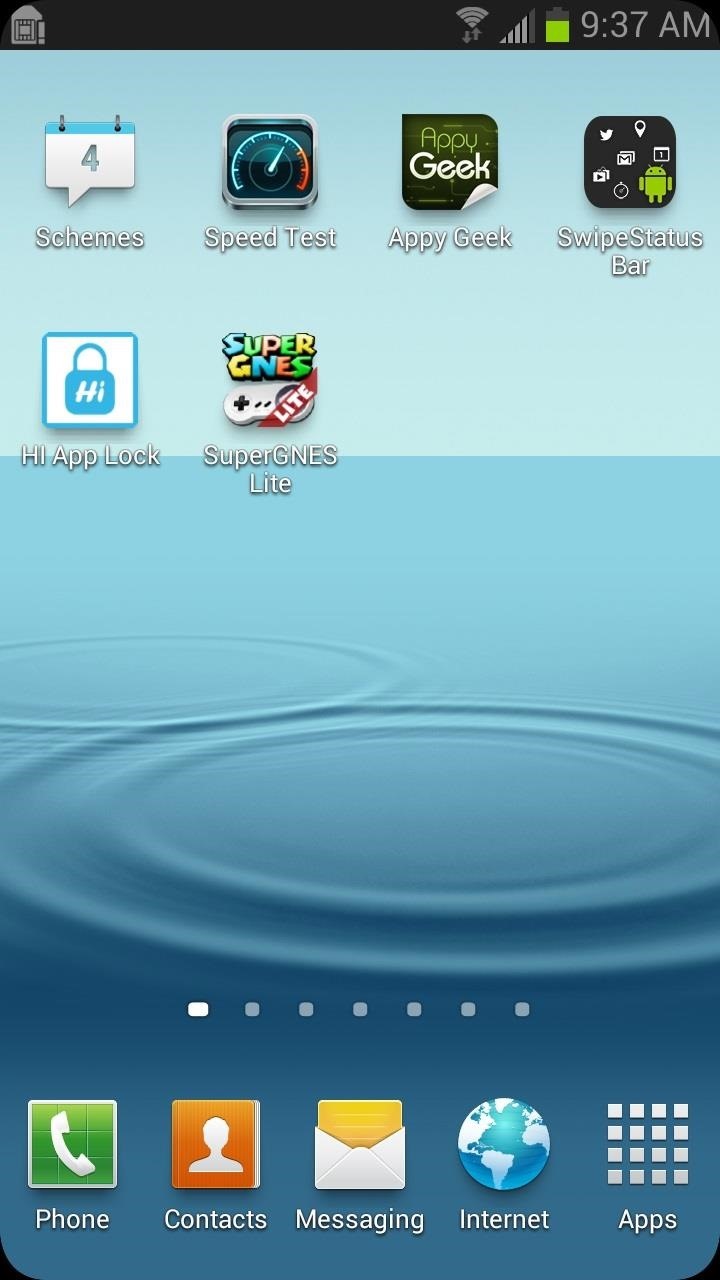
Now that the app cannot be accessed from the launcher or home screen, you will need to remember the call number in order to open the app from now on. Shouldn't be too hard.
How to Hide Photos & Videos in Sectos
Now that the app is hidden and passcode-protected, you can now begin using it to hide your photos and videos, and there are a few ways to do that.
Method #1: Hiding Them from the Gallery
If you already have photos or videos on your Galaxy S3 that you want to hide, just go into your Gallery and select all the items you wish to hide. Once selected, click on the Share icon (looks like a less-than sign) and select Hide Photo. If it doesn't first appear in the list, tap "See All" and you should find it. Once you select Hide Photo, all the photos will disappear from your Gallery and go to Sectos.
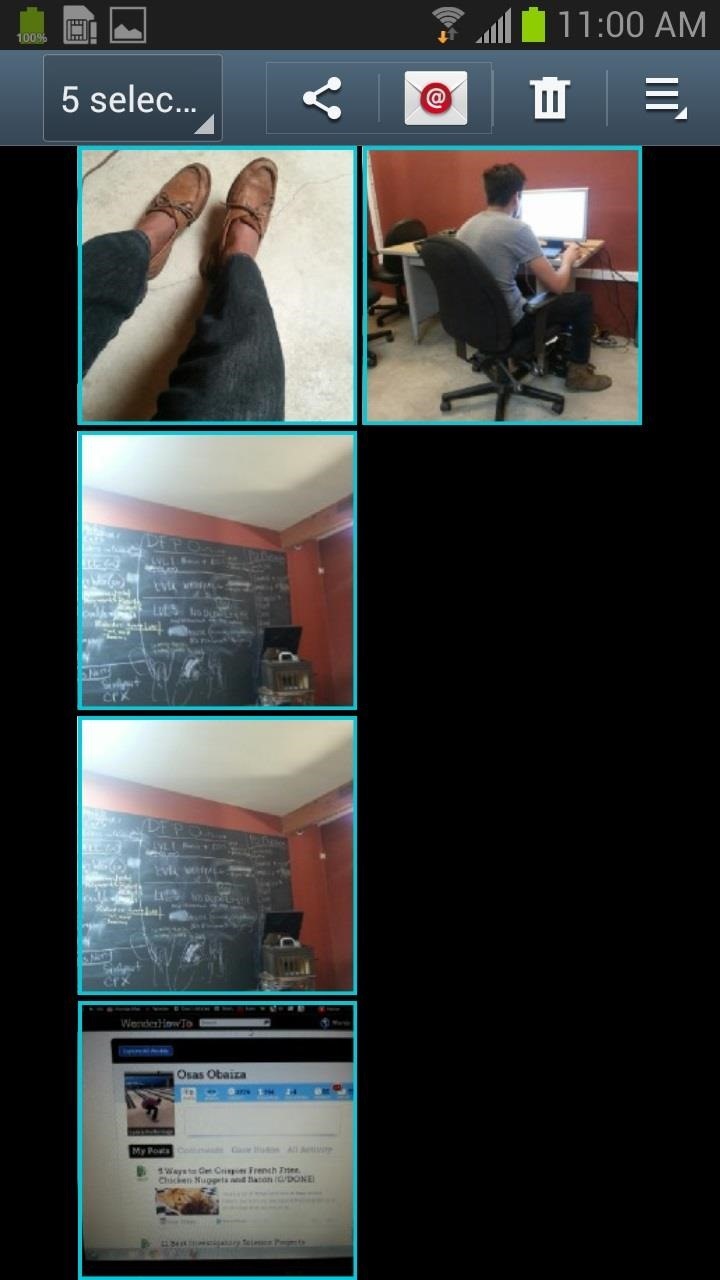
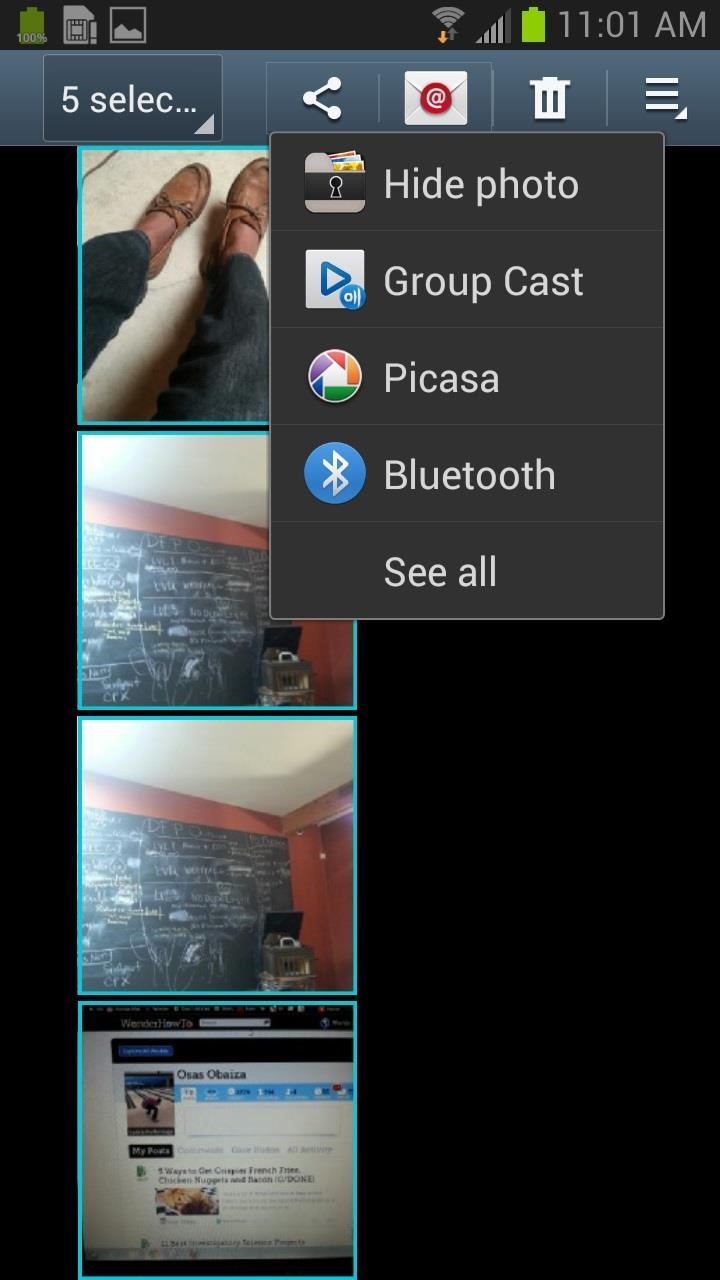
Method #2: Hiding Them Directly from Sectos
You can also hide photos from within the Sectos app. Sectos automatically uploads and separates your public photos from your hidden photos. If you wish to hide the public photos in your Gallery, you can select those images by clicking on the "Add new photos" icon. From there, you can select from you different sections—screenshots, camera, and temporary images.
After choosing a section, you can than select one or more photos by tapping and holding an image. A blue box and check mark should appear. Once you have chosen all the photos you wish to hide in Sectos, click on the exed-eyeball icon, which should be located right next to the double check marks.
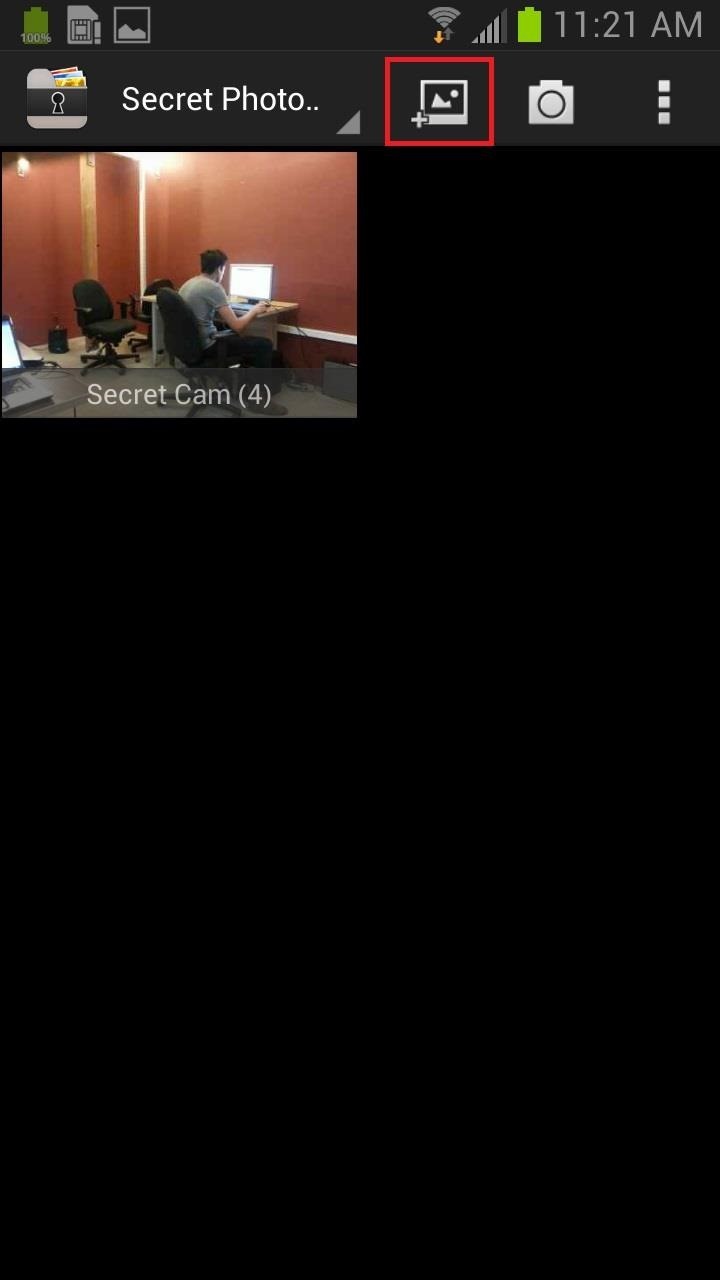
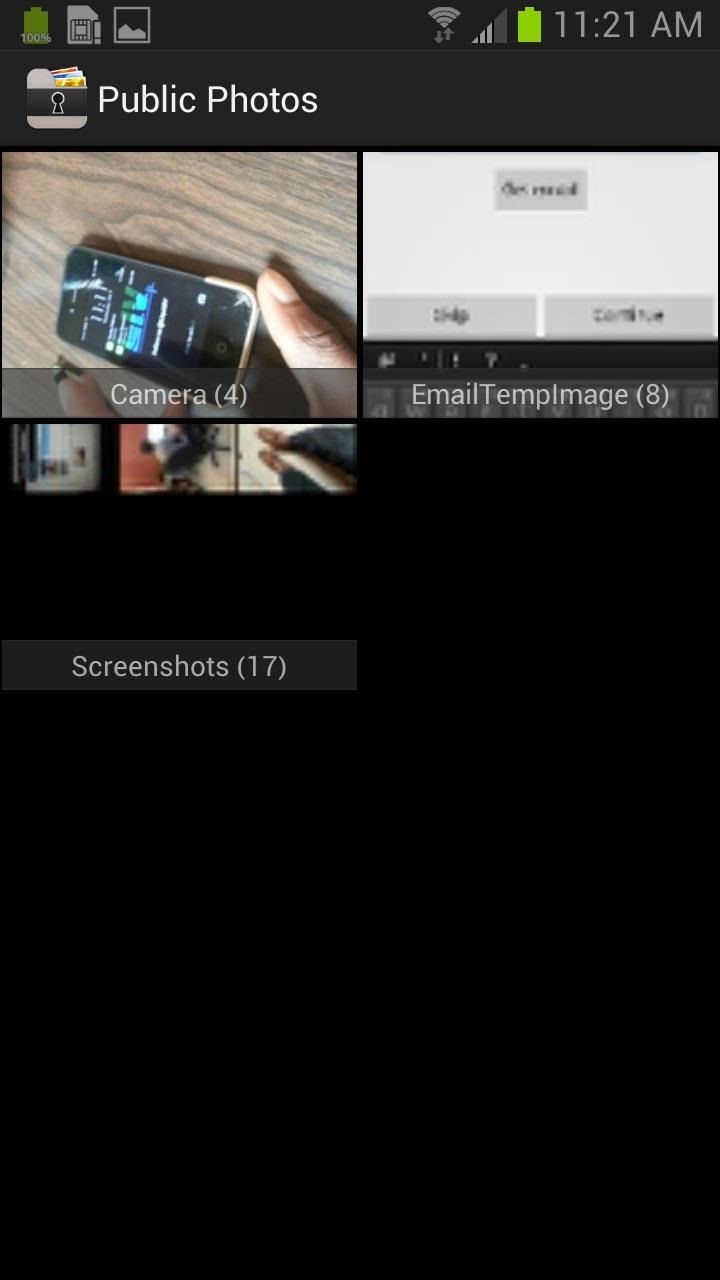
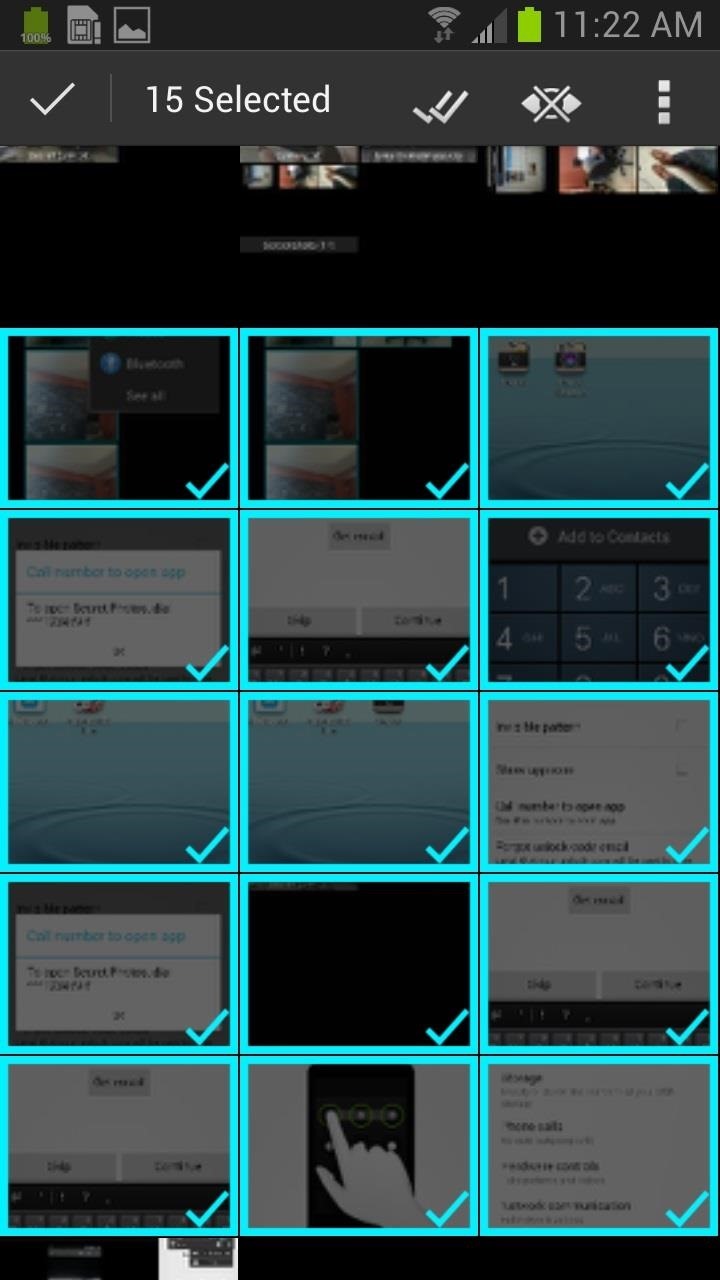
Now those once public photos are locked away and protected from unwanted eyeballs. You should see a small pop up on the bottom of the screen informing you of how many items were hidden.
Method #3: Taking Photos/Videos with Sectos
Lastly, you can simply take photos or video directly from the Sectos app. You can chose to have a Sectos camera icon on the homescreen, but that defeats the purpose. Instead, open the hidden app using the number given to you on the initial setup and click on the camera icon. Now any picture of video you take will automatically saved to Sectos and can only be accessed via Sectos.
How to Connect Sectos to Dropbox
If you want to keep a backup of your photos, Sectos can be linked to your Dropbox account (Google Drive is in the works). Obviously, you'll need to have a Dropbox account, so make sure to set that up beforehand.
In Sectos, go to Settings -> Dropbox and check "Link to Dropbox." You will then be taken to Dropbox.com and asked to sign in. The options to backup, restore, and auto backup cannot be accessed until you authenticate your Dropbox account.
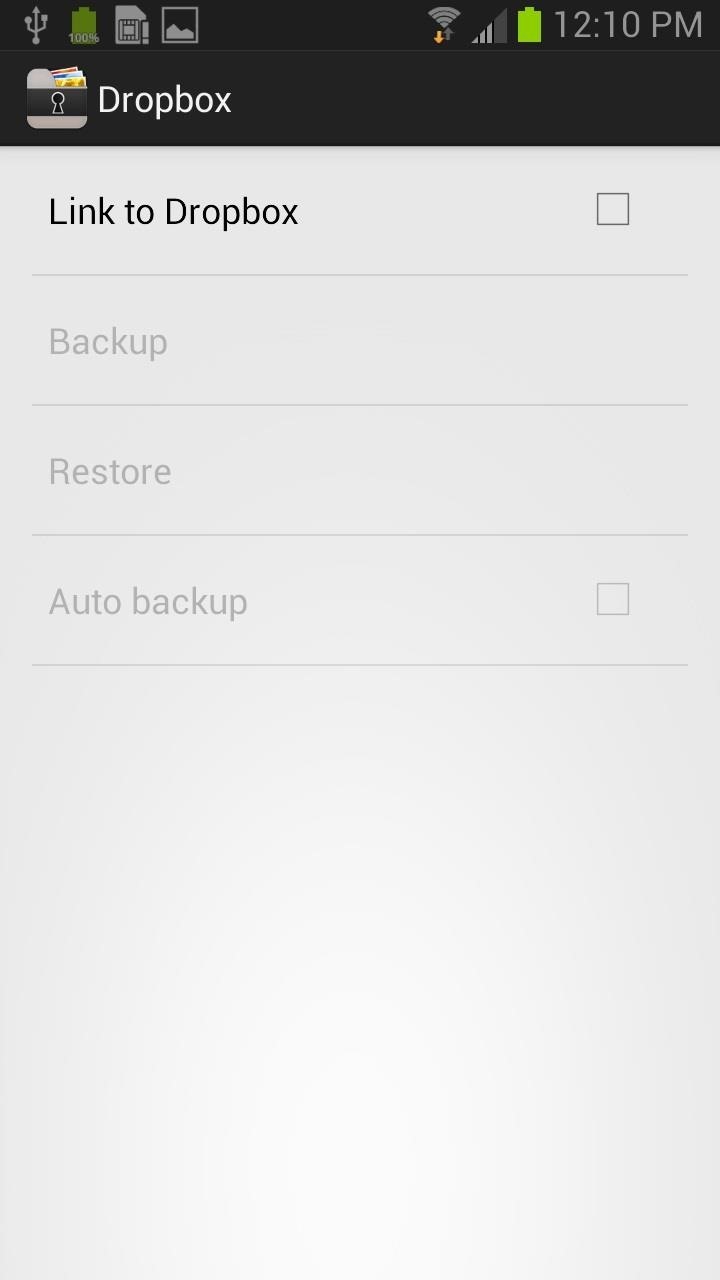
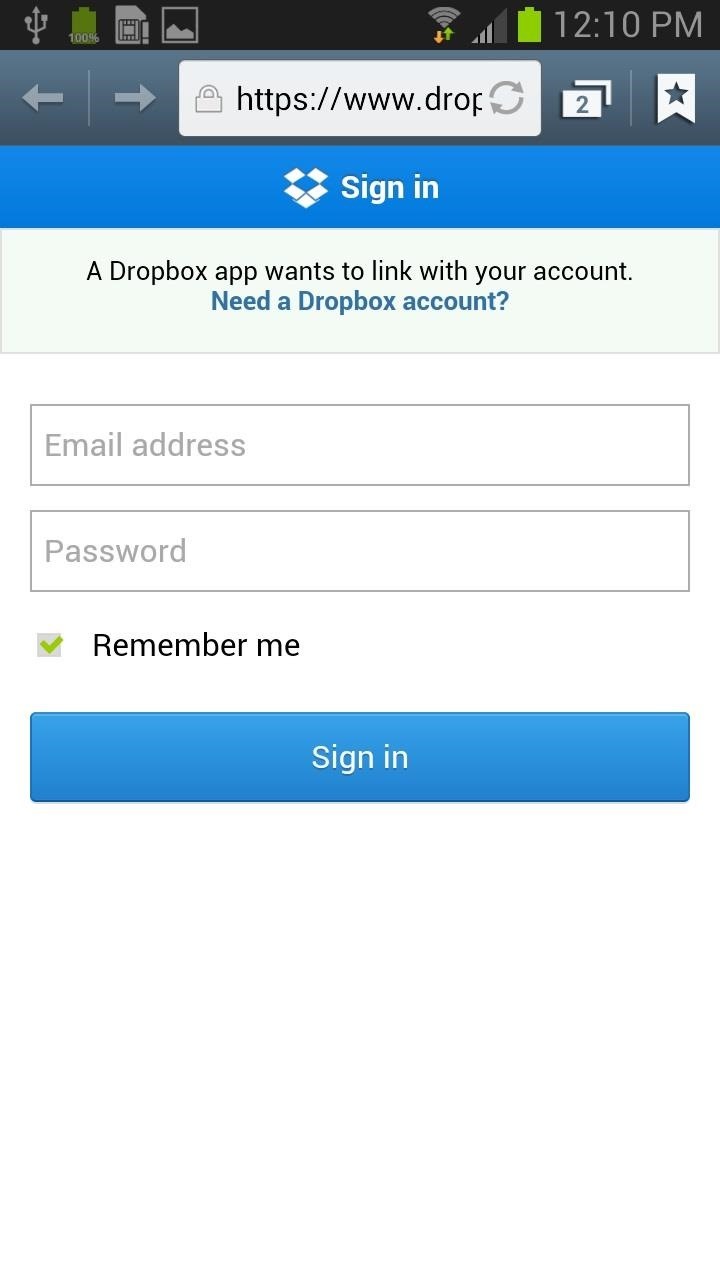
After you input your account information, Sectos will ask for access to your Dropbox, so hit Allow. You will then be redirected back to Sectos and should notice that the options are no longer gray and can now be accessed. Now you can set up your backups. It's as easy as that.
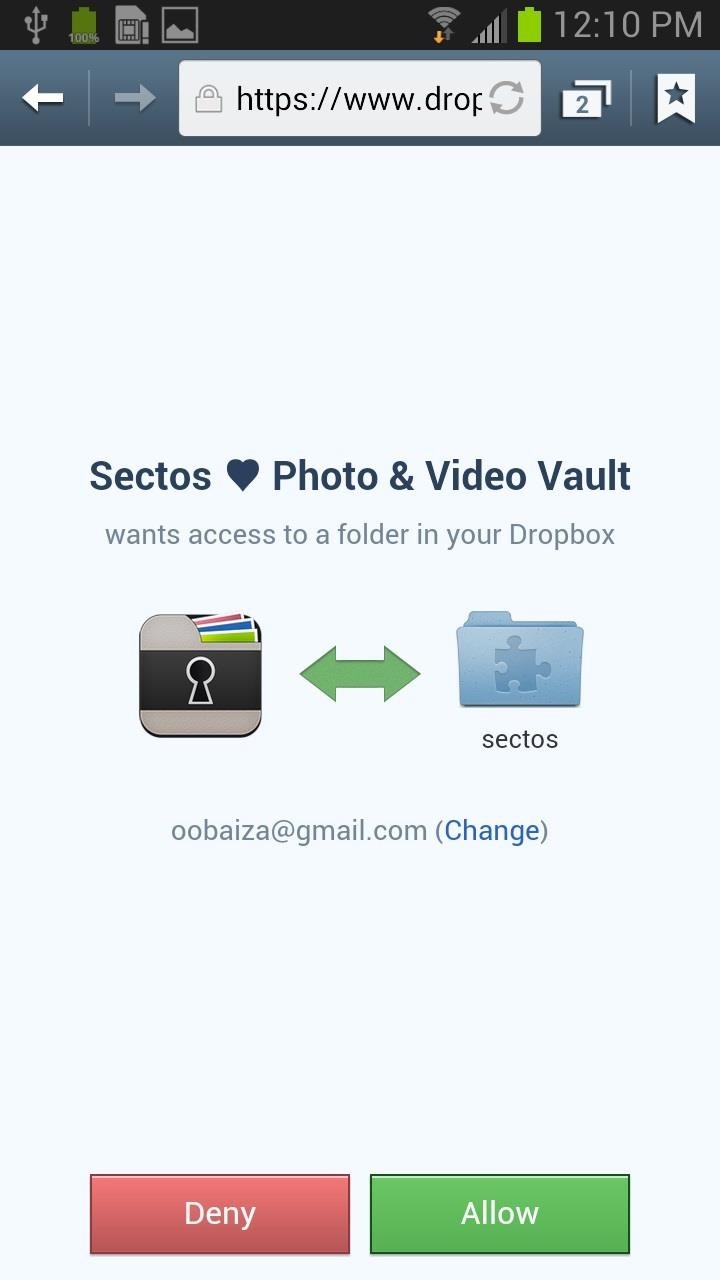
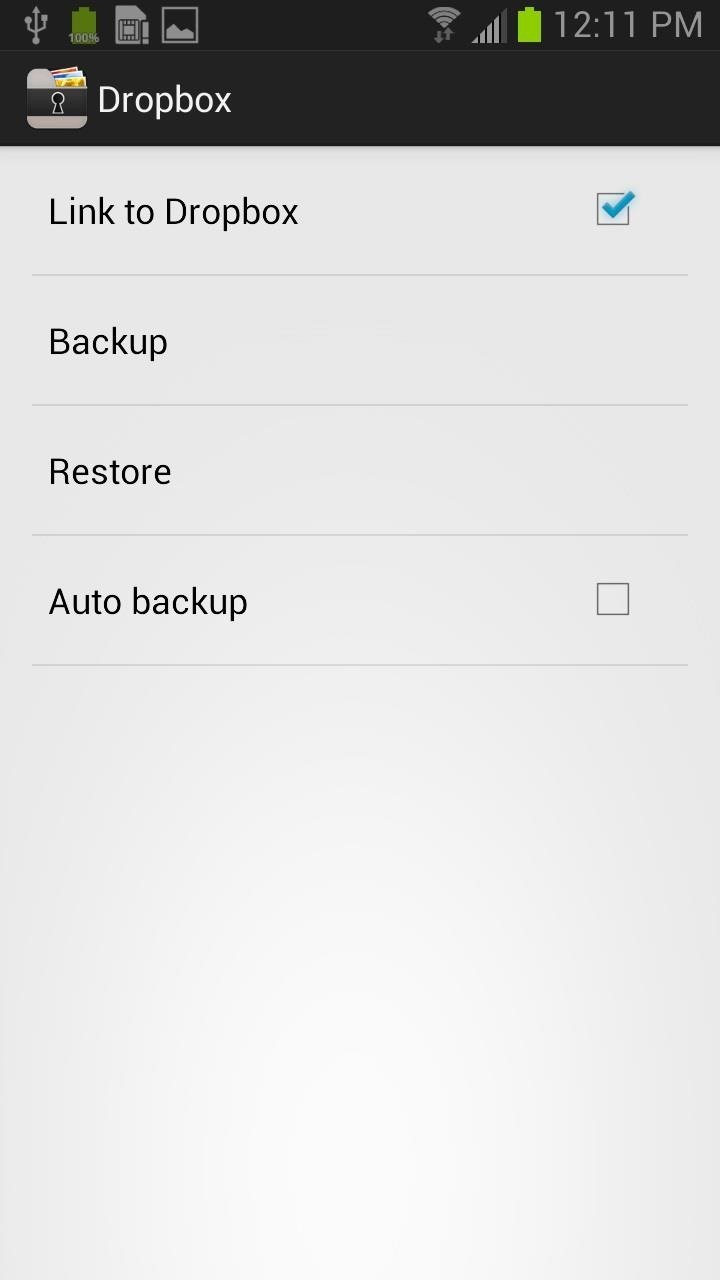
How Sectos Backs Up Your Photos to Dropbox
And if you were wondering if those backups could be viewed, the answer is no. While the photos are backed up to your Dropbox account, they cannot be viewed on a PC or phone.
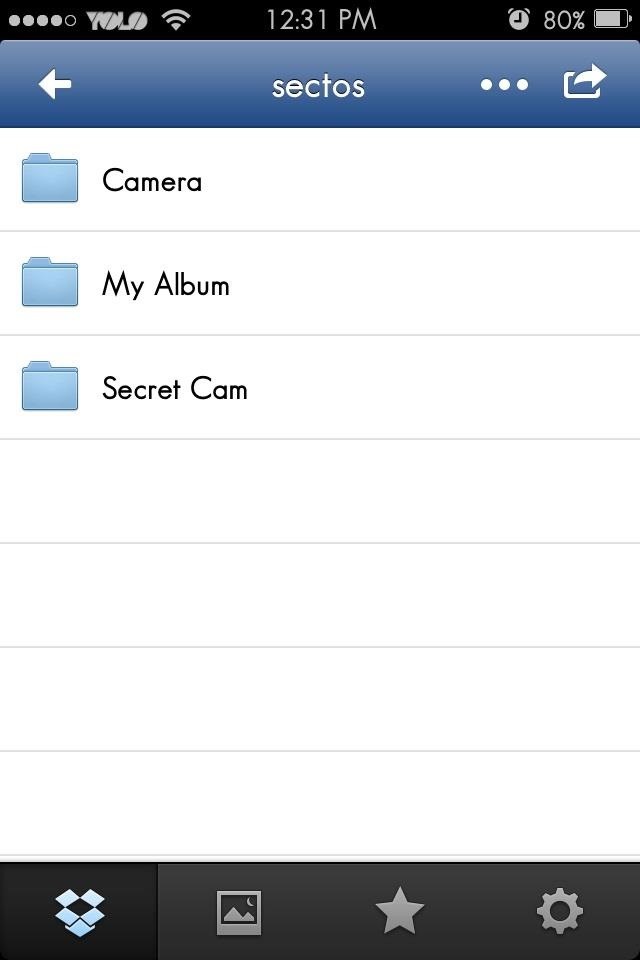
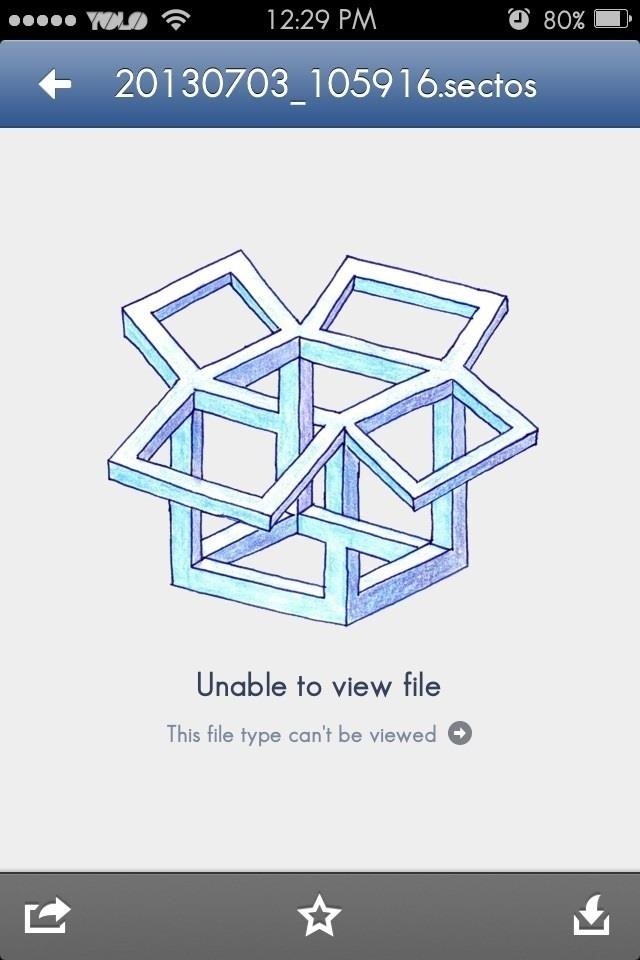
Sectos changes the file type so that it's not recognized as an image and thus cannot be viewed. Pretty awesome right? So if you accidentally delete those photos from your phone, all you have to do is go in Sectos Settings -> Dropbox -> Restore and select the folder where your images were backed up.
What Do You Think of Sectos?
Sectos is a really good app for those looking for a little more security when it comes to their videos and images. It's free and does a great job giving you everything you need all in one place, so be sure to check it out. So, the next time someone tries to get a sneak peak at your photos, you'll have nothing to worry about.
Have you tried Sectos or do you know of another awesome secret photo app? Be sure to let us know in the comments below!
Just updated your iPhone? You'll find new emoji, enhanced security, podcast transcripts, Apple Cash virtual numbers, and other useful features. There are even new additions hidden within Safari. Find out what's new and changed on your iPhone with the iOS 17.4 update.
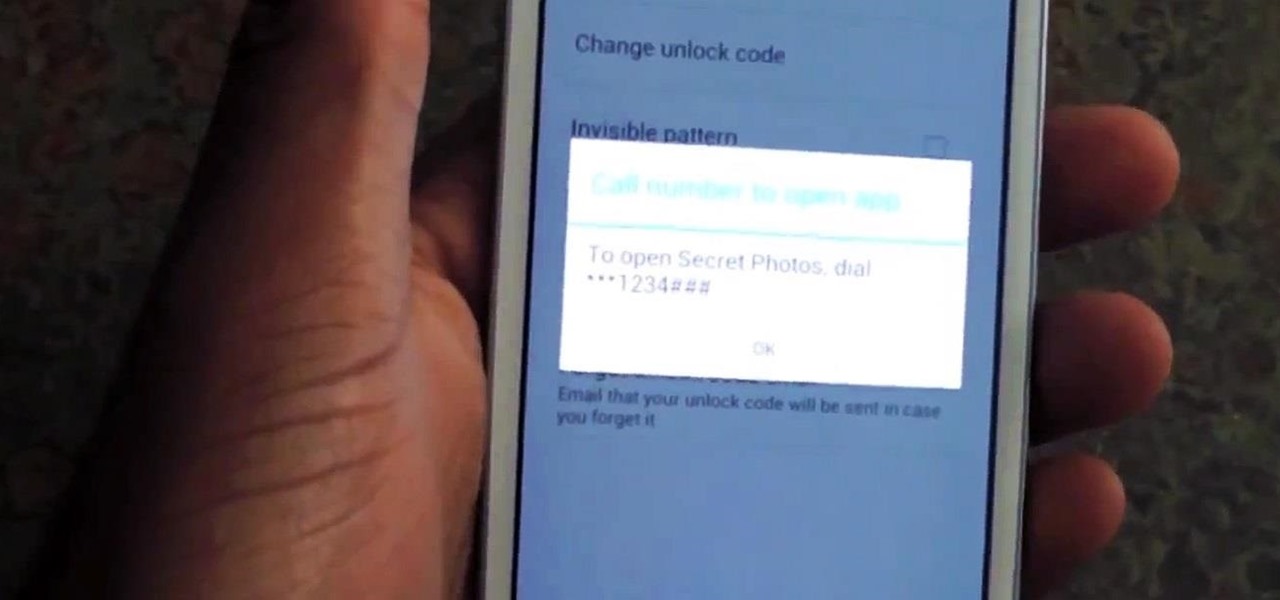



















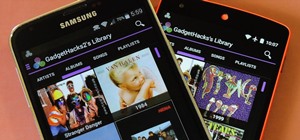

Be the First to Comment
Share Your Thoughts