These days, we increasingly have more and more devices in our everyday possession. While a notebook computer, a tablet, and a smartphone may seem like overkill, they do work to make our lives easier and even help reduce clutter in certain ways.
A single one of these devices can replace that junk drawer full or pens, notepads, and post-its. And now, using a free app called WiFi Mouse, we can remove a few more pieces of clutter off our desk.

Apps like this have been around for a while, but they've been plagued with extreme lag, to the point where they're inconvenient and unusable. WiFi Mouse, created by Williams.Joe, will effortlessly turn your Samsung Galaxy S3 into a keyboard and mouse using a WiFi connection.
It is extremely smooth, and honestly works better than the trackpad on my computer. To turn your GS3 into a WiFi compute mouse, simply follow along below.
Step 1: Download and Install Wifi Mouse
To get the app running, you will need to download and install both the app for your device and one for your computer.
Download either the free or pro version of WiFi Mouse onto your S3. You can find a comparison of their features at the bottom of this article.
- WiFi Mouse (free)
- WiFi Mouse HD (pro version)
Then, download the appropriate mouse client for your PC.
I'll be demonstrating the install on a Windows computer.
Step 2: Connect and Go
Now go ahead and fire up WiFi Mouse on your computer. It will run in the background but there will be an icon in the system tray.
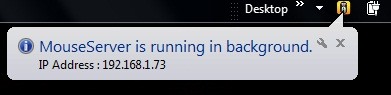
Right-click on the application's icon and select "Auto Run".
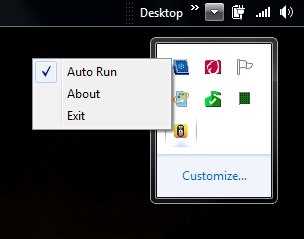
Now let's get to the app on our GS3. Open it up and you'll see a screen asking you to connect. Just hit the "Auto Connect" button and you are set to go. If for any reason that doesn't work, use the IP address that was displayed when you ran the app on your computer (enter it in and hit "Connect").
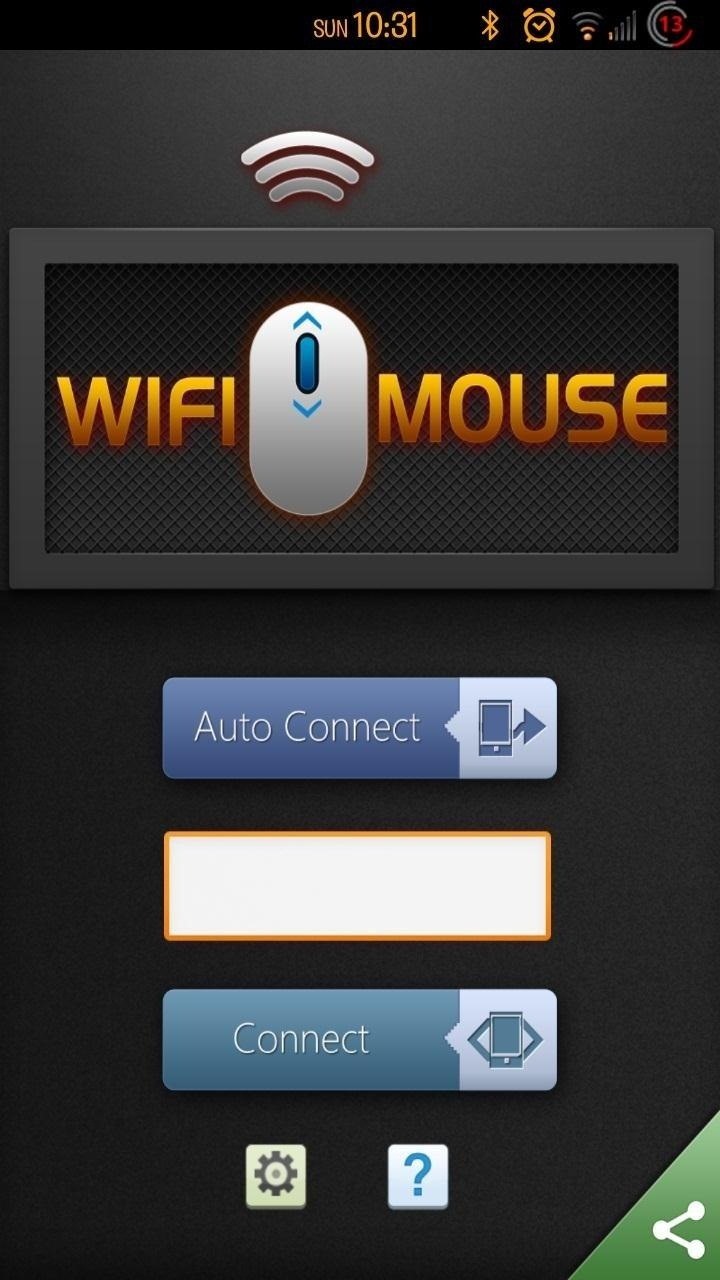
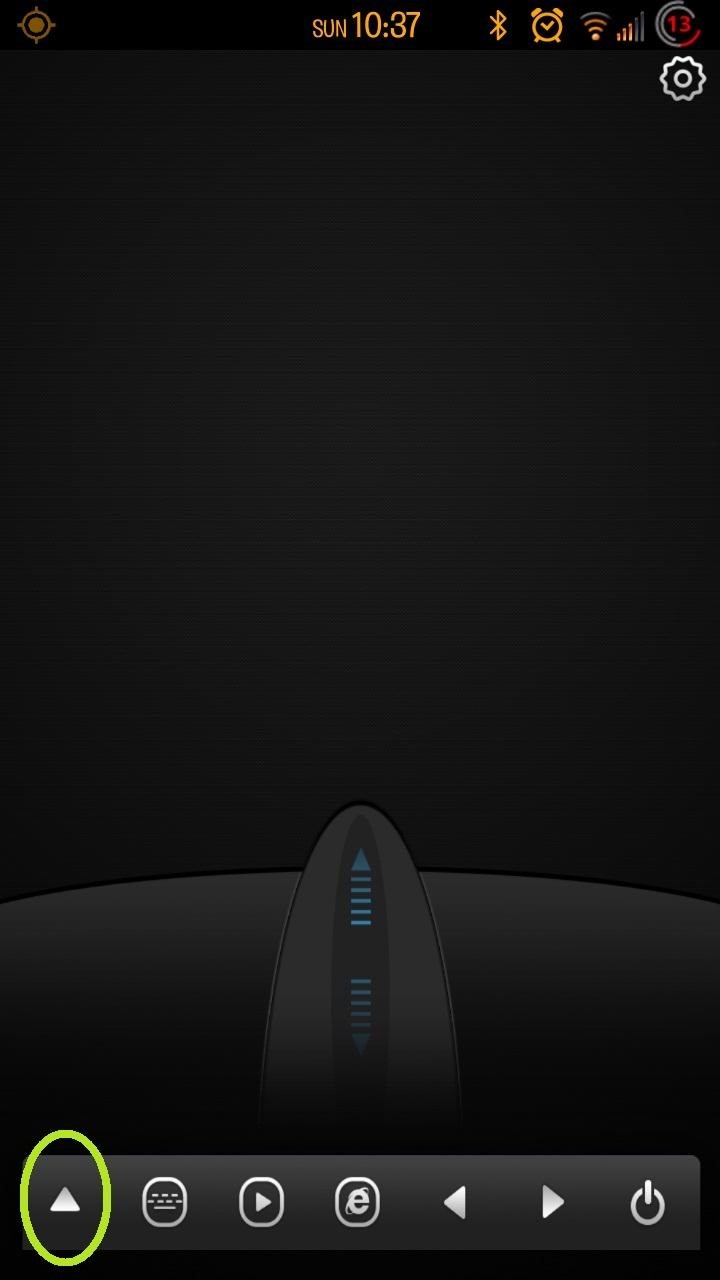
Now use your new mouse like you would any other. You've got a huge trackpad, left and right buttons, and a scroll wheel. The up arrow on the bottom left will bring up your keyboard.

I used the free version, but the pro HD version unlocks a slew of features, including but not limited to; hot keys, gestures, drag and drop, and window resizing. Either way, you've got a cool new way to use your Galaxy S3, and maybe even a little less clutter.
WiFi Mouse Features
Mouse Cursor Movement:
- left and right click support
- Middle mouse button scroll
- Remote keyboard input
- PC/Mac hot keys and combination key (HD)
- Speech-to-text input for all languages
- Mouse & keyboard full screen
- Auto-connect on application startup
- Media player controller (HD)
- Explorer controller (HD)
- Compatible with XP/Windows Vista/Windows 7/Windows 8/Mac OSX/Linux (Ubuntu)
Gestures:
- Tap-to-click
- Two finger tap for right click
- Two finger scroll
- Pinch to zoom (HD)
- Three finger drag & drop or highlight (HD)
- Four finger swipe down to show desktop (HD)
- Four finger swipe up to maximize current window (HD)
- Four finger swipe sideways to change current window focus (HD)
- Left handed mouse support (swap left and right mouse click) (HD)
How do you like your new GS3 computer keyboard/mouse?
Just updated your iPhone? You'll find new emoji, enhanced security, podcast transcripts, Apple Cash virtual numbers, and other useful features. There are even new additions hidden within Safari. Find out what's new and changed on your iPhone with the iOS 17.4 update.






















3 Comments
I'm using it right now. :) thanks!
Cool!
Is there a way for me you use my old Samsung Galaxy S3 as a keyboard for my new Samsung Galaxy S4 and Samsung Galaxy table 3
Share Your Thoughts