Adjusting the brightness on your Samsung Galaxy S3 can be a real pain sometimes. Each app you open may need a different amount of light to better optimize its use of the screen, and then you have to worry about it potentially eating up your battery life if it's too bright.
We've shown you how to automatically adjust the brightness of your screen depending on the amount of light in your current location, but that dims your entire screen and isn't app-specific.
We've also gone over how to go beyond the limits of the default brightness settings your device offers. Sometimes the GS3's brightest setting just isn't bright enough, but you can change that by customizing the brightness settings so you can fine-tune your screen.
Customizing & Adjusting Brightness for Individual Apps
If you want to adjust the brightness of your display depending on your current application, you'll need an app we haven't discussed yet called Screen Controls. The developer (Humayoun) made a super basic UI for users to intuitively adjust the screen brightness and timeout interval for each app on the device specifically.
Step 1: Choose an Aplication
Once you've downloaded and installed the free app from Google Play, you have three lists to choose from: All, Running and Favorites. You can select an application from any of these lists to adjust its settings.
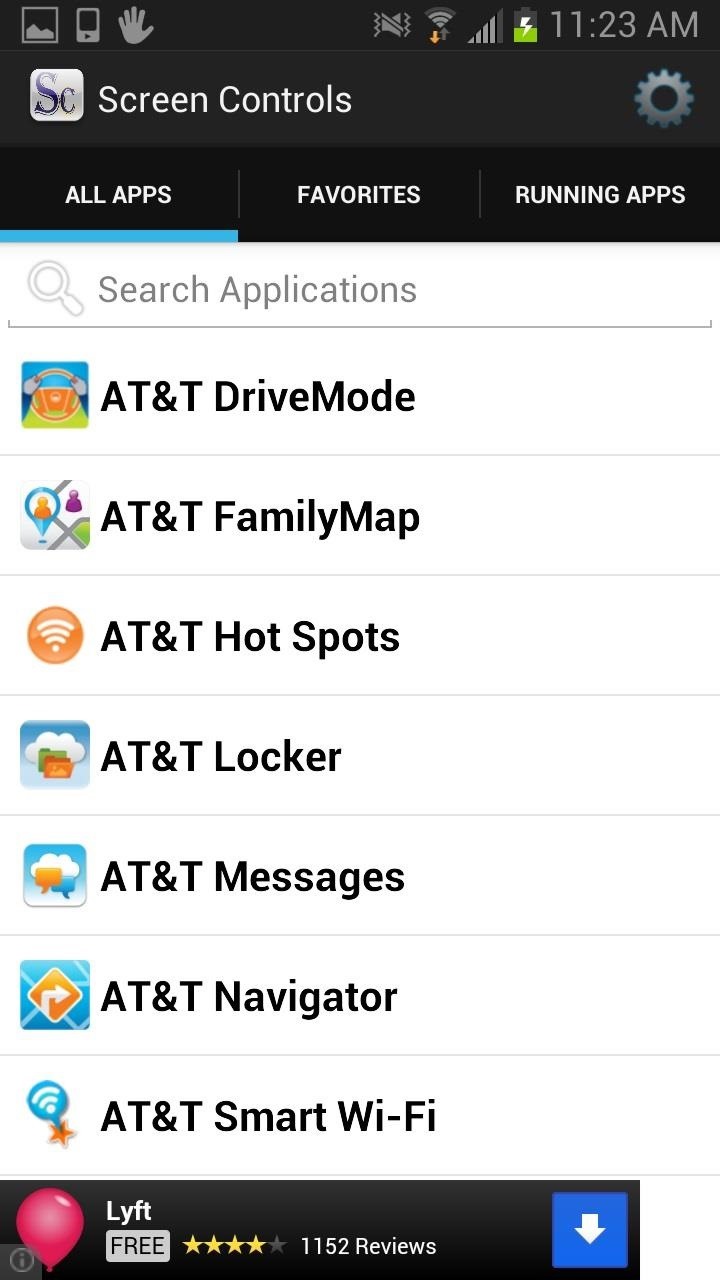
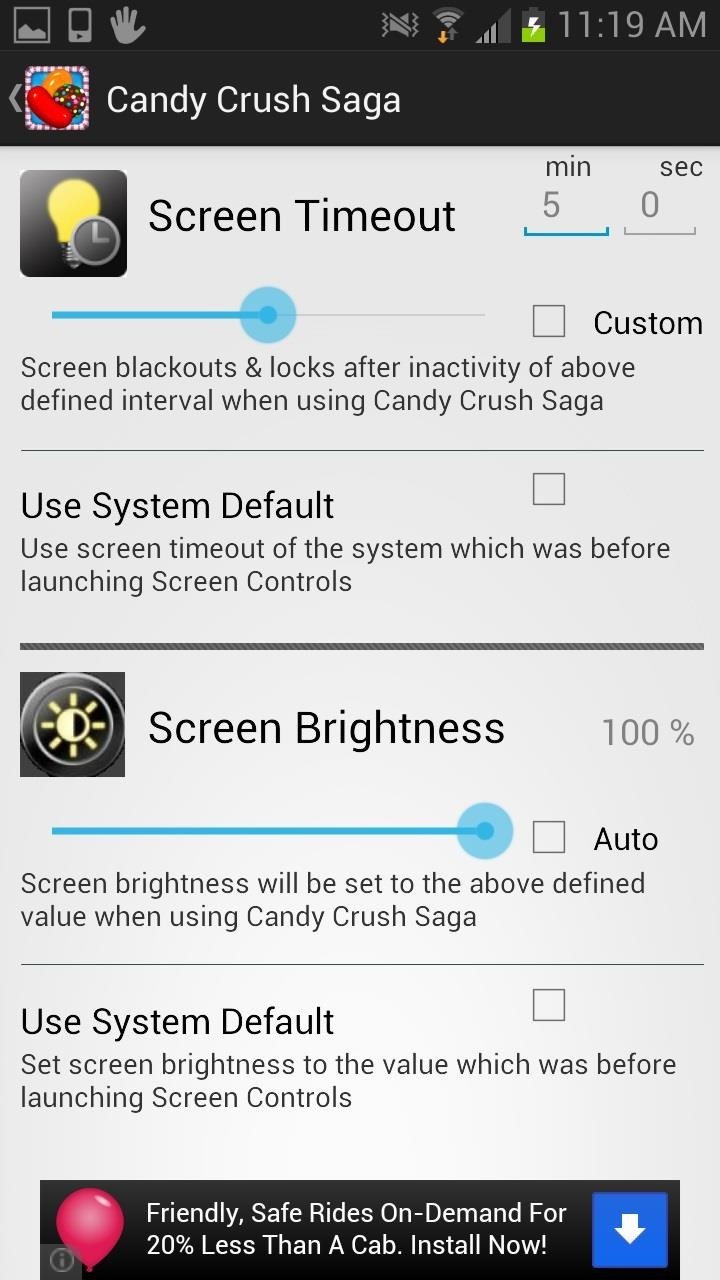
Step 2: Adjust System Settings
If you want to adjust the settings for all your apps at once to create a baseline, you can do that by selecting All Aplications. The menu is pretty similar to the stock Android Settings menu.
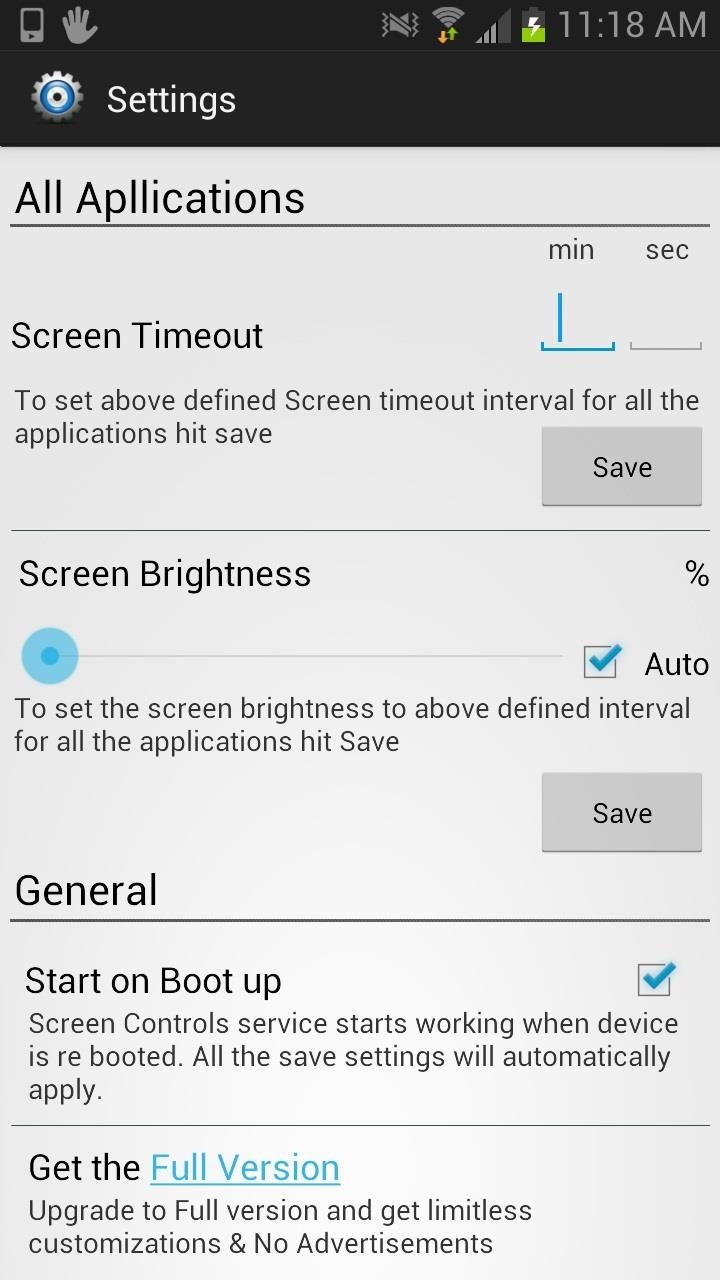
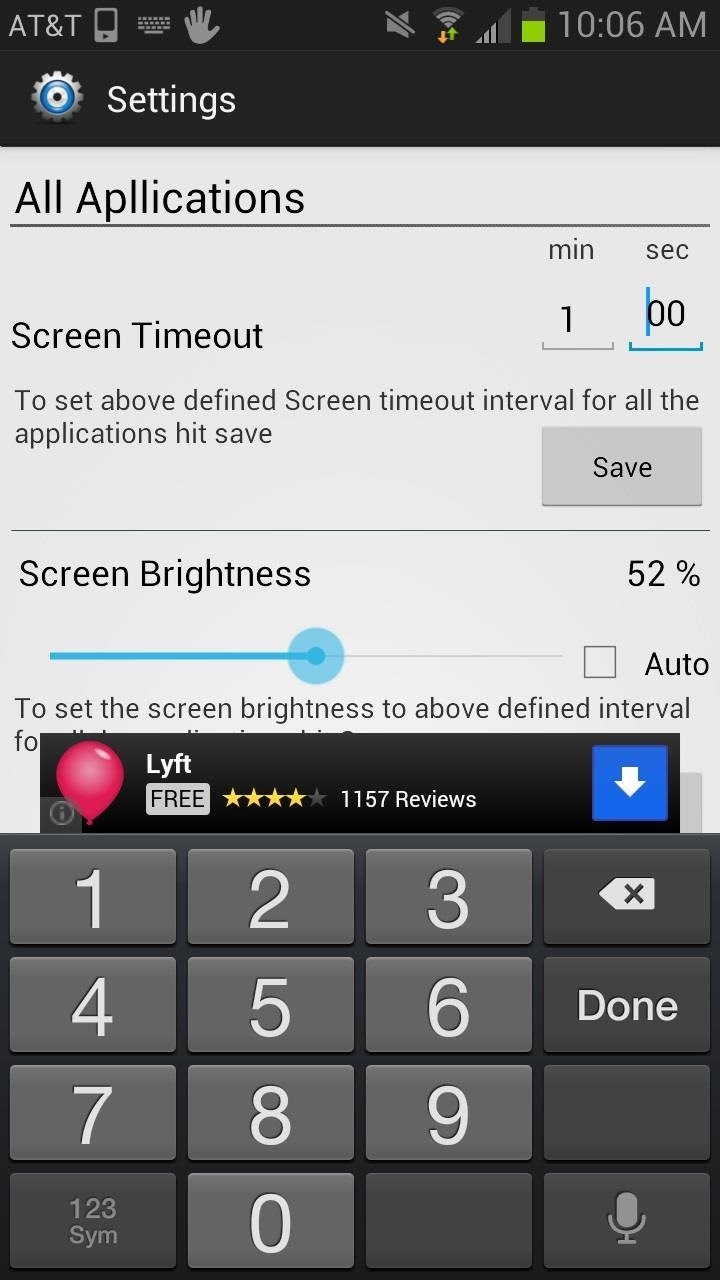
Here, you can enable Start on Boot as well if you want your settings to automatically launch when you start your phone.
Screen Controls Free vs. Pro
In the main menu, there will be an option to upgrade to Screen Control Pro, which currently goes for $0.99. The pro version removes ads and also allows for "limitless customizations," but to be honest, the free version is good enough for the average user and the ads can be easily ignored.
Just updated your iPhone? You'll find new emoji, enhanced security, podcast transcripts, Apple Cash virtual numbers, and other useful features. There are even new additions hidden within Safari. Find out what's new and changed on your iPhone with the iOS 17.4 update.
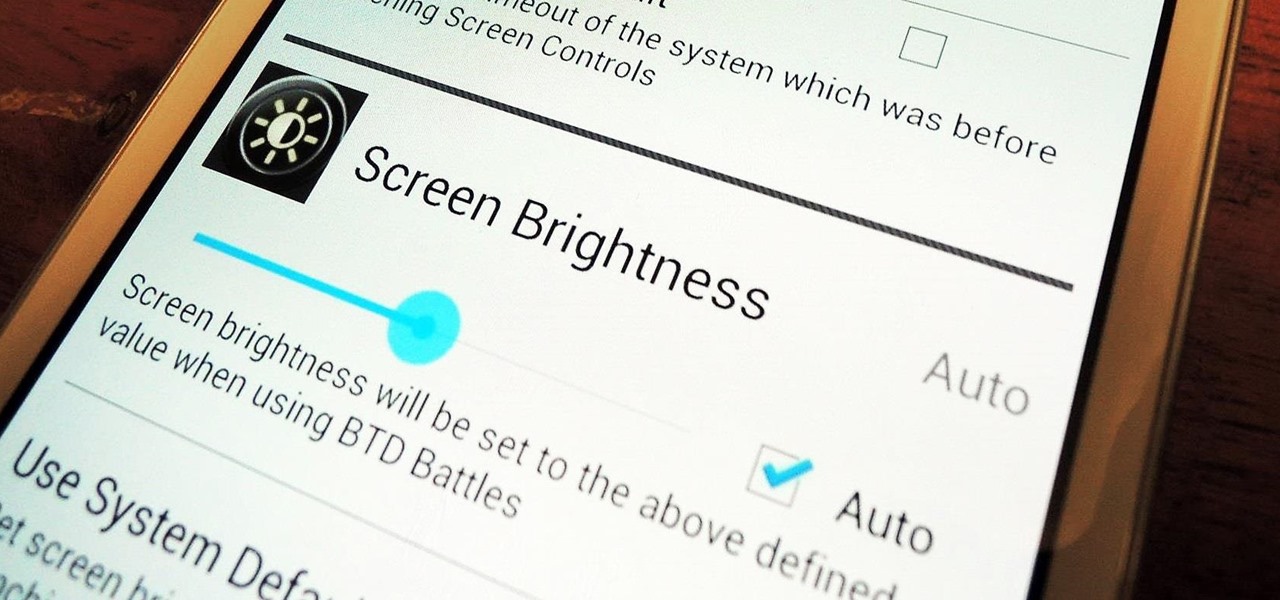
















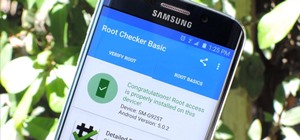


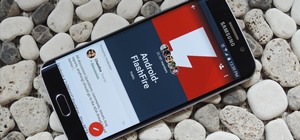
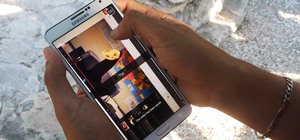
Be the First to Comment
Share Your Thoughts