The status bar is where we get all of the important need-to-know information for our phones. At a quick glance, you can see what time it is on your Samsung Galaxy S3, how much battery power you have remaining, your current signal strength, and more. But after a while, things can feel a little stale up there.
Instead of keeping the all important status bar completely plain, you can spruce it up by adding custom battery icons, changing the color of the Wi-Fi signal, and much, much more, and I'll be showing you how.
For this softMod, we'll be using StatusBar Mods, an Xposed module that gives us unprecedented customization to the default status bar. I've already shown you how to get a tinted status bar that blends into any app you open, but StatusBar Mods puts a little more focus on what's contained in the actual status bar itself.
First things first, make sure you have a root your Galaxy S3 and have the latest version of the Xposed Framework installed. Also, don't forget to enable "Unknown sources" if you've unchecked it for any reason.
Step 1: Install StatusBar Mods
We can find StatusBar Mods by searching for it in the Xposed Installer inside the Download section. Make sure to get the latest "SGS" version of the mod.
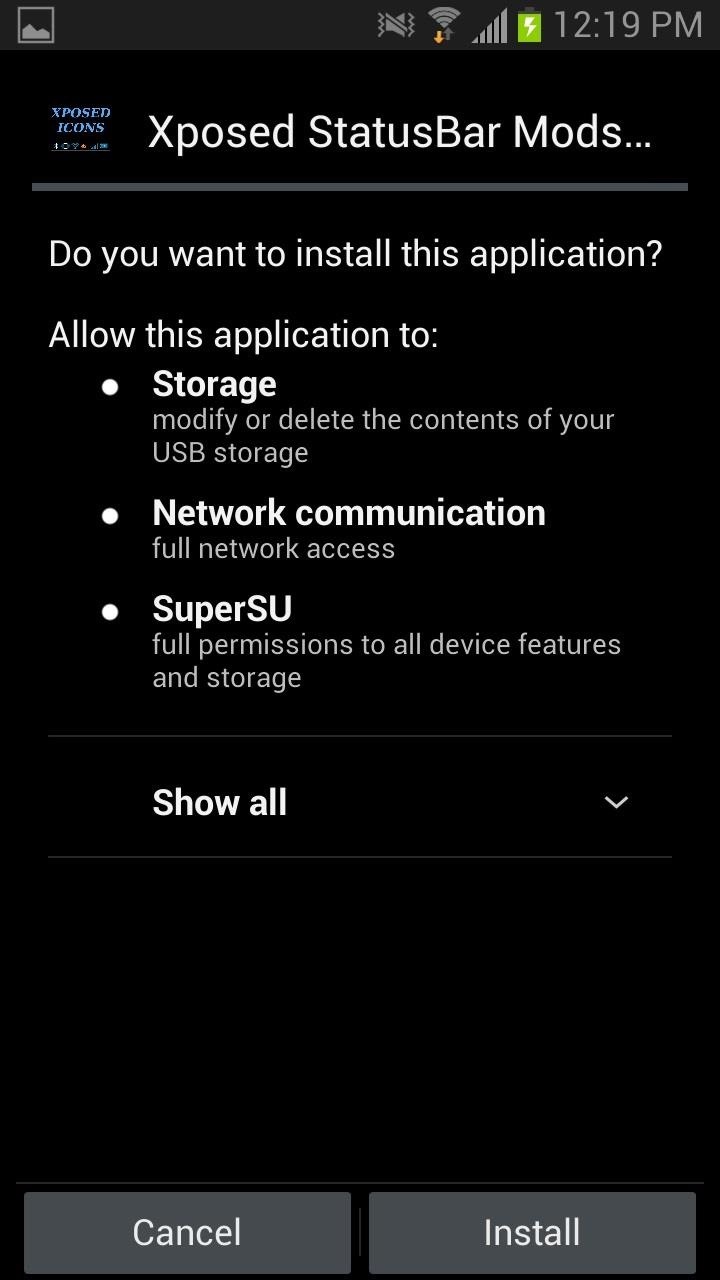
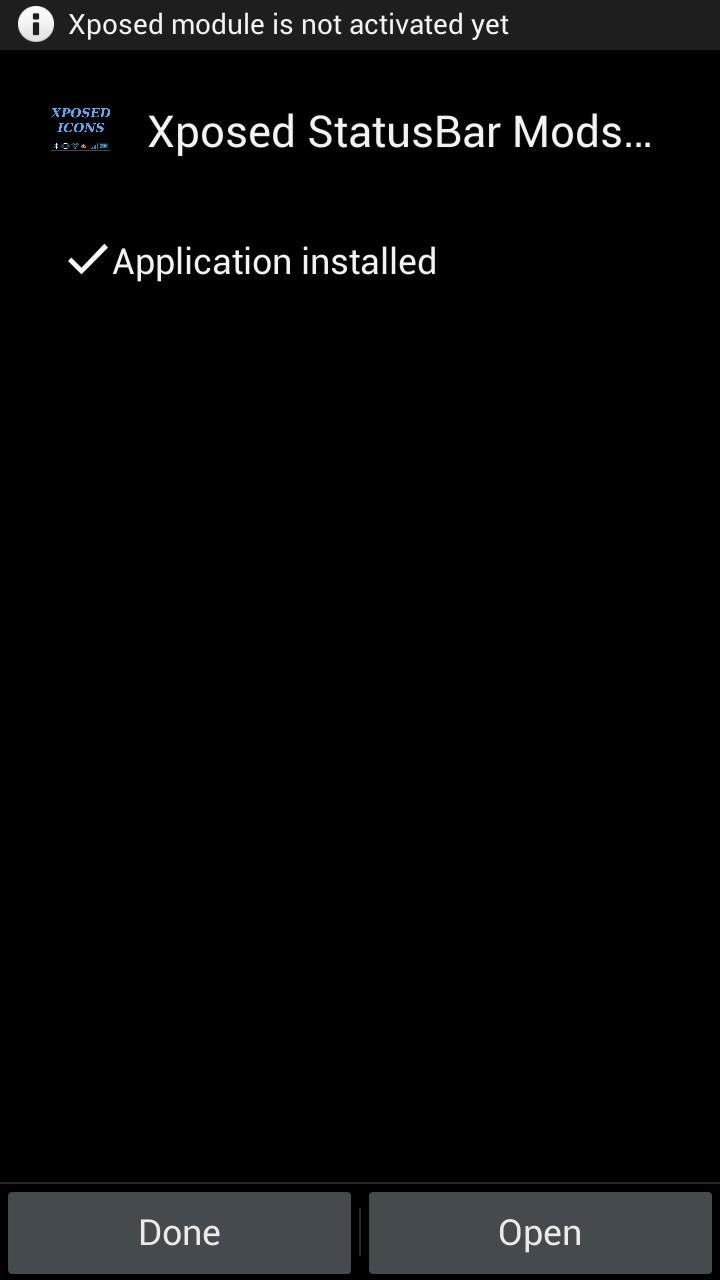
Step 2: Activate the Mod & Reboot
You may see the little indicator in the status bar reminding you that even though you've installed the module, it's not yet active.
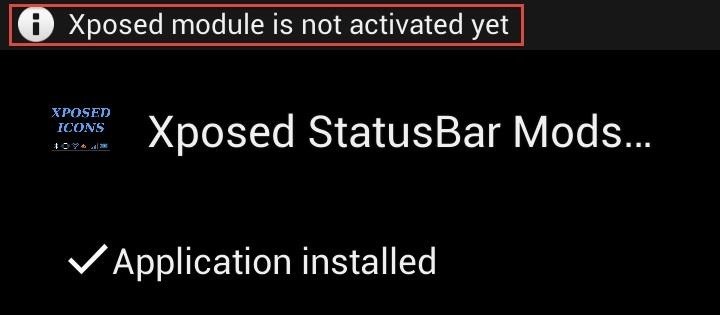
As with all Xposed modules, activate it in the Modules section by checking the box next to its name. Now go to the Framework tab to either "Soft Reboot" or "Reboot" your device.
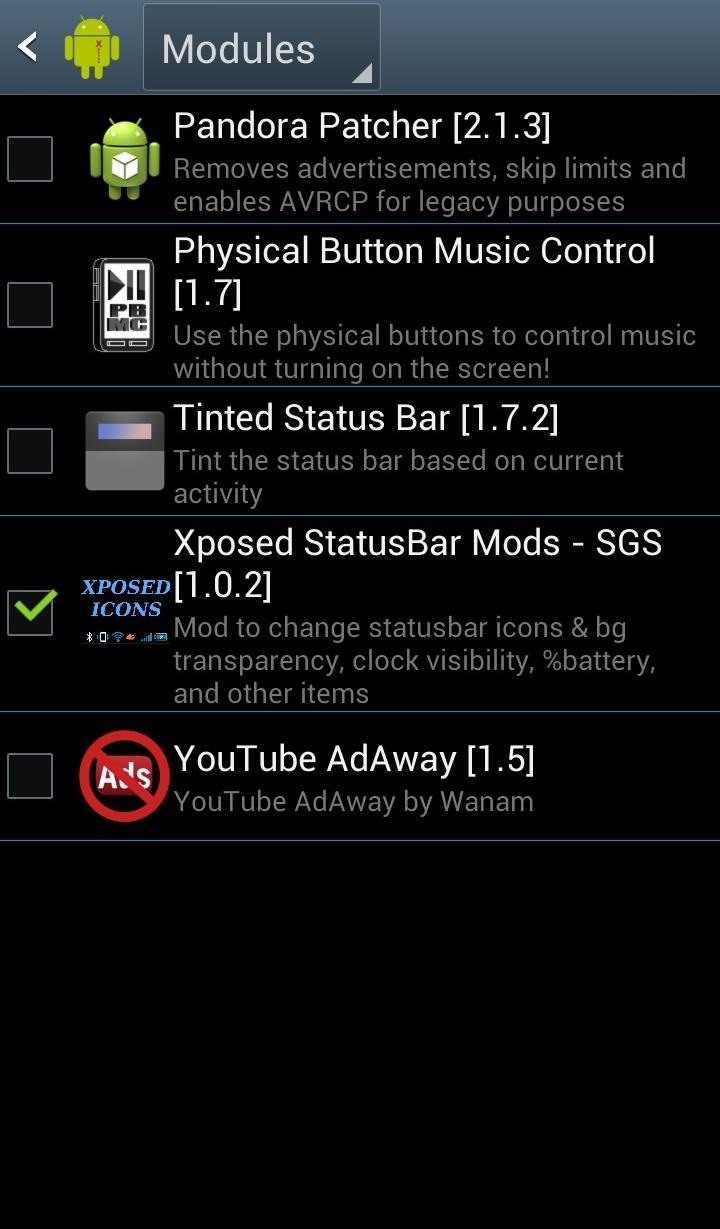
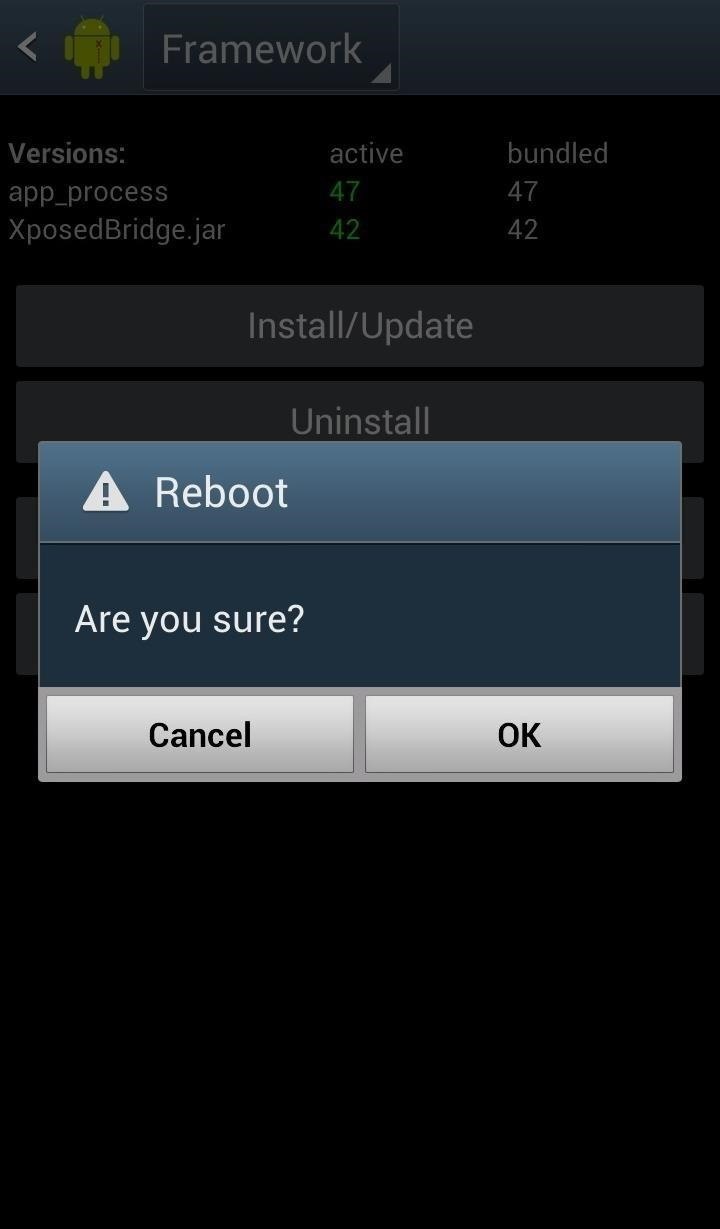
Step 3: Tweak Out Your Status Bar
Head into the app from your app drawer or Xposed Installer, then pick the section you wish to customize—Battery, Clock, or Icon Settings. Then enable whatever feature you want to include, like hiding the battery or turning the clock red.
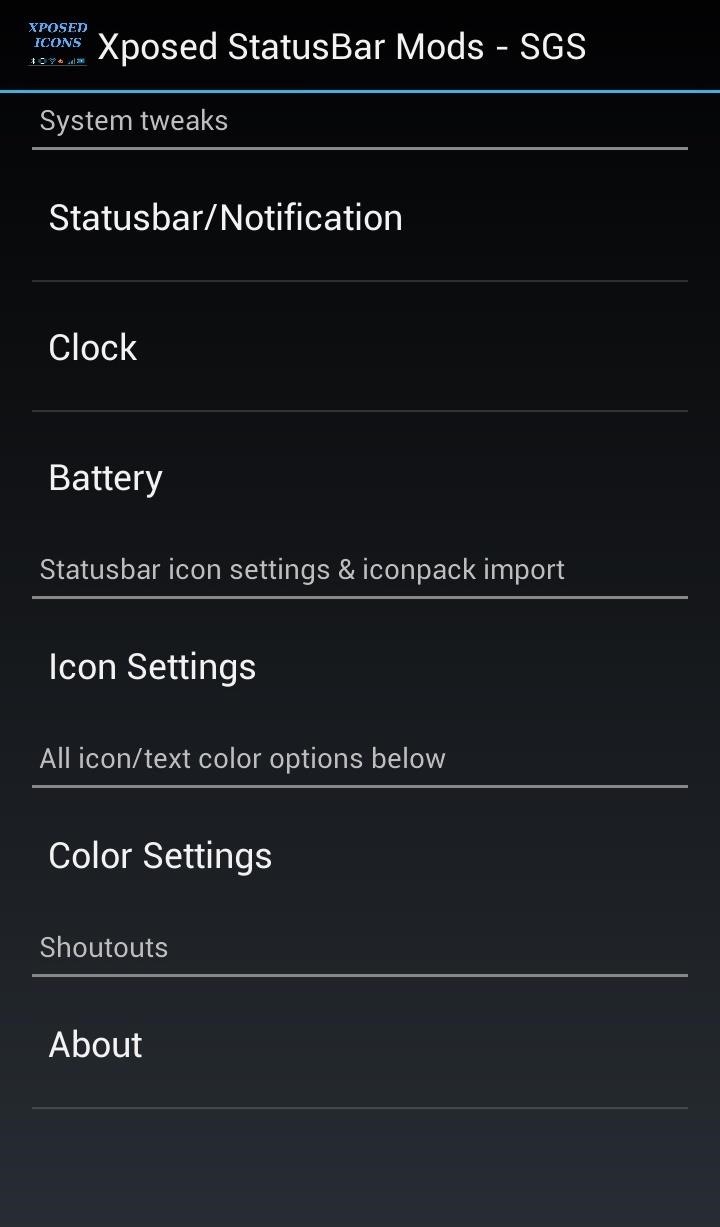
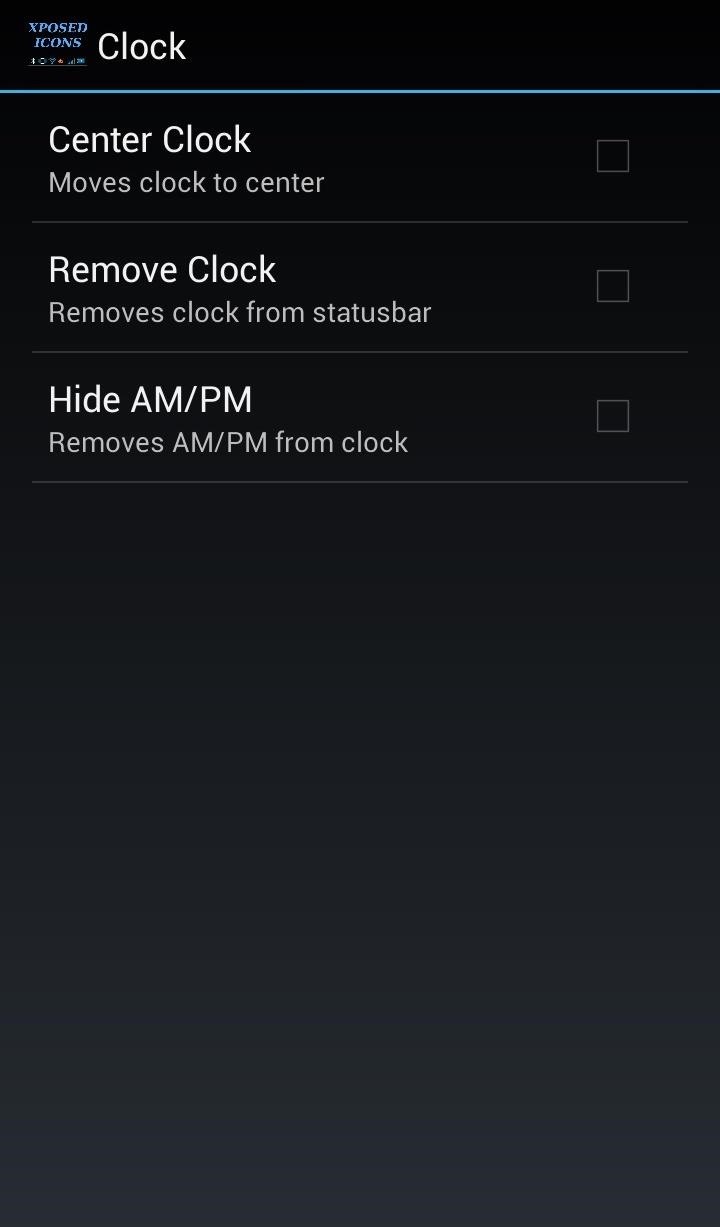
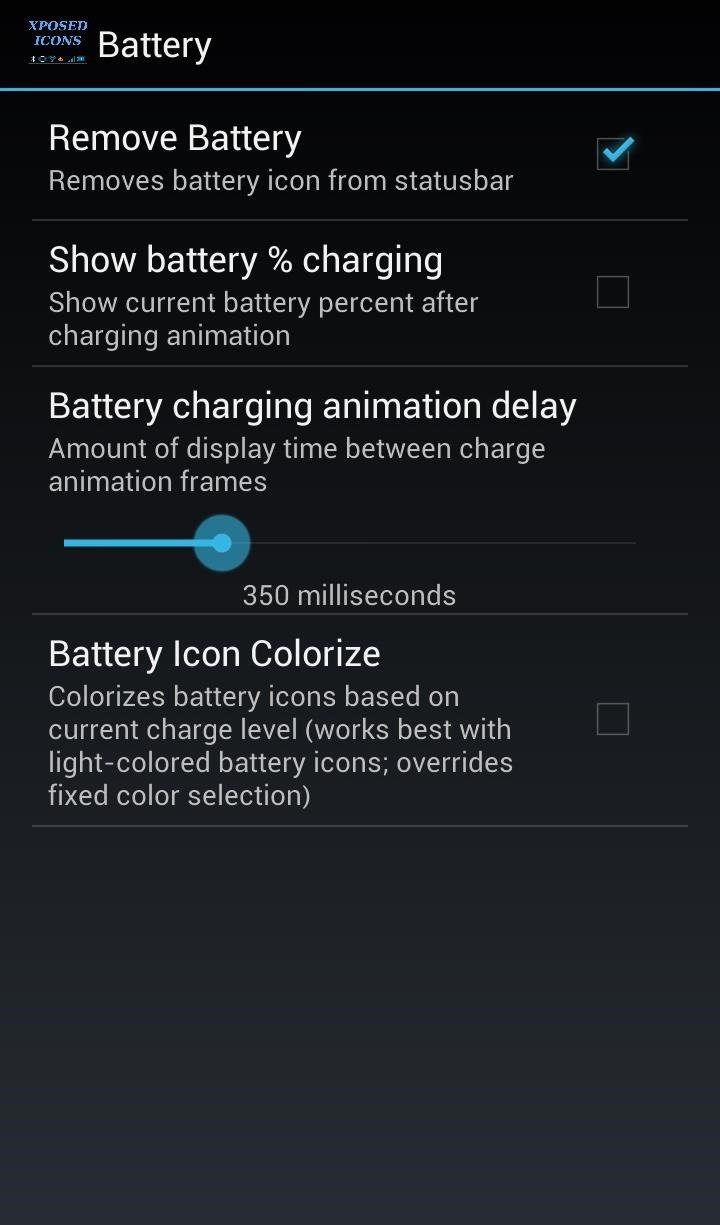
You can alter the colors by using a HEX color code or selecting one from the color picker. Once you've locked down a color, confirm it by tapping the sample on the right.
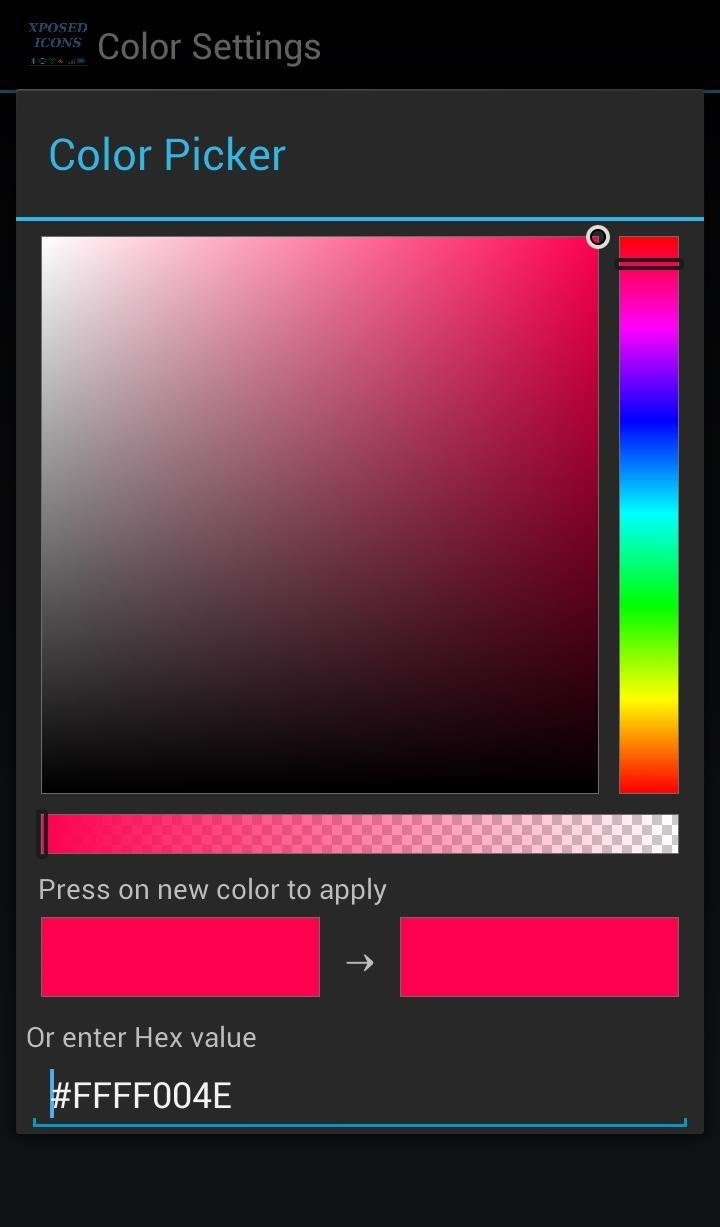
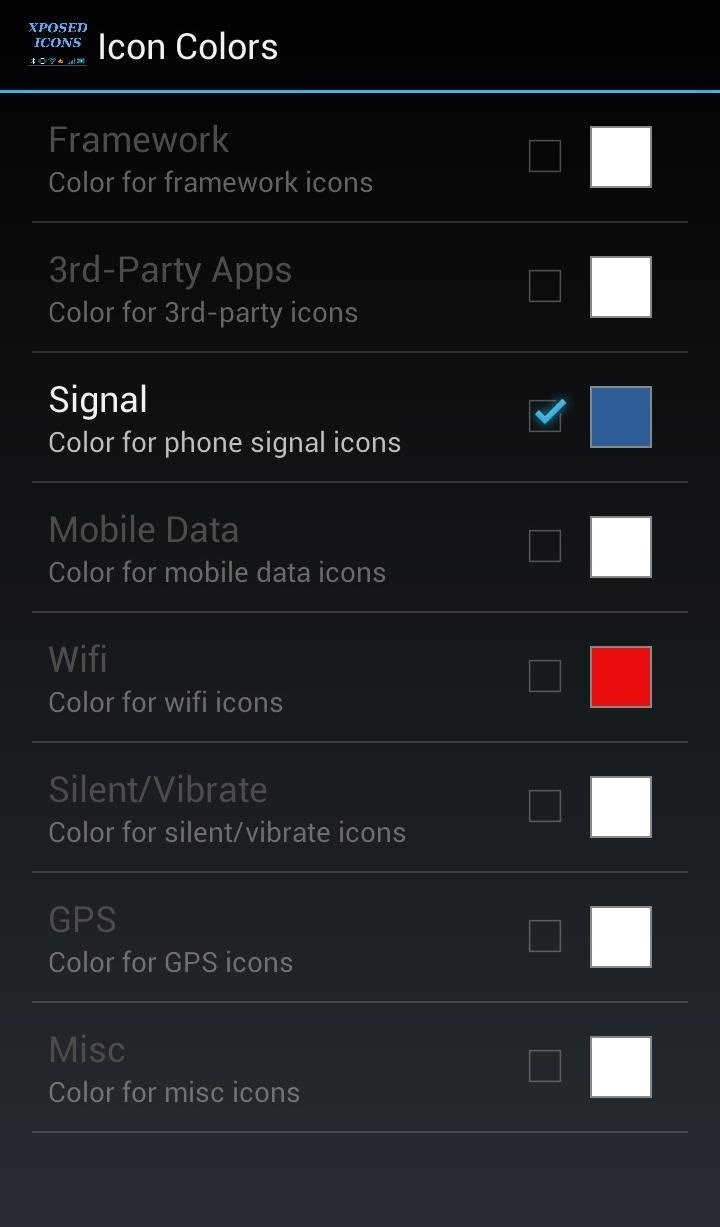
Step 4: Explore Different Configurations
These are just a couple of combinations I tried out myself, but they only just begin to scratch the surface of what's possible.
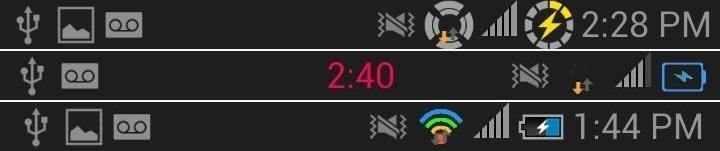
Step 5: Add More Icons
You can download free icon packs over at the XDA thread for XSBM themes. Those zipped files should end up in the Downloads folder on your phone. In order for StatusBar Mods to use the icon packs, we need to move them to the XSBM folder. Just tap and hold each pack, then move the file from Downloads to the XBSM folder.
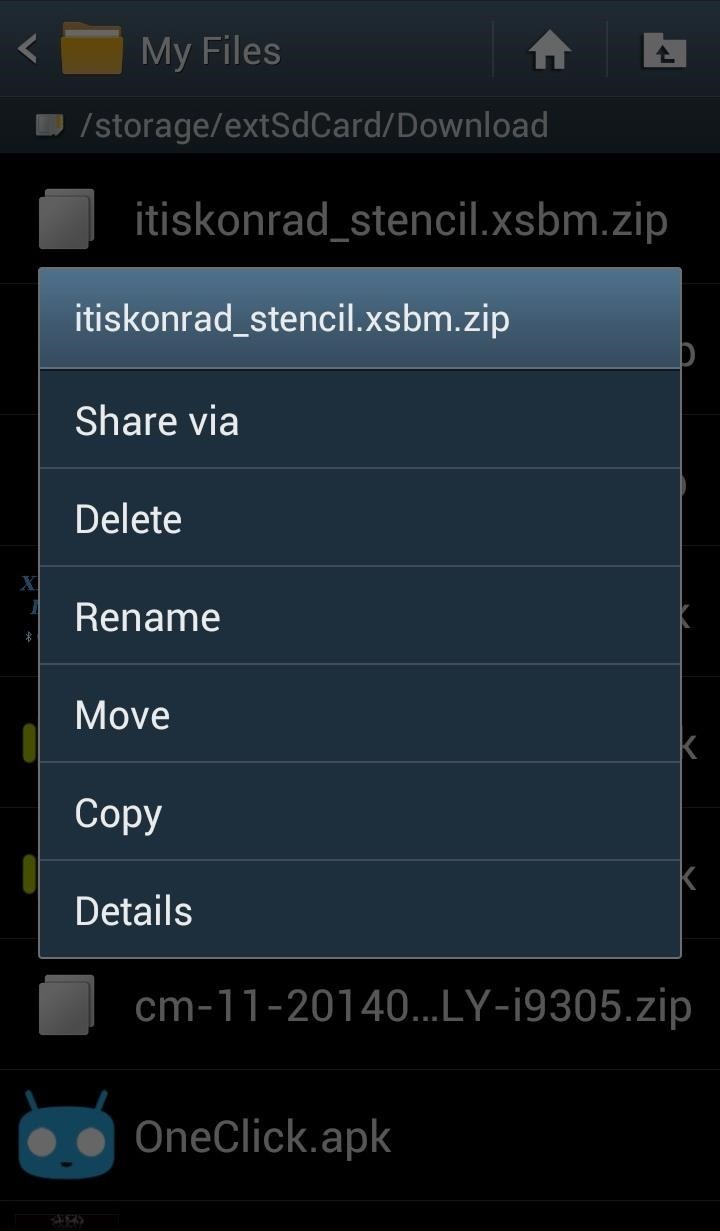
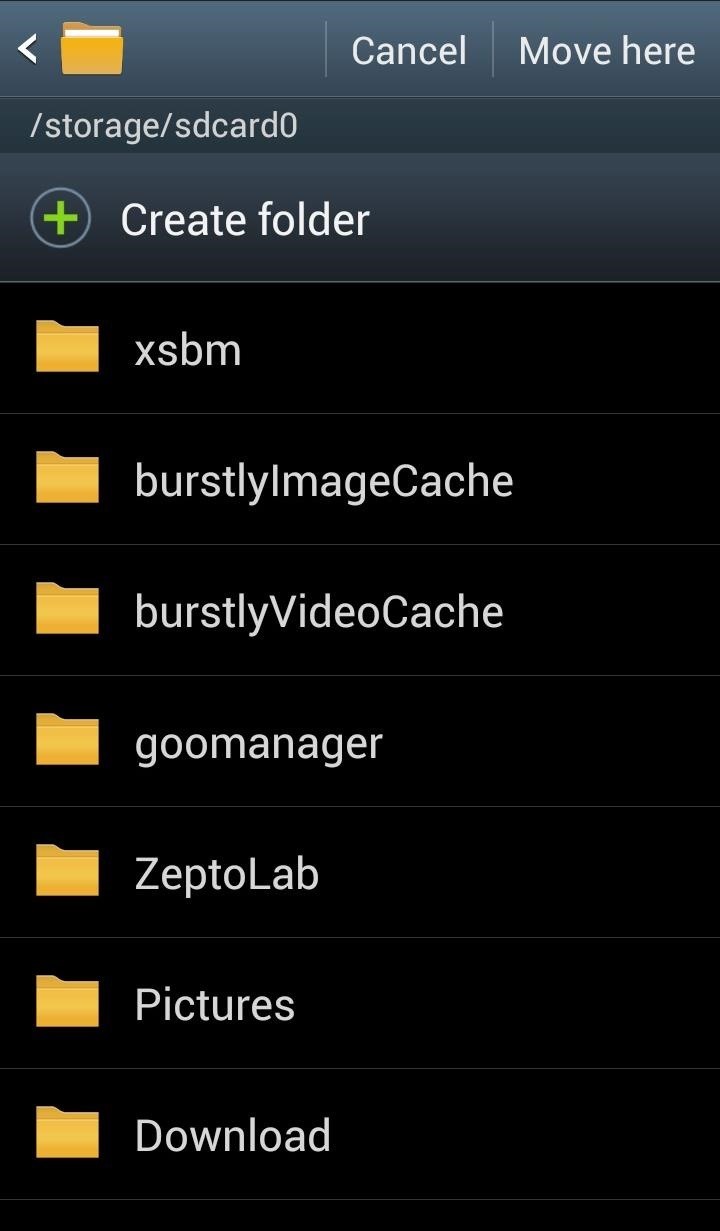
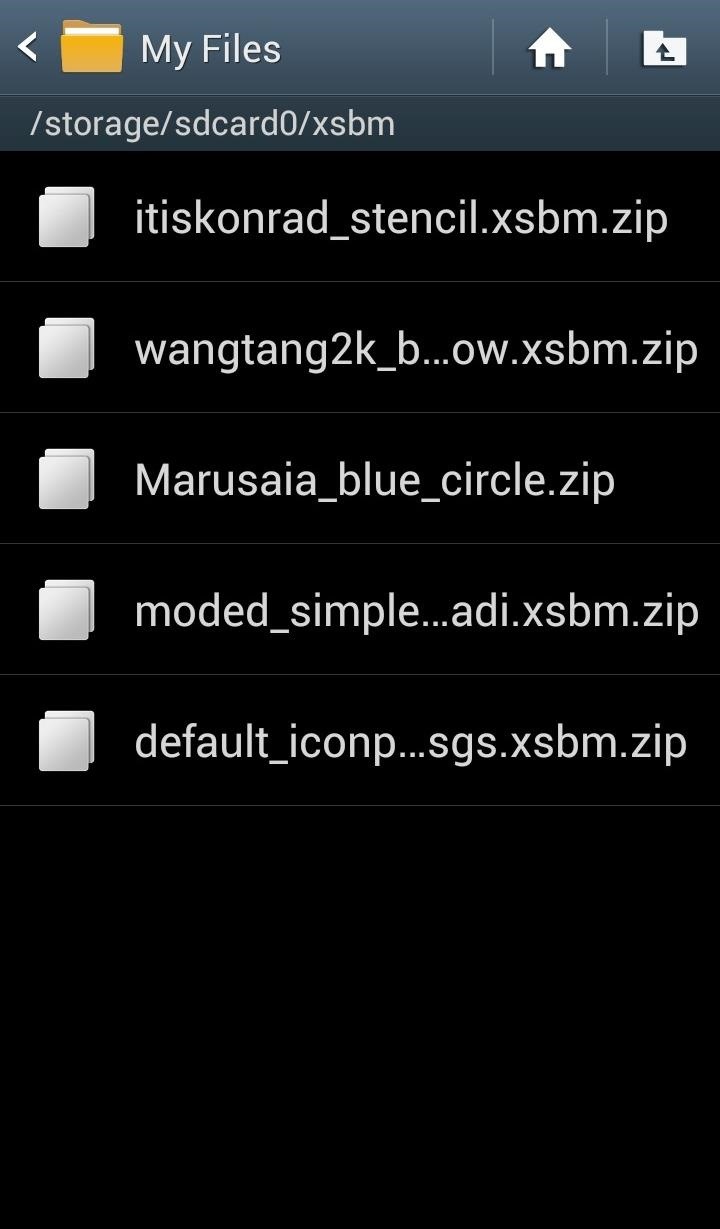
After adding icon packs, they'll automatically be made available in the StatusBar Mods app. Now go to Icon Settings and tap on the section titled Select Iconpack to Import to see your icon packs.
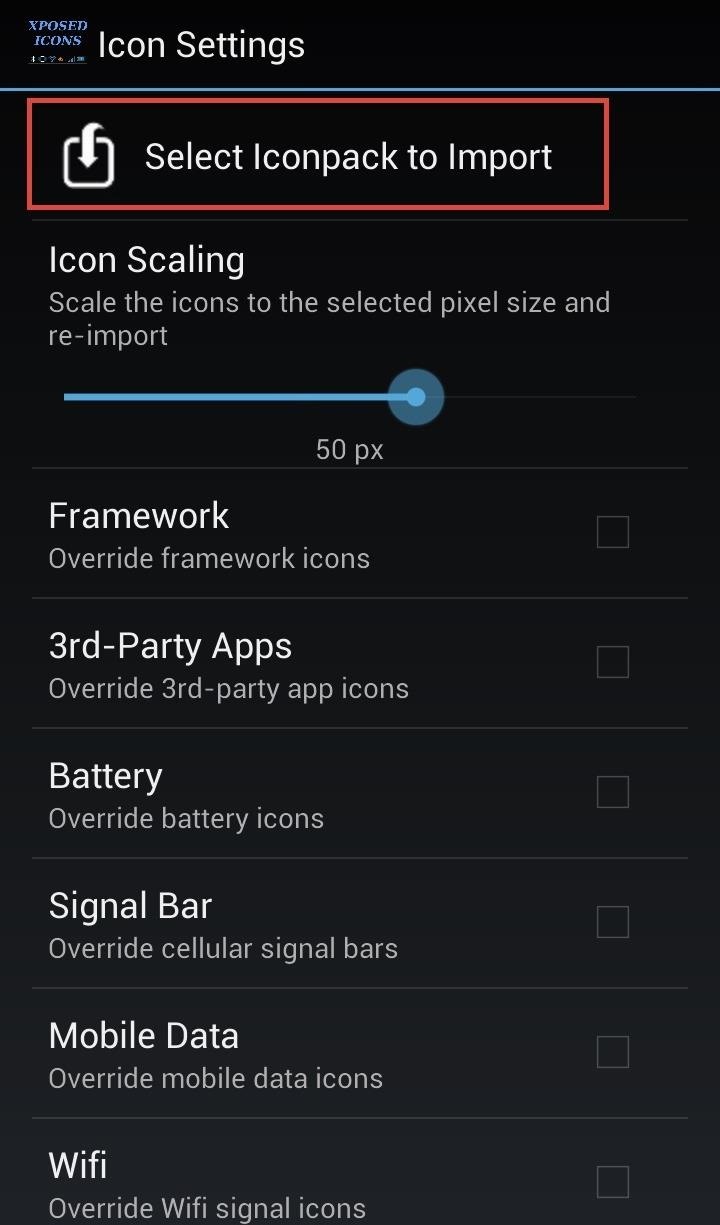
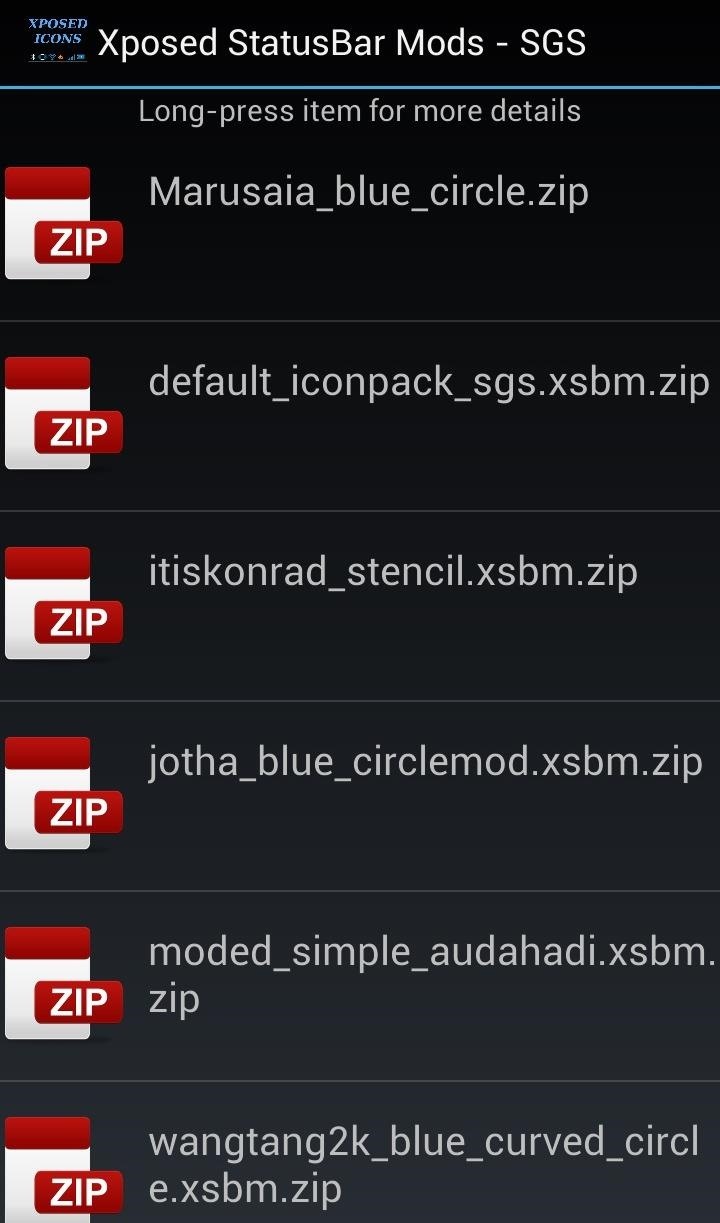
Select one and exit out of the app to apply the changes—no need to reboot your device.
And that's it, another cool Xposed mod to trick out your Galaxy S3. For more, check out the other Xposed softMods we've covered for the GS3..
Just updated your iPhone? You'll find new emoji, enhanced security, podcast transcripts, Apple Cash virtual numbers, and other useful features. There are even new additions hidden within Safari. Find out what's new and changed on your iPhone with the iOS 17.4 update.


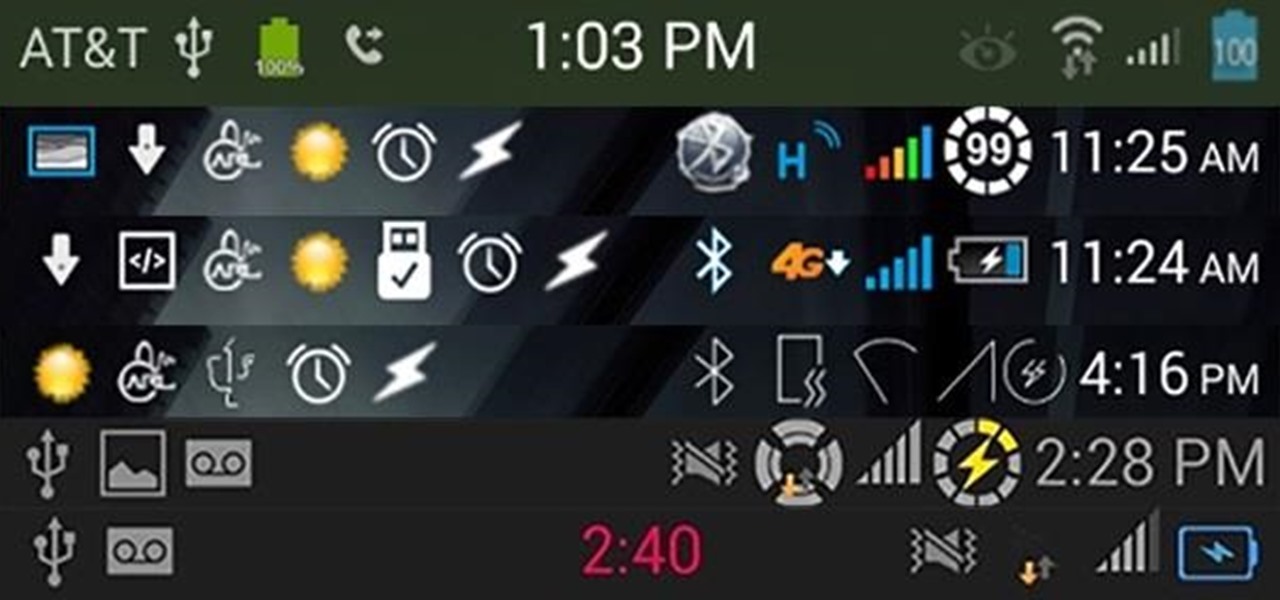
















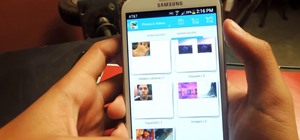


2 Comments
having issues with the Samsung galaxy phone trying to do this, can someone help me ??
Can this mod work with samsung galaxy note 4??
Share Your Thoughts